Thunar : Versatile and Impressive replacement for Nautilus file manager
Thunar : Versatile and Impressive replacement for Nautilus file manager
Thunar is a file manager that is shipped by default with XFCE and is a integral part of XFCE desktop environment . Thunar is developed by Benedikt Meurer and has been named after the god Thor of Norse mythology . It is similar to Nautilus but uses much less resource as compared to Nautilus , and in fact one of the goals of creating Thunar was to create a file manager that was fast , clean and easy to use . It is much more responsive as compared to some other file managers available on Linux including Konqueror (KDE) and Nautilus (GNOME) . It has been designed to comply with standards set by freedesktop.org and is quite small compared to nautilus and is quite
Now , my laptop is very old to be precise it is three years old and has a very modest amount of ram 256MB .I am able to run Ubuntu and Gnome but overall i would not rate my experience of using Ubuntu on my laptop to be good since the System is not as responsive as it should be and running things like beagle daemon in background just slows down the system to a awful pace . So well i decided to look for some light weight alternatives to some of the application installed by default on my Gnome desktop . And the first thing i wanted to change was the nautilus file manager , well nautilus is a nice app and does provide a impressive set of features but i did not quite like it since it was buggy and slow , i liked Windows Explorer in Windows it was really fast . I was looking something on that line and i came acrossthunar . I had used thunar previously while using XFCE but i never though about installing atop my gnome Desktop . so well here is how i installed thunar on Ubuntu : -
To install thunar type the following command at the command line (assuming you are running Ubuntu)
sudo apt-get install thunar
after completing this process you can launch thunar by going into (Applications -> System Tools -> Thunar File Manager )
This how thunar file manager looks : -
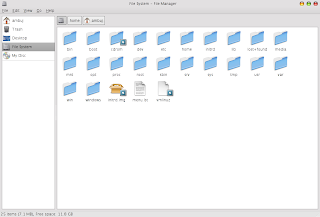
Now by default thunar shows file name and associated icon , however i like viewing files and directory as detailed list so well i decided to change how it shows files and folder by clicking on (View as compact list) .
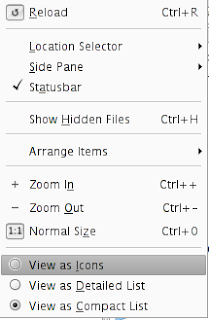
Now since Thunar supports extending it's functionality using plugins , well i tried some of them (there are handful of plugins right now but expect that number to grow quickly) here is how i installed some of the plugins i found useful : -
One of the plugin that impressed me was "Thunar archive plug-in" that allows one to extract file using the right click menu in Thunar as well as creating file using right click menu of mouse.
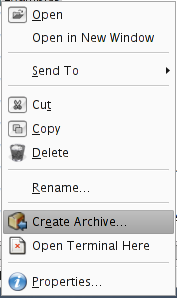
To install it : -
sudo apt-get install thunar-archive-plugin
There are a number of other plugins that you can check from the website : - http://thunar.xfce.org/plugins.html
The offical XFCE website : - http://www.xfce.org/
The Thunar File Manager Website : - http://thunar.xfce.org/
here is a screen cast of thunar filemanager : - Click on the image to see the Animated Screen Cast of Thunar File Manager
Click on the image to see the Animated Screen Cast of Thunar File Manager
However if you are still stuck using Nautilus as your file-manager you can try these tips for speeding up things a bit : -
First Open the Nautilus File Manager now go to (Edit -> Preferences )there under Preview tab try modifying the following settings : -
1. Turning off Thumbnails : - By changing setting to never you can turn off thumbnails of pictures that are shown by default in nautilus file manager this setting can speed up nautilus significantly if you have a slow system and directory you are browsing has a lot of high resolution images.
2. Turning of text in icons : - This is another setting that can be turned off , unnecessary resources are wasted in showing the content of text files as thumbnails . This can help speed up nautilus a bit.
3. Turning off count for number of Items : - Now this can speed up things a bit in nautilus since some resources are used in counting the number of items present in directory however it wont show any significant improvement on new machines or even on half descent machines. Try this only on very slow computers.
 Click on the image to see the Animated Screen Cast of Thunar File Manager
Click on the image to see the Animated Screen Cast of Thunar File ManagerHowever if you are still stuck using Nautilus as your file-manager you can try these tips for speeding up things a bit : -
First Open the Nautilus File Manager now go to (Edit -> Preferences )there under Preview tab try modifying the following settings : -
1. Turning off Thumbnails : - By changing setting to never you can turn off thumbnails of pictures that are shown by default in nautilus file manager this setting can speed up nautilus significantly if you have a slow system and directory you are browsing has a lot of high resolution images.
2. Turning of text in icons : - This is another setting that can be turned off , unnecessary resources are wasted in showing the content of text files as thumbnails . This can help speed up nautilus a bit.
3. Turning off count for number of Items : - Now this can speed up things a bit in nautilus since some resources are used in counting the number of items present in directory however it wont show any significant improvement on new machines or even on half descent machines. Try this only on very slow computers.
For Linux on Desktop (http://linuxondesktop.blogspot.com)

hi there and thanks for the info - been using thunar and love it
ReplyDeletehowever not sure how to make it default file manager in ubuntu and would uninstalling nautilus make things faster
any idea?
Wow....Looks just like windows...(troll)
ReplyDeleteTHIRD BI@TCH!
ReplyDeleteAND BTW, MAC RIP OFF!
I LOVE MAC SO MUCH!!!!!!!!!!!!!!!!!!!!!!!!!!!!!!!!!!!!!!!!!!!!!!!!!!!!!!!!!!!!!!!!!!!!!!!!!!!!!!!!!!!!!!!!!!!!!!!!!!!!!!!!!!!!!!!!!!!!!!!!!!!!!!!!!!!!!!!!!!!!!!!!!!
finder is the worst thing on the mac, why emulate it?
ReplyDeletesee http://doted.info/
ReplyDeleteI tried FXCE for a bit because I'm generally fond of lightweight, snappy window managers. But Thunar seemed a bit... lacking. Specifically you can't use it to access network resources without first mounting them via some other method (some sort of fuse action... or through fstab... etc...) I think I'll be sticking with a file manager that's a bit more robust for the time being.
ReplyDeleteYou can replace Nautilus in GNOME in this way -->
ReplyDeletehttp://assente.altervista.org/it/use_thunar_as_default_gnome_file_manager
Thunar could be sparse in features but since it is light-weight, they can extend it and still keep it efficient without repeating Nautilus mistakes.
ReplyDeleteBTW, why don't you try changing Beagle with Tracker [http://www.gnome.org/projects/tracker/] it is much more efficient than Beagle (less than 10MB of RAM).
Its Xfce, not XFCE fwiw
ReplyDeletelook also the pcmanfm
ReplyDeleteCheck this out everyone: A better way to replace Nautilus with Thunar. (I did today after being tired of using Nautilus for three years)
ReplyDeleteBTW, this was done on Ubuntu Feisty but should work with any GNOME based distro.
1) Make sure that Nautilus doesn't respawn when you kill it. Goto Sessions applet and set it to normal.
2) Kill Nautilus. (the fun part!)
3) Install Thunar and xfdesktop
What these apps will handle is self explanatory.
4) Make sure you remove Thunar from starting in you GNOME session in the Sessions applet.
5) Add xfdesktop to your sessions. Set it to respawn if it dies.
6) Enjoy yourself!
This way xfdesktop handles the desktop and it automatically uses Thunar for the file manager.
All of the custom actions work on the desktop now!
Hmmm! I'm disapointed, I thought you were going to show us a way to use Thunar instead of nautilus not only like a file manager, but also the icon manager, background etc. like nautilus do in gnome... but with thunar! I want to do an article about letting gnome lighter to put on my blog ( http://terramel.wordpress.com ) and I already found a way to use openbox instead of metacity ;D
ReplyDeleteThanks for the nice post!
ReplyDeleteFile Managers look pretty similar to me whether on Apple, Windows, or GNU/Linux. I understand about the need to be light on resource use at times, but I would like to hear some more about customization and functionality. The one manager that has been most successful for me is Xplorer2 (for Windows). Can Thunar (or Nautilus, or PCMan or . . . ) compare with the features and function of Xplorer2? I'm especially interested in two window interface.
ReplyDeletehttp://lifehacker.com/software/geek-to-live/replace-windows-explorer-with-xplorer2-258730.php
Thunar does not support obex devices. So browsing your bluetooth connected cell phone/organizer will not work. Just a thought before y'all get over excited
ReplyDeleteEaglemode is a very interesting way to explore your filesystem. You should check it out if you are looking for alternatives to traditional drag and drop file managers.
ReplyDeletehttp://eaglemode.sourceforge.net/video.html