13 Applications to Install on Ubuntu running on Slow Computer
Recently i managed to install ubuntu on my laptop(IBM Thinkpad Cel 1.4Ghz 256 MB RAM) , which was a very fast machine when i purchased it three and half years back , however things in computers change very fast and now it was a slow moving machine for todays resource hungry applications . Now Ubuntu did work well on this machine however things weren't as zippy as they should be Open Office took a lot of time to load,Viewing PDF files with descent amount of Graphics and in descent quality took some time , and working on multiple applications simultaneously wasn't easy , and on using resource hungry applications like 3D games or playing encoded video files or encoding videos the system virtually stalls.
So i decided enough is enough , i wasn't going to spend money buying new hardware but i decided to try some lightweight alternatives to the common applications and use them for my desktop work and here is the applications that i found useful and instructions on how i installed them on my laptop.
Most of the application are available in Official Ubuntu repositories (Some of which have to be enabled inside the Synaptic Package Manager ) so installing them should not present any problem .
1. Gnumeric
Gnumeric is part of Gnome Office and provides Spreadsheet capabilities , Gnumeric is a lightweight alternative to OpenOffice Spreadsheet program , besided occupying very less amout of memory it's installation files are only 2-3 Megabytes in size , based on GTK Libraries it integrates well with Gnome Desktop .Gnumeric was created and developed by Miguel de Icaza , and is now maintained by Jody goldberg .
Gnumeric has the ability to import and export data in several file formats, including Applix, CSV, Data Interchange Format, Microsoft Excel, HTML, LaTeX, Lotus 1-2-3, MultiPlan, GNU Oleo, OpenDocument, OpenOffice.org 1.x, Plan perfect, Quattro Pro, SpreadsheetML, Xspread and Xbase. Its native format is the Gnumeric file format, an XML file compressed with gzip
To install Gnumeric type the following command at the Console Window(Applications->Accesories -> Terminal)
After installation is over click (Application -> Office -> Gnumeric Spreadsheet) to launch Gnumeric Spreadsheet.
2. Thunar
Thunar is a file manager which is shipped by default with XFCE and is an integral part of XFCE desktop environment . It is similar to Nautilus but uses less resources as compared to Nautilus , and in fact one of the goals of creating Thunar was to create a file manager that was fast , clean and easy to use . It is much more responsive as compared to some other file managers available on Linux including Konqueror (KDE) and Nautilus (GNOME) . By default it is quite small and does provide a limited set of functionality , however it's functionality can be extended by using various plugins.
To install thunar type the following command at the command line (assuming you are running Ubuntu)
after completing this process you can launch thunar by going into (Applications -> System Tools -> Thunar File Manager )
This how thunar file manager looks : -
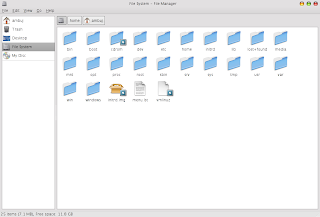
3. Lightweight Eye Candy for your Desktop - aDesklets
If you want to have Weather information , CPU Status , Battery Status , and other useful information shown on your desktop this application is for you .It provides features similar to available in Mac OS X Dashboard which similarly allows viewing information on desktop as widgets ,it is quite similar to another application available on Linux which provides these features - gDesklets however it occupies much less resource as compared to gDesklets .
aDesklets allows you to show these tiny widgets showing various information on Gnome , KDE or XFCE desktop .
To install adesklets type the following command in Terminal Windows (Applications -> Accessories -> Terminal)
After installation is over download appropriate plugin (Widgets ) from the following address .
http://adesklets.sourceforge.net/desklets.html
Extract the plugin and go to the directory where the plugins are extracted example : -
I had downloaded weather 0.0.4 package which shows weather information .
Now this is how i extracted it : -
Then i moved into the weather-0.0.4 directory it created .
and typed " ./weather.py " then press (r) to register it so that when you launch adesklets weather desklet is displayed . Similar steps should be followed for other desklets you want to install . Now to launch adesklets and show all the registered desklets
4. XPDF & ePDFview - A lightweight PDF Viewing tool
If you have used Adobe Reader 7.0 on Linux or Windows you must have seen that it takes a lot of time to render pdf files especially if they use high resolution images or the documents have been scanned in high resolution . Besides this , it's interface is also slow. A Nice alternative to Adobe Reader 7.0 is XPDF, xpdf is one of the first pdf viewer available on the Linux Platform , it's interface may not be very user friendly being created using Motif toolkit which gives it a less friendly look but it takes a significantly less amount of memory and renders pdf files quickly .
To install XPDF type the following command in Terminal
Now you can launch xpdf by going into (Applications -> Graphics - > XPDF)
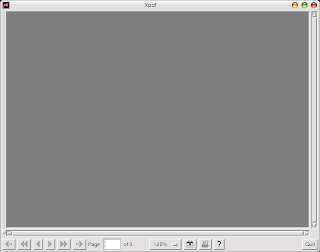
ePDFView : - This is also a lightweight PDF viewer that is based on poppler library ( Same library that xpdf uses for rendering of PDF files), it's interface is neat and fast and renders pdf files quickly .
To install ePDFView type the following command in Ubuntu : -
This is the WinAmp alternative for the Linux platform and has been in existence for quite some time now , it is based on mpg123 library for playing mp3 files . The application has look similar to winamp application and can be beautified with a number of skins , also XMMS supports a large number of plugins that add extra functionality to the player. Besides having ability to play mp3 files it can be used for plying WMA files also by installing external plugin.(http://mcmcc.bat.ru/xmms-wma/) Besides being based on GTK2 it also occupies very less amount of memory and it's interface is very responsive.
Website : - http://www.xmms.org/
To install XMMS type the following command in the Terminal Window
6. Abiword
Abiword is a lightweight word processor created using GTK libraries , it is part of Gnome Office and have been available on Linux platform for a long time . It is crossplatform and is available on Windows , MacOS X ,BeOS and other Operating System . It's interface is similar to Microsoft Word and new users of Abiword should not have any significant difficulty in moving from Microsoft Word to AbiWord.
AbiWord is packaged with several import/export filters, including Rich Text Format, HTML, OpenDocument and LaTeX (export only). Plug-in filters are available to deal with many other formats, notably WordPerfect (wpd) documents. The native file format uses XML .
To install AbiWord
After completing above step launch abiword by going to (Application -> Office -> Abiword Word processor) .
AbiWord is also included with many lightweight linux distributions like Xubuntu and DSL.
7. mpg123
This is command line based audio player that forms the backbone of number of graphically available Audio players , it is one of the most efficient player on the Linux platform and can play mp3 files on as low hardware specs as a 120Mhz Pentium Processor based computer . A similar command line application is mpg321 that can be used for playing mp3 files.
To install mpg123 type the following command : -
or
Here is how you can use mpg123 : -
mpg123 or mpg321 file name - To play mp3 file
Ctrl + C - This skips to next track
Typing Ctrl + C Twice - quits the application
mpg123 -z *.mp3 : - Command would play all the mp3 files in the directory with a shuffled play-list.
mpg123 -w filename.wav filename.mp3 :- This command would convert the mp3 file to wav file , whic can then be used for burning on to cd to make audio cd.
However if your audio files/file is located in some location in sub-folders and u don't know exact location then following command can be used
mpg123 $ (find -name "Filename")
Website : - http://www.mpg123.de/
Website : - http://mpg321.sourceforge.net/
8. Xubuntu-Desktop : - yes you can install it on Ubuntu
Xubuntu is a distribution based on Ubuntu that uses XFCE as it's default Window Manager , XFCE is lightweight Window Manager that provides a impressive set of features to work with and is not as resource hungry as other Window Managers ( Gnome and KDE) . Now Xubuntu Distribution is not very different from Ubuntu most of the base packages are same however a few packages are different , it has some lightweight packages that are not included with Ubuntu . You can install Xubuntu Desktop on top of Ubuntu thus installing xfce , Abiword ,Mozilla Thunderbird and customization of Xubuntu on your Ubuntu desktop .
Type the following commands in the Terminal window : -
" sudo apt-get install xubuntu-desktop "
after the above step is completed logout of gnome and chose xfce session in the login window to login into XFCE desktop .
9. Epiphany
Epiphany is a web browser that is based on Gecko layout engine (similar to Mozilla Firefox which is also based on Gecko layout engine) however as opposed to Mozilla Firefox whose frontend is created using resource hungry Mozilla XUL it's front end is created using Gnome Libraries and is quite fast to work with , the webpages are rendered very well since it uses Gecko layout engine and it's functionality can be extended by installing Epiphany extensions also Epiphany supports tabbed browsing, cookie management and popup blocking .
However it does not have it's own theme settings but uses the default gnome settings .
To install Epiphany Web Browser type the following Command in the terminal Window
" sudo apt-get install epiphany-browser "
After the above step is completed launch epiphany by going to (Application -> Internet-> Epiphany Web Browser)
10 . Meta Tracker - A Lightweight alternative to Beagle
Meta Tracker is a tool that indexes information collected from your locally located files so that you can find information easily . If you have used Google Desktop Search or Spotlight on Mac OS X it is similar to that .
This is what Meta Tracker's official website has to say : -
Now a similar tool beagle is available on Linux but it consumes a huge amount of memory , system virtually becomes unresponsive during time of indexing of files if you have less amount of ram as in my case (Shared 256 MB of RAM) . However Meta Tracker is much more efficient and takes much less amount of resources .
To install Meta Tracker : -
Launch Terminal and type the following command to install the GPG key for the new repository we are adding : -
Now go to (System -> Administration -> Synaptic Package Manager ) , type in the root password .Then Go to (Settings -> Repositories )
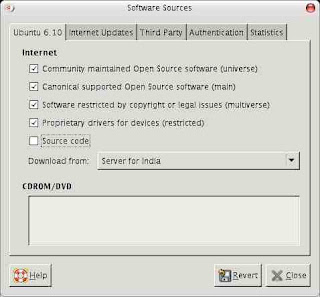 go to third Party and add the following there : -
go to third Party and add the following there : -
Press Close and press the Reload button to download new package information from the repository.
Now type the following command in terminal Window to install tracker : -
and to install graphical search tool : -
Now to start indexing of your files type the following command in terminal : -
And to search for files graphically launch Tracker Search Tool by going to (Applications -> Accessories -> Tracker Search Tool)
11. Multimedia Codecs : -
Whether you have a slow system or a fast one you would surely want to install multimedia codecs here is my earlier post describing how you can install multimedia codecs : -
12. Downloader for X
Downloader for X is a nice download manager that allows downloading files from Internet , pausing them and downloading them later . It also supports splitting file into number of segments so that files could be downloaded quickly . However one thing that i didn't like about is it's interface is somewhat difficult as compared to some of the download manager available on Windows.
Anywas to install Downloader for X type the following command : -
then launch it by going to (Applications -> Internet -> Downloader for X)
13 . PCMan File Manager : -
PCMan File Manager is extremely small and Fast file manager that supports Tabbed Browsing , it may not be as feature rich as Nautilus however it does the job of file manager well . It has been created using GTK2 Libraries and it's website claims it can start in one second .
Here is the list of features (Taken from it's website ) :-
"
To Install PCMan File Manager download the debian package from here : - http://pcmanfm.sourceforge.net/download.html
Now You can install it graphically by double clicking it and launching the Graphical installation tool or issuing the following command in the terminal window after moving into directory where you have downloaded the debian package : -
or from Terminal window
Now launch PCMan File Manager by going to (Applications -> System Tools -> PCMan File Manager )
Notable Mentions (Added Later ) : -
Dillo :- A Really Small Web Browser
Dillo is a web-browser that is only 420 kilobytes in size and is based on GTK libraries , it is very fast however because of small size it provides limited functionality . It's development has been going on for over 6 years now . Dillo aims to be a multi-platform browser alternative that's small, stable, developer-friendly, usable, fast, and extensible. It is particularly suitable for older or smaller computers (such as the PlayStation 2) and embedded systems. In addition to its small size, Dillo is highly secure — cookies are disabled by default. Due to its small size Dillo is also the browser of choice for many space-conscious Linux distributions including Damn Small Linux and Feather Linux .
To install Dillo : -
Sylpheed - A Fast Email and News Client
Sylpheed is a Email and News client created using GTK libraries , Sylpheed is a simple, lightweight but featureful, and easy-to-use e-mail client.
Now personally i havent been able to to try Sylpheed since i dont use POP accounts anyways to install it type the following command .
" sudo apt-get install sylpheed "
After the above step is completed launch sylpheed by typing "sylpheed " at the command line .
For more information visit Sylpheed Website : - http://sylpheed.sraoss.jp/en/
Article written by Ambuj Varshney <>
(C) 2006 , Ambuj Varshney
So i decided enough is enough , i wasn't going to spend money buying new hardware but i decided to try some lightweight alternatives to the common applications and use them for my desktop work and here is the applications that i found useful and instructions on how i installed them on my laptop.
Most of the application are available in Official Ubuntu repositories (Some of which have to be enabled inside the Synaptic Package Manager ) so installing them should not present any problem .
1. Gnumeric
Gnumeric is part of Gnome Office and provides Spreadsheet capabilities , Gnumeric is a lightweight alternative to OpenOffice Spreadsheet program , besided occupying very less amout of memory it's installation files are only 2-3 Megabytes in size , based on GTK Libraries it integrates well with Gnome Desktop .Gnumeric was created and developed by Miguel de Icaza , and is now maintained by Jody goldberg .
Gnumeric has the ability to import and export data in several file formats, including Applix, CSV, Data Interchange Format, Microsoft Excel, HTML, LaTeX, Lotus 1-2-3, MultiPlan, GNU Oleo, OpenDocument, OpenOffice.org 1.x, Plan perfect, Quattro Pro, SpreadsheetML, Xspread and Xbase. Its native format is the Gnumeric file format, an XML file compressed with gzip
To install Gnumeric type the following command at the Console Window(Applications->Accesories -> Terminal)
" sudo apt-get install gnumeric "
After installation is over click (Application -> Office -> Gnumeric Spreadsheet) to launch Gnumeric Spreadsheet.
2. Thunar
Thunar is a file manager which is shipped by default with XFCE and is an integral part of XFCE desktop environment . It is similar to Nautilus but uses less resources as compared to Nautilus , and in fact one of the goals of creating Thunar was to create a file manager that was fast , clean and easy to use . It is much more responsive as compared to some other file managers available on Linux including Konqueror (KDE) and Nautilus (GNOME) . By default it is quite small and does provide a limited set of functionality , however it's functionality can be extended by using various plugins.
" sudo apt-get install thunar "
To install thunar type the following command at the command line (assuming you are running Ubuntu)
after completing this process you can launch thunar by going into (Applications -> System Tools -> Thunar File Manager )
This how thunar file manager looks : -
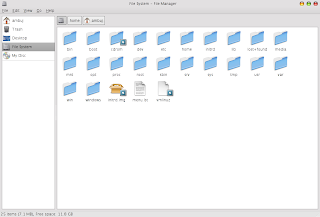
3. Lightweight Eye Candy for your Desktop - aDesklets
If you want to have Weather information , CPU Status , Battery Status , and other useful information shown on your desktop this application is for you .It provides features similar to available in Mac OS X Dashboard which similarly allows viewing information on desktop as widgets ,it is quite similar to another application available on Linux which provides these features - gDesklets however it occupies much less resource as compared to gDesklets .
aDesklets allows you to show these tiny widgets showing various information on Gnome , KDE or XFCE desktop .
To install adesklets type the following command in Terminal Windows (Applications -> Accessories -> Terminal)
" sudo apt-get install adesklets "
After installation is over download appropriate plugin (Widgets ) from the following address .
http://adesklets.sourceforge.net/desklets.html
Extract the plugin and go to the directory where the plugins are extracted example : -
I had downloaded weather 0.0.4 package which shows weather information .
Now this is how i extracted it : -
" tar -xvjf weather-0.0.4.tar.bz2 "
Then i moved into the weather-0.0.4 directory it created .
and typed " ./weather.py " then press (r) to register it so that when you launch adesklets weather desklet is displayed . Similar steps should be followed for other desklets you want to install . Now to launch adesklets and show all the registered desklets
" adesklets --nautilus "
Important : - You will have to repeat these steps of registering desklets every time you want to launch adesklets so you can make a shell script and put in maybe Session so it is automatically executed when you launch Gnome.
Important : - You will have to repeat these steps of registering desklets every time you want to launch adesklets so you can make a shell script and put in maybe Session so it is automatically executed when you launch Gnome.
4. XPDF & ePDFview - A lightweight PDF Viewing tool
If you have used Adobe Reader 7.0 on Linux or Windows you must have seen that it takes a lot of time to render pdf files especially if they use high resolution images or the documents have been scanned in high resolution . Besides this , it's interface is also slow. A Nice alternative to Adobe Reader 7.0 is XPDF, xpdf is one of the first pdf viewer available on the Linux Platform , it's interface may not be very user friendly being created using Motif toolkit which gives it a less friendly look but it takes a significantly less amount of memory and renders pdf files quickly .
To install XPDF type the following command in Terminal
" sudo apt-get install xpdf "
Now you can launch xpdf by going into (Applications -> Graphics - > XPDF)
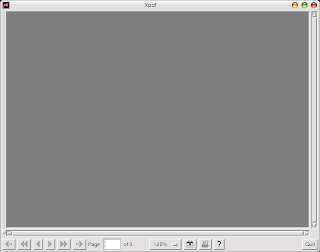
ePDFView : - This is also a lightweight PDF viewer that is based on poppler library ( Same library that xpdf uses for rendering of PDF files), it's interface is neat and fast and renders pdf files quickly .
To install ePDFView type the following command in Ubuntu : -
" sudo apt-get install epdfview "
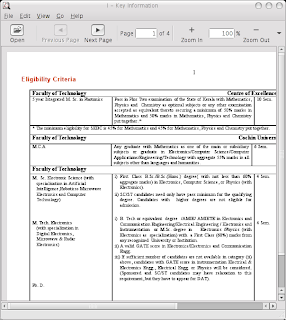
after above step is completed you can launch epdfview from (Applications -> Office -> ePDFViewer) .
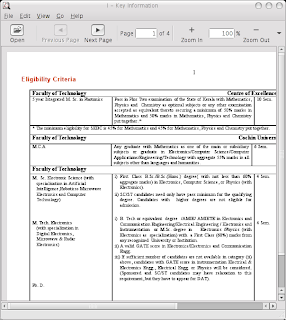
ePDFViewer rendering some random document
5. XMMS - The Winamp alternative on LinuxThis is the WinAmp alternative for the Linux platform and has been in existence for quite some time now , it is based on mpg123 library for playing mp3 files . The application has look similar to winamp application and can be beautified with a number of skins , also XMMS supports a large number of plugins that add extra functionality to the player. Besides having ability to play mp3 files it can be used for plying WMA files also by installing external plugin.(http://mcmcc.bat.ru/xmms-wma/) Besides being based on GTK2 it also occupies very less amount of memory and it's interface is very responsive.
Website : - http://www.xmms.org/
To install XMMS type the following command in the Terminal Window
" sudo apt-get install xmms "
After completing above step launch xmms from (Applications -> Sound and Video -> XMMS Music Player).6. Abiword
Abiword is a lightweight word processor created using GTK libraries , it is part of Gnome Office and have been available on Linux platform for a long time . It is crossplatform and is available on Windows , MacOS X ,BeOS and other Operating System . It's interface is similar to Microsoft Word and new users of Abiword should not have any significant difficulty in moving from Microsoft Word to AbiWord.
AbiWord is packaged with several import/export filters, including Rich Text Format, HTML, OpenDocument and LaTeX (export only). Plug-in filters are available to deal with many other formats, notably WordPerfect (wpd) documents. The native file format uses XML .
To install AbiWord
" sudo apt-get install abiword "
After completing above step launch abiword by going to (Application -> Office -> Abiword Word processor) .
AbiWord is also included with many lightweight linux distributions like Xubuntu and DSL.
Abiword supports the following features:
- Speed and size efficiency.
- Microsoft Word-like interface.
- Support for tables, footnotes, and endnotes.
- Support for tables of contents.
- Equation editing.
- Grammar checking.
- User interface and spell checking in 49 languages.
7. mpg123
This is command line based audio player that forms the backbone of number of graphically available Audio players , it is one of the most efficient player on the Linux platform and can play mp3 files on as low hardware specs as a 120Mhz Pentium Processor based computer . A similar command line application is mpg321 that can be used for playing mp3 files.
To install mpg123 type the following command : -
" sudo apt-get install mpg123 "
or
" sudo apt-get install mpg321 "
Here is how you can use mpg123 : -
mpg123 or mpg321 file name - To play mp3 file
Ctrl + C - This skips to next track
Typing Ctrl + C Twice - quits the application
mpg123 -z *.mp3 : - Command would play all the mp3 files in the directory with a shuffled play-list.
mpg123 -w filename.wav filename.mp3 :- This command would convert the mp3 file to wav file , whic can then be used for burning on to cd to make audio cd.
However if your audio files/file is located in some location in sub-folders and u don't know exact location then following command can be used
mpg123 $ (find -name "Filename")
Website : - http://www.mpg123.de/
Website : - http://mpg321.sourceforge.net/
8. Xubuntu-Desktop : - yes you can install it on Ubuntu
Xubuntu is a distribution based on Ubuntu that uses XFCE as it's default Window Manager , XFCE is lightweight Window Manager that provides a impressive set of features to work with and is not as resource hungry as other Window Managers ( Gnome and KDE) . Now Xubuntu Distribution is not very different from Ubuntu most of the base packages are same however a few packages are different , it has some lightweight packages that are not included with Ubuntu . You can install Xubuntu Desktop on top of Ubuntu thus installing xfce , Abiword ,Mozilla Thunderbird and customization of Xubuntu on your Ubuntu desktop .
Type the following commands in the Terminal window : -
after the above step is completed logout of gnome and chose xfce session in the login window to login into XFCE desktop .
9. Epiphany
Epiphany is a web browser that is based on Gecko layout engine (similar to Mozilla Firefox which is also based on Gecko layout engine) however as opposed to Mozilla Firefox whose frontend is created using resource hungry Mozilla XUL it's front end is created using Gnome Libraries and is quite fast to work with , the webpages are rendered very well since it uses Gecko layout engine and it's functionality can be extended by installing Epiphany extensions also Epiphany supports tabbed browsing, cookie management and popup blocking .
However it does not have it's own theme settings but uses the default gnome settings .
To install Epiphany Web Browser type the following Command in the terminal Window
After the above step is completed launch epiphany by going to (Application -> Internet-> Epiphany Web Browser)
10 . Meta Tracker - A Lightweight alternative to Beagle
Meta Tracker is a tool that indexes information collected from your locally located files so that you can find information easily . If you have used Google Desktop Search or Spotlight on Mac OS X it is similar to that .
This is what Meta Tracker's official website has to say : -
"Tracker is a tool designed to extract information and metadata about your personal data so that it can be searched easily and quickly.
By using Tracker, you no longer have to remember where you've left your files. To locate a file you only need to remember something about it, such as a word in the document or the artist of the song. This is because as well as searching for files in the traditional way, by name and location, Tracker searches files' contents and metadata."
Now a similar tool beagle is available on Linux but it consumes a huge amount of memory , system virtually becomes unresponsive during time of indexing of files if you have less amount of ram as in my case (Shared 256 MB of RAM) . However Meta Tracker is much more efficient and takes much less amount of resources .
To install Meta Tracker : -
Launch Terminal and type the following command to install the GPG key for the new repository we are adding : -
wget http://www.michaelbiebl.de/biebl.asc -O- | sudo apt-key add -
Now go to (System -> Administration -> Synaptic Package Manager ) , type in the root password .Then Go to (Settings -> Repositories )
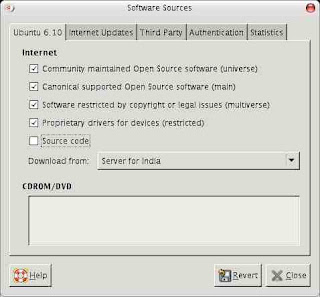 go to third Party and add the following there : -
go to third Party and add the following there : -deb http://debs.michaelbiebl.de/ edgy main
Press Close and press the Reload button to download new package information from the repository.
Now type the following command in terminal Window to install tracker : -
" sudo apt-get install tracker "
and to install graphical search tool : -
" sudo apt-get install tracker-search-tool "
Now to start indexing of your files type the following command in terminal : -
" trackerd & "
And to search for files graphically launch Tracker Search Tool by going to (Applications -> Accessories -> Tracker Search Tool)
11. Multimedia Codecs : -
Whether you have a slow system or a fast one you would surely want to install multimedia codecs here is my earlier post describing how you can install multimedia codecs : -
12. Downloader for X
Downloader for X is a nice download manager that allows downloading files from Internet , pausing them and downloading them later . It also supports splitting file into number of segments so that files could be downloaded quickly . However one thing that i didn't like about is it's interface is somewhat difficult as compared to some of the download manager available on Windows.
Anywas to install Downloader for X type the following command : -
" sudo apt-get install d4x "
then launch it by going to (Applications -> Internet -> Downloader for X)
13 . PCMan File Manager : -
PCMan File Manager is extremely small and Fast file manager that supports Tabbed Browsing , it may not be as feature rich as Nautilus however it does the job of file manager well . It has been created using GTK2 Libraries and it's website claims it can start in one second .
Here is the list of features (Taken from it's website ) :-
"
- Extremly fast and lightweight
- Can be started in one second on normal machine
- Tabbed browsing (Similiar to Firefox)
- Drag & Drop support
- Files can be dragged among tabs
- Load large directories in reasonable time
- File association support (Default application)
- Basic thumbnail support
- Bookmarks support
- Handles non-UTF-8 encoded filenames correctly
- Provide icon view and detailed list view
- Standard compliant (Follows FreeDesktop.org)
- Clean and user-friendly interface (GTK+ 2)
To Install PCMan File Manager download the debian package from here : - http://pcmanfm.sourceforge.net/download.html
Now You can install it graphically by double clicking it and launching the Graphical installation tool or issuing the following command in the terminal window after moving into directory where you have downloaded the debian package : -
or from Terminal window
" dpkg -i pcman* "
Now launch PCMan File Manager by going to (Applications -> System Tools -> PCMan File Manager )
Notable Mentions (Added Later ) : -
Dillo :- A Really Small Web Browser
Dillo is a web-browser that is only 420 kilobytes in size and is based on GTK libraries , it is very fast however because of small size it provides limited functionality . It's development has been going on for over 6 years now . Dillo aims to be a multi-platform browser alternative that's small, stable, developer-friendly, usable, fast, and extensible. It is particularly suitable for older or smaller computers (such as the PlayStation 2) and embedded systems. In addition to its small size, Dillo is highly secure — cookies are disabled by default. Due to its small size Dillo is also the browser of choice for many space-conscious Linux distributions including Damn Small Linux and Feather Linux .
To install Dillo : -
" sudo apt-get install dillo "
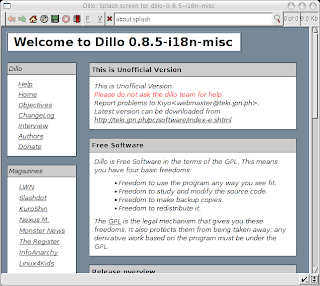 Opening screen of Dillo Browser
Opening screen of Dillo Browser
after the above step is completed start dillo by typing " dillo " in the terminal window.
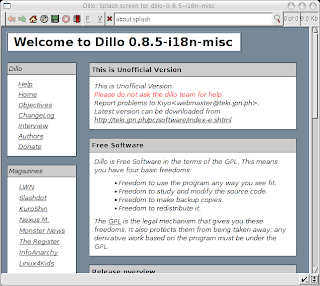 Opening screen of Dillo Browser
Opening screen of Dillo BrowserSylpheed - A Fast Email and News Client
Sylpheed is a Email and News client created using GTK libraries , Sylpheed is a simple, lightweight but featureful, and easy-to-use e-mail client.
Now personally i havent been able to to try Sylpheed since i dont use POP accounts anyways to install it type the following command .
" sudo apt-get install sylpheed "
After the above step is completed launch sylpheed by typing "sylpheed " at the command line .
For more information visit Sylpheed Website : - http://sylpheed.sraoss.jp/en/
Article written by Ambuj Varshney <>
(C) 2006 , Ambuj Varshney
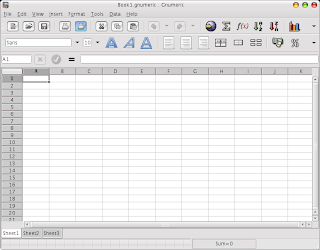






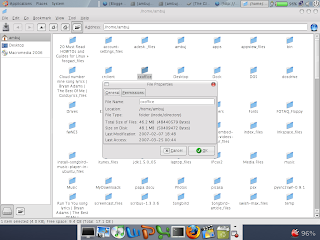

For an email application, may I suggest:
ReplyDeleteSylpheed
http://sylpheed.sraoss.jp/en/
Nice writeup.
ReplyDeleteOne comment: xmms is now superceded by xmms2.
Never even seen Thumar, thanks!
ReplyDeleteinstead of epiphany, there is also swiftfox, the linux centric firefox version.. it's pretty fast
ReplyDeleteI really like the aDesklets tip! I've always found gDesklets "lagged" me but I didn't know there was an alternative! As for pdf, I like Foxit Reader but it's all preference.
ReplyDeleteThanks for pointing to Thunar and aDesklets. Never heard of them before.
ReplyDeleteHow did you get this Apple-style apearence for your Desktop ? Panel, Themes, Icons, ... ? Looks great.
XMMS is *not* GTK2 based. See Audacious - http://audacious-media-player.org/Main_Page
ReplyDeletefor a player based off of XMMS, with most of the same codecs, but GTK2 based.
I use it on my old machine running XFCE4 - no GTK1, no Qt, only GTK2 loaded. Helps on the memory usage.
Gnumeric and Audacious, while awesome lightweight apps, might have a lot of gnome deps. Dunno about the ubuntu packages, but the XFCE4 page, a good resource for setting up a lightweight desktop, does warn about this.
ReplyDeletehttp://wiki.xfce.org/recommendedapps
What a practical list for newer Linux users .
ReplyDeleteThere should be more such work.
Linux is usually written for an by software developers who seem to lack comprehension of mainstream standard computer users
www.vintagecomputermanuals.com
You think 1.4GHz is slow? I am on 333MHz now! Xubuntu is the only choice for me.
ReplyDeleteWhat are you talking about. I'm running Mandriva 2007.0 with a full 3D desktop on an ASUS 1Gig laptop I purchased in 2002 (so the hardware is 2001 vintage). The change from standard spec is the 512Meg RAM card I had added at the time of purchase - so the chachine has 768Meg of RAM.
ReplyDeleteIt runs everything I need at reasonable speed, even on battery. That includes OO.o 2.1.
The full specs are ASUS L1400 CPU P3 1Gig RAM 768MB
There is nothing slow about the machine you are using.
Need for speed
ReplyDeleteKword is smaller than Abiword
http://www-128.ibm.com/developerworks/linux/library/l-linux-memory.html?ca=dgr-lnxw75LinuxMemory
I can also recommend fluxbox as a window manager. It's so stripped of everything there's almost no memeory usage. Nonetheless it looks very nice with a dockbar and it's got all the functions you'd expect of a decent window manager. All apps are in a right-click menu stored so it even saves you the usual menu. Under ubuntu all new apps are automatically put into the menu. Sorry, no apt-get command at hand. Look out for fluxbox.
ReplyDeletequote:: I can also recommend fluxbox as a window manager. It's so stripped of everything there's almost no memeory usage...... ::quote
ReplyDeleteThe bloke doesn't need fluxbox. With a 1.4 Gig CPU and 256 Meg of RAM he can a standard KDE desktop and run Open Office.org. I Have, in addition to the 1 Gig P3 ASUS, and even older Desktop computer, it'a a P3 500, with 196 Meg of RAM and it is running with Mandriva 2007.0 with a Standard KDE desktop, and I can run Open Office.org just fine.
This bloke is talking through a hole in the back of his neck. His 1.4 Gig Celeron with 256 Meg of RAM is by no means a slow machine, in fact by anyone's standards it's quite fast.
Heh, be gald you have 256 MB RAM - there is no problem with that - I am happy with KDE on such desktop.
ReplyDeleteHowever, you can pretty well use even a laptop with 128MB of RAM.
And Xfce is a good tip.
I however wouldn't mess with desktop search/indexing on notebook, all the more resource constrained one.
Regards - Mandarinka
Why not install Xubuntu instead? You would get many of these by default, and save a lot of disk space to boot.
ReplyDeleteThis comment has been removed by a blog administrator.
ReplyDeletehi there,
ReplyDeleteRegarding your point No. 3 (on aDesklets), can you give me a step by step to get the same desktop that you got???,
I did try yours for the weather one, nevertheless when I tested ('./weather.py') it, it didn't work.
Later I just went to install gDesktles, and I was able to put a weather option and the starterbar, nevertheless the latter one, is not as 'cool' as yours.
I am looking forward to hearing from you.
cheers
Thanks for the nice post!
ReplyDeletethanks
ReplyDeletegood article thanks
ReplyDeletefor a dock like application i'd suggest AVW or avant window manager cause it works really well and come preloaded with lots of features you can find the instructions to install it here
ReplyDeletehttp://ubuntuforums.org/showthread.php?t=762363
I am a newbe and would like to use ubuntu without internet
ReplyDeleteI have had difficulty executing your command
apt-get -qq ––print-uris install lynx | awk -F\‘‘{ print }‘ > get.lst
This command just produces errors
In a text editor the command becomes
apt-get -qq ––print-uris install lynx | awk -F\”{ print }’ > get.lst
which also does not work
If I remove the pipe then it works
I looked up the awk command and find that -F indicated the field separator
I cannot see why this is required because the { print } will print every field anyway
I want to install java on my ubuntu machine and have heard that this is available as a package. Update does not work as I have no internet connection so I suppost I use
apt-get -qq ––print-uris update | awk -F\’ ‘{ print }’ > get.lst
to get the new list of packages.
I am not sure how to proceed as this command results in several websites
any help would be appreciated and thanks for providing this info.