13 Things to do immediately after installing Ubuntu
In this article i describe some of the things to do immediately after installing ubuntu on your machine . Since most of the people reading this would be shifting
Creating Your ultimate Ubuntu 7.10 Desktop
Ubuntu 7.10 Codenamed Gusty Gibbon was released few weeks back with much fanfare ,now Ubuntu for past couple of years has been one of the most popular Desktop Linux distributions . Ubuntu 7.10 includes a number of features , applets and Wizards to simplify desktop Linux experience however because of many licensing restrictions it does not include out of the box support for popular audio/video codecs and many commercial but good applications . Also because of the limitation of trying to accommodate all kind of applications on single CD Ubuntu comes with a limited set of applications .
Now , i often have arguments with my friends who are new to computers that windows is better , mac is better and blah blah blah and they often use this argument that it's difficult for newbies
Steps Written in RED are of paramount importance and other steps may not work correctly if these steps are not followed .
Step 1 : - Enabling Additional Repositories
Now many applications need additional repositories to be installed or some to be enabled in Synaptic package manager so before trying out steps given below ensure that repositories in order.
Launch Synaptic Package Manager (System -> Administration -> Synaptic Package Manager ) , then in Synaptic package manager go to (Settings -> Repositories ) you will find window like this . Ensure that all the check boxes are marked leaving source code(if you want to you can enable this also but you are not going to need this unless you are software developer) the dialog box should look like this .
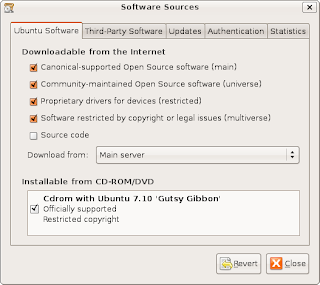 Dialog Box showing the repositories that should be enabled
Dialog Box showing the repositories that should be enabledAfter completing above step you will find a dialog box like this
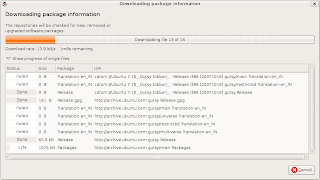
Besides these you may also like to add medibuntu repositories if you want to install applications like ------- , to add mediubuntu repositories follow the following steps
echo "deb http://packages.medibuntu.org/ gutsy free non-free" | sudo tee -a /etc/apt/sources.list
and
wget -q http://packages.medibuntu.org/medibuntu-key.gpg -O- | sudo apt-key add - && sudo apt-get update
2. Enabling Cool Graphics Effects
Unlike previous releases of Ubuntu where one had to manually download and install compiz,beryl etc (Compiz Fusion is composite window manager that provides best features of Compiz and Beryl) from Repositories if one wanted to have glitzy visual effects . Ubuntu 7.10 comes with Compiz Fusion pre-installed and on supported hardware offers a wide array of Visual Effect . Now depending on graphic hardware of computer one could chose from three level of Visual Effect (From System -> Preferences -> Appearance )
None : - This mode causes Ubuntu to use Metacity instead of Compiz Fusion , with no visual effect
Basic : - Has only simple visual effects like shadows , fading windows-menus etc
Advanced : - Recommended for PC with descent graphic hardware , enables effects like wobbly windows, transparency , animated workspace switching etc
Now , the biggest advantage of Compiz Fusion is even on really slow hardware one can have descent set of visual effects even on my slow laptop i could use Extra graphics effects though it was painful while using application like OpenOffice because of my slow hardware.
However , compiz-fusion is capable of much more and you can enable more desktop effects /customize compiz by typing the following command in the terminal window : -
sudo apt-get install compizconfig-settings-managerAfter completing above step , you can customize compiz by going to System > Preferences > Advanced Desktop Effects Settings .
3. Installing Audio/Video Codecs
The first thing anyone who wants to use Ubuntu as a replacement to their windows operating system would like to do is install support for all kind of audio/video multimedia codecs . Ubuntu does not come installed with support for major audio/video formats because of licensing issue and other issues . To install support for audio/video codecs type in the following command in the terminal window : -
sudo apt-get install gstreamer0.10-plugins-bad gstreamer0.10-ffmpeg gstreamer0.10-plugins-uglyAnd if you want to install mp3 support in nautilus you may like to install mpg123 which is a nice command line based utility for playing mp3 files and it works well even on modest hardware .
sudo apt-get install mpg123
This would enable most of the popularly used codecs in the Totem Movie player which uses the GStreamer framework to play audio/video files.
If you want to use a different media player and framework you might try installing MPlayer or VLC (depending on which you prefer ) instructions on installing them are listed below .
Installing VLC Player : -
LC Player is another of popular video player available under Linux . It is released under GNU General Public license and is available for different platform including Windows,Linux,BeOS,Mac OS X etc. VLC player is based upon free open source libraries like libdvdcss,FFMpeg for decoding various video formats.One Important feature of VLC Player is it's ability to play files over NetWork Protocols. The Frontend of VLC player is created using wxWidgets toolkit and it's appearance can be changed by using different skins. One Popular feature of VLC Player is it's ability to play files that are incomplete/broken or partially downloaded , making it useful for previewing file while downloading on file-sharing networks.
To install VLC Player type the following command in the terminal window : -
sudo apt-get install vlc
After completing above step launch vlc player from (Applications -> Sound and Video -> VLC media player )
3. Installing Linux DC++ Client
DC++ is a popuar tool used for p2p file sharing and is especially popular in college campuses , to install dc++ for linux follow the following instructions .
Type the following command in the terminal window: -
sudo apt-get install linuxdcppAnd after completing above step launch dcpp from (Applications -> Internet -> DC++)
 Linux Client of popular DC++ Application
Linux Client of popular DC++ ApplicationaMule
aMule is alternative to popular eMule program on windows platform , amule supports/works with eDonkey2000 Network or Kadnetwork and allows P2P sharing of files . aMule is available on number of platforms , Current supported systems include Linux, Mac OS X, FreeBSD, NetBSD, OpenBSD, Windows and Solaris.
To install aMule type the following command in the terminal window : -
sudo aptitude install amuleAfter completing above step launch aMule from (Application -> Internet -> aMule )
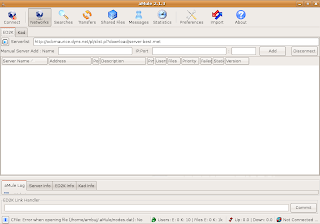
4. Installing Adobe Acrobat Reader
* Requires Mediubuntu repositories
Type in the following command in the terminal window :
sudo aptitude install acroread acroread-plugins acroread-escript
and , plugin for firefox
sudo aptitude install mozilla-acroread
5. Installing Macromedia Flash support and Sun Java JRE
Both Macromedia Flash and JRE are an important part of internet experience almost all the websites use either of the two technology to add extra functionality to the web page . By default Ubuntu does not come preinstalled with support for these two , however they can be installed quite easily by typing in the following command in the terminal window .
To install flash type in the following command in the terminal window this command is going to download a script that would further download the files needed for installing flash-support and install it .
sudo apt-get install flashplugin-nonfreeand to install Sun Java JRE type in the following command in the terminal window .
sudo aptitude install sun-java6-jre sun-java6-plugin sun-java6-fonts
6. Scribus
Scribus is one of the most impressive Desktop Publishing application that is free and cross platform . Scribus is available on Windows , Mac OS X , Linux , OS/2 etc . It is highly suited for preparing file for professional quality image setting equipment .It has high end page layout features of the kind found in Adobe PageMaker, QuarkXPress and Adobe InDesign.
It can also create animated and interactive PDF presentations and forms. Example uses include writing small newspapers, brochures, newsletters, posters and books.
Anyways , to install scribus type the following command in the terminal (Application ->Accessories -> Terminal )
sudo aptitude install scribus
7. Downloader For X
Downloader for X is a nice download manager that allows downloading files from Internet , pausing them and downloading them later . It also supports splitting file into number of segments so that files could be downloaded quickly . However one thing that i didn't like about is it's interface is somewhat difficult as compared to some of the download manager available on Windows.
Anyways to install " Downloader for X " type the following command in the terminal window.
¨sudo aptitude install d4x "
After installation is over launch ¨Downloader for X¨ by typing ¨d4x¨ in the terminal window , or by going to (Applications-> Internet -> Downloader for X )
8. Google Desktop
Google Desktop allows one to full text search of a user's e-mail, computer files, music, photos, chat, and Web pages viewed,OpenOffice documents , PDF files and more .
Now similar tools already existed on Linux like beagle (supported by novell ) , meta tracker etc . However Google Desktop search is not based on any of these tools and uses its proprietary algorithms to search for files on the computer ,also being 1.0 release and more stable then these products it could be preferred over tools like beagle .
To install type the following command in the terminal window : -
wget http://dl.google.com/linux/google-repo-setup.sh
and
sudo bash google-repo-setup.sh
Now after completing above steps to install Google Desktop Search type the following command in the terminal window : -
sudo apt-get update
and
sudo apt-get install google-desktop-linux
After completing above step logout of gnome session and relogin you would find the following dialog window
select the appropriate option : -
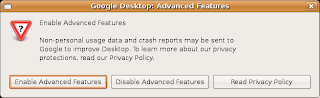
Now after choosing appropriate option you would find Google Desktop icon in the bar at the top of the screen , now it would automatically scan and index files on computer and store it in local database which could be searched using web browser .

9. Google Picasa
Google Picasa is an extremely professional good looking photo management application available on Windows ,Linux and Mac OS (??) . Now Google Picasa has a number of features that many photo management software on Linux dont have further Google Picasa looks very user friendly as compared to similar open source application available on linux . Now Google Picasa for Linux is not a native linux application but runs on Linux thru application layer called wine which allows many windows application to run flawlessly on Linux.
Now to install Google - Picasa type the following command in the terminal window
wget http://dl.google.com/linux/deb/pool/non-free/p/picasa/picasa_2.2.2820-5_i386.deb
and
sudo dpkg -i picasa_2.2.2820-5_i386.debAfter completing above step launch Google Picasa from
Some Tips to consider before running picasa (taken from google picasa website )
Tips
- If you use NFS, when Picasa first starts, tell it to scan just your desktop! Otherwise Picasa gets real slow while it scans all your NFS directories!
- To get Picasa to see pictures on your hard drive, click "File / Add Folder" (NOT "Import").
- When adding a folder to Picasa, the default action is to remove the folder from Picasa. You have to actively choose Scan once or Scan always.
- Picasa is not supported over remote X connections.
10. Google Earth
To install Google Earth type the following command in the Terminal Window (Application->Accessories -> Terminal ),keep in mind that googleearth is downloaded from Medibuntu repositories and not Ubuntu hence be sure you have activated the repositories correctly as described in first step of this article.¨sudo aptitude install googleearth"
After downloading is over you will get a screen like this press ¨Yes¨ to accept the license agreement and complete software installation.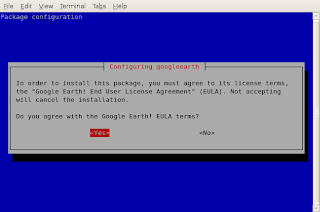
Now you can launch Google Earth from (Application -> Internet -> Google Earth)
11. Installing gdesklets
gdesklets gives user a collection of impressive widgets that can be placed on desktop this is similar to feature available on Windows Vista and Mac OS X , it does provide quite a good look to the desktop.
To install gdesklets issue the following command at the command line
sudo apt-get install -y gdesklets
 after installation go to (System -> Preferences -> Sessions) There go to Start up program and add gdesklets shell , now every time gnome loads up you should see your gdesklets on the desktop.
after installation go to (System -> Preferences -> Sessions) There go to Start up program and add gdesklets shell , now every time gnome loads up you should see your gdesklets on the desktop. This is how my desktop looked like with all the desklets (Widgets )
This is how my desktop looked like with all the desklets (Widgets )12. Installing MPlayer with all codecs and dvd playing support
*This step requires Medibuntu repositories
MPlayer is one of the most popular media player available on linux , it supports playing all the major audio/video file formats . With w32codecs and libdvdcss2 it plays all the major audio/video format,however w32codecs has dll files from windows operating system hence its not available on the ubuntu official repositories and needs to be downloaded from the mediubuntu repositories.
To install MPlayer with all codecs type in the following command in the terminal window : -
After completing above steps you could launch MPlayer by typing in gmplayer in the terminal window or from (Application -> Sound & Video -> MPlayer Movie Player )
Quod Libet : -
Quod Libet is an extremely versatile music player based on GTK+ that is extendible via plugins , has a rich feature set and has really unique feature of building playlist by searching for particular kind of music files based on search terms or regular expression . It has been programmed in Python programming language and hence it's plugin are also created in Python. A number of plugins are available including ones that help in copying songs to digital audio players , last.fm plugin , advanced editing features and many more .
Quod Libet uses GStreamer framework of GNOME to play audio files and hence integrates quite well the the GNOME desktop environment , also audio format supported would be same as the one supported by GStreamer so you may want to install mp3 support since by default many linux distributions these days dont come with mp3 support installed.
To install Quod Libet type the following command in the Terminal Window : -
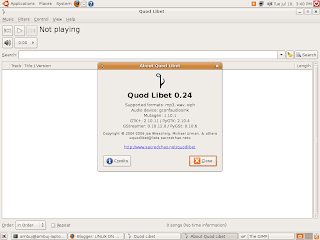 Quod Libet Website : - http://www.sacredchao.net/quodlibet
Quod Libet Website : - http://www.sacredchao.net/quodlibet
13. RealPlayer
Realplayer is one of the most popular cross platform media player available on Windows,Linux , Mac OS and a number of other platform . RealPlayer plays popular .rm ,rmvb,.mp3 and other media formats.
To install RealPlayer first download RealPlayer10GOLD.bin file from the following website assuming you have downloaded it to your home directory .
After downloading the file go to the directory where you have downloaded the file in terminal window and type
After installation is over type
for installation to begin . Follow the instructions as presented to complete installation .
After installation is over you can launch Real Player from (Application -> Sound & Video -> Real Player 10 ).
Article Written by : Ambuj Varshney (blogambuj@gmail.com)
For Linux on Desktop , http://linuxondesktop.blogspot.com
(C) 2007 , Ambuj Varshney
*This step requires Medibuntu repositories
MPlayer is one of the most popular media player available on linux , it supports playing all the major audio/video file formats . With w32codecs and libdvdcss2 it plays all the major audio/video format,however w32codecs has dll files from windows operating system hence its not available on the ubuntu official repositories and needs to be downloaded from the mediubuntu repositories.
To install MPlayer with all codecs type in the following command in the terminal window : -
sudo apt-get install mplayer
and
sudo apt-get install w32codecs libdvdcss2
After completing above steps you could launch MPlayer by typing in gmplayer in the terminal window or from (Application -> Sound & Video -> MPlayer Movie Player )
Quod Libet : -
Quod Libet is an extremely versatile music player based on GTK+ that is extendible via plugins , has a rich feature set and has really unique feature of building playlist by searching for particular kind of music files based on search terms or regular expression . It has been programmed in Python programming language and hence it's plugin are also created in Python. A number of plugins are available including ones that help in copying songs to digital audio players , last.fm plugin , advanced editing features and many more .
Quod Libet uses GStreamer framework of GNOME to play audio files and hence integrates quite well the the GNOME desktop environment , also audio format supported would be same as the one supported by GStreamer so you may want to install mp3 support since by default many linux distributions these days dont come with mp3 support installed.
To install Quod Libet type the following command in the Terminal Window : -
sudo apt-get install quodlibetand after completing above step launch quod-libet from (Application -> Sound & Video -> Quod Libet )
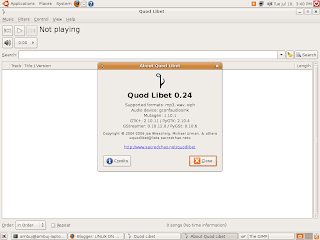 Quod Libet Website : - http://www.sacredchao.net/quodlibet
Quod Libet Website : - http://www.sacredchao.net/quodlibet13. RealPlayer
Realplayer is one of the most popular cross platform media player available on Windows,Linux , Mac OS and a number of other platform . RealPlayer plays popular .rm ,rmvb,.mp3 and other media formats.
To install RealPlayer first download RealPlayer10GOLD.bin file from the following website assuming you have downloaded it to your home directory .
After downloading the file go to the directory where you have downloaded the file in terminal window and type
After installation is over type
¨chmod +x RealPlayer10GOLD.bin¨
and
¨sudo ./RealPlayer10GOLD.bin¨
¨sudo ./RealPlayer10GOLD.bin¨
for installation to begin . Follow the instructions as presented to complete installation .
After installation is over you can launch Real Player from (Application -> Sound & Video -> Real Player 10 ).
Article Written by : Ambuj Varshney (blogambuj@gmail.com)
For Linux on Desktop , http://linuxondesktop.blogspot.com
(C) 2007 , Ambuj Varshney
PART BELOW IS AN OLDER ARTICLE (Orignal one i had written sometimes back for Ubuntu 6.10)
1. Enabling/Adding Extra Repositories
Ubuntu comes by default with only some of the repositories enabled because of licensing issue since downloading certain codecs and apps may be illegal in some countries so you have to enable these repositories/add new repositories to enable installation of these packages.
To enable new repositories go to (System -> Administration -> Synaptic Package Manager ) , type in the root password .Then Go to (Settings -> Repositories ), there enable all the check-boxes to enable all the repositories you need .
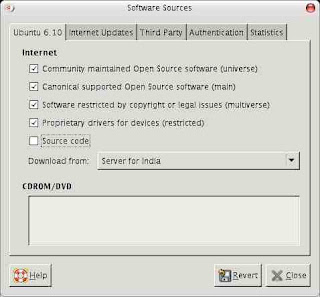 Also for installing some apps extra repositories are needed since they are not in the default repositories so go to third Party and add the following there
Also for installing some apps extra repositories are needed since they are not in the default repositories so go to third Party and add the following theredeb http://ntfs-3g.sitesweetsite.info/ubuntu/ edgy main main-all
deb http://flomertens.keo.in/ubuntu/ edgy main main-all
This repositories below is for Multimedia files and stuff above was for ntfs-3g you can use any one of the above since they are mirrors.
deb http://mirror.ubuntulinux.nl edgy-seveas all
After doing this exit Synaptic Package Manager go to (Applications > Accessories > Terminal) and type the following command to import GPG keys .
wget http://flomertens.keo.in/ubuntu/givre_key.asc -O- | sudo apt-key add -
wget http://mirror.ubuntulinux.nl/1135D466.gpg -O- | sudo apt-key add -
wget http://mirror.ubuntulinux.nl/1135D466.gpg -O- | sudo apt-key add -

After doing this your system should be ready for installing extra application. Type the
sudo apt-get update
sudo apt-get upgrade
sudo apt-get upgrade
at terminal to start adding data from the repositories.
2. Installing ntfs-3g
ntfs-3g this is necessary if you have a ntfs drive in your computer ( Usually Windows XP installs on NTFS drive) and you want to read and write data to the drive you have to install this .
This can be installed as following type the following at the command prompt
sudo apt-get update
sudo apt-get upgradesudo apt-get install ntfs-config
Then type the following command
gksu ntfs-config
This is automatic configuration of ntfs-3g , enable read , write support and it should be configured.
these commands would back up fstab file if configuration goes wrong.
sudo cp /etc/fstab /etc/fstab.bak
gksu gedit /etc/fstab
gksu gedit /etc/fstab
Now one more thing you want your windows (NTFS) drive to be mounted automatically add the following entries to /etc/fstab
/dev/ /media/ ntfs-3g defaults,locale=en_US.utf8 0 0
Where /dev/partition is the partition which is NTFS drive , in my case /dev/hda1/media/
now Restart ubuntu your windows partition should be working well.
3. Making Windows see your Linux partition
Windows XP lacks support for reading and writing files to Linux file system however external utilities like free Ext2 File system for windows allows Windows XP to read and write files to a Ext2 , Ext3 file system however ReiserFS file system is not supported .
You can get Ext2 file system for windows at the following link : -
(www.fs-driver.org/download.htm)
4. Installing flash-plugin
Macromedia Flash player is not installed by default but since we would be surely needing it while browing the net , installing it is necessary
it can be installed by following command
sudo apt-get install -y flashplugin-nonfree
5. Installing Microsoft True Type Fonts
If you are making a jump from windows to ubuntu you would surely miss the true type fonts that Windows uses , since Microsoft has released them free so they can be installed without a hitch in ubuntu (Though not distributed with Ubuntu) .
sudo apt-get install -y msttcorefonts
6. Installing unrar
RAR is one of the very widely used archives on Windows , however unrar tool to decompress RAR is not shipped with distribution and has ti be installed manually.
sudo apt-get -y install unrar
7. Installing mpg123
mpg123 is a very nice command line based mp3 player that can play mp3 files even on a slow processor based computer , further installing this provides a way of playing mp3 files from within the nautilus file manager . Hence i recommend installing mpg123
sudo apt-get install -y mpg123
8. Installing Adobe Reader
Though ubuntu comes with default evince reader for viewing pdf files , but i am sure you would like to use more complete version of pdf reader Adobe Reader 7.0 which is quiet professional and
more robust , the Linux version of Adobe Reader 8.0 has not been released but the version 7.0 is available and could be downloaded from the following website : -
http://www.adobe.com/support/downloads/product.jsp?product=10&platform=unix
9. Installing DVD playback support
Now this is a contentious issue , in some countries playing DVD files through DEcss is illegal so use it at your own will , anyways to enable dvd playback issue the following command at the command line : -
sudo aptitude install libdvdcss2
Note : the above commands would only work if you have added the repositories i had mentioned before the Seveas repositories.
However if you do not have these Repositories installed issue the following command to install the DVD playback support : -
sudo /usr/share/doc/libdvdread3/./install-css.sh
10 . Installing the extra multimedia codecs,players
Now you would surely want to install all the codecs for playing various media files and the players primarily xine,vlc,mplayer issue the following commands to install the multimedia codecs.
sudo apt-get install gstreamer0.10-pitfdll gstreamer0.10-ffmpeg gstreamer0.10-gl gstreamer0.10-plugins-base gstreamer0.10-plugins-good gstreamer0.10-plugins-bad gstreamer0.10-plugins-bad-multiverse gstreamer0.10-plugins-ugly gstreamer0.10-plugins-ugly-multiverse libxine-extracodecs w32codecs
vlc mplayer
This command would install most of the codecs for gstreamer multimedia architecture and vlc media player and Mplayer , as well as the dll files codec (w32codecs) for decoding various files whoose open source decoder are not available.
11. Updating the system
After installing Ubuntu you would surely like to update the system so that all the packages on the system are up to date to new version of the software .
It can be done by following steps , go to (System > Administration > Update Manager)
 Now press the Check button and then Install updates to start the installation of updates to the ubuntu system.
Now press the Check button and then Install updates to start the installation of updates to the ubuntu system.12 . Installing beagle
Now Ubuntu does not come with beagle pre-installed maybe because it is still not a final 1.0 release still it is very nice and efficient for searching files and directories on Linux providing features similar to Google Desktop Search and Mac OS Spotlight anyways to install beagle issue the following command at command line :
sudo apt-get install -y beagle
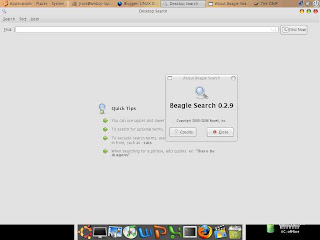
13. Installing gdesklets
gdesklets gives user a collection of impressive widgets that can be placed on desktop this is similar to feature available on Windows Vista and Mac OS X , it does provide quite a good look to the desktop.
To install gdesklets issue the following command at the command line
sudo apt-get install -y gdesklets
 after installation go to (System -> Preferences -> Sessions) There go to Start up program and add gdesklets shell , now every time gnome loads up you should see your gdesklets on the desktop.
after installation go to (System -> Preferences -> Sessions) There go to Start up program and add gdesklets shell , now every time gnome loads up you should see your gdesklets on the desktop. This is how my desktop looked like with all the desklets (Widgets )
This is how my desktop looked like with all the desklets (Widgets )Late additions:-
If you find above steps complicated and would like to do it simple way try EasyUbuntu described below , since Automatix have not been well received by Ubuntu Developers and is somehwhat similar in features to EasyUbuntu i am describing EasyUbuntu only.
Now EasyUbuntu should be set up for installation of packages .
Go to (Applications -> System tools -> EasyUbuntu ) to launch EasyUbuntu , beyond this the applications interface is quite easy for beginner and one can easily install packages without much help.

Automatix is another community maintained script , similar to EasyUbuntu simplifies the installation of the commonly used codec(Mp3,Video formats, Flash 9 and more ),applications(like Google Earth,Picassa,VMWare Player and more) there has been both positive and negative things said about Automatix , personally i have not used it but i have heard a lot more positives than negatives in using Automatix ,However German version (not officially supported by the Automatix team) has some serious issues currently: removes its own files instead of using the packaging system. uses apt-get --force and --assume-yes anyways some of the programs and is not officially supported by Automatix team.
However Automatix has received some serious comments from Ubuntu Community which have criticized it since it makes Upgrading Ubuntu difficult since it adds it own repos.
Ubuntu CTO Matt Zimmerman said "I cannot recommend the use of this program, and systems where it has been used cannot be supported with a clean and official upgrade path. , and Some individual Ubuntu developers blamed Automatix 1 for breaking updates from Dapper to Edgy
So i am not describing it here .
If you find above steps complicated and would like to do it simple way try EasyUbuntu described below , since Automatix have not been well received by Ubuntu Developers and is somehwhat similar in features to EasyUbuntu i am describing EasyUbuntu only.
EasyUbuntu is a community maintained script that provides a easy way of installing most of the codecs , applications ,tweaks not included in official ubuntu installation. Initially there were fears that attracted a lot of negative publicity to the EasyUbuntu script that is it forces application installations and modifies systems sources.list however according to official EasyUbuntu website these problems have been corrected .
Some of the packages it installs include following : -
(Note : taken from official EasyUbuntu Website )
Installation : -
To install EasyUbuntu first download the Ubuntu package from the following link:
now go to (Application -> Accessories -> Terminal) and go to the directory where you have downloaded the debian package of EasyUbuntu and issue the following command to install EasyUbuntu : -
after completeion of the above process issue the following command in terminal
Some of the packages it installs include following : -
(Note : taken from official EasyUbuntu Website )
Multimedia
- Enhance video player: Install a better multimedia backend (totem-xine replace totem-gstreamer)
- Free Codecs: Add Support for playing mp3 and other non-free formats
- Binary Codecs: Add support for proprietary video and audio formats (w32codecs) (only x86)
- libdvdcss: Read commercial and encrypted DVDs
- MIDI: Add support for playing midi files
Web
- Flash: Enable the Macromedia Flash plugin (only x86)
- Java: Enable the Java plugin (Sun Java for x86, amd64) (IBM java for ppc)
- Videos: Enable viewing videos embedded in webpages
Archives
- RAR: extract and create RAR archives
- ACE: extract ACE archives
- 7-Zip: Extract 7-Zip archives
System
- Repository list: Main, Universe, Multiverse and PLF (replace your previous sources.list)
- Fonts: Install Microsoft and other nice fonts
- DMA: Enable Direct Memory Access to improve DVD reading (breezy)
- Nvidia: install the official driver to enable 3D on Nvidia graphics cards
- ATI: install the official driver to enable 3D on ATI graphics cards
Voice Over IP
- Wengo: a free Voice Over IP software (available in dapper)
- Skype: the most popular VoIP software (only x86)
Installation : -
To install EasyUbuntu first download the Ubuntu package from the following link:
now go to (Application -> Accessories -> Terminal) and go to the directory where you have downloaded the debian package of EasyUbuntu and issue the following command to install EasyUbuntu : -
sudo dpkg -i easyubuntu_latest.deb
after completeion of the above process issue the following command in terminal
sudo wget -q http://medibuntu.sos-sts.com/repo/medibuntu-key.gpg -O- | sudo apt-key add -
Now EasyUbuntu should be set up for installation of packages .
Go to (Applications -> System tools -> EasyUbuntu ) to launch EasyUbuntu , beyond this the applications interface is quite easy for beginner and one can easily install packages without much help.

Automatix is another community maintained script , similar to EasyUbuntu simplifies the installation of the commonly used codec(Mp3,Video formats, Flash 9 and more ),applications(like Google Earth,Picassa,VMWare Player and more) there has been both positive and negative things said about Automatix , personally i have not used it but i have heard a lot more positives than negatives in using Automatix ,However German version (not officially supported by the Automatix team) has some serious issues currently: removes its own files instead of using the packaging system. uses apt-get --force and --assume-yes anyways some of the programs and is not officially supported by Automatix team.
However Automatix has received some serious comments from Ubuntu Community which have criticized it since it makes Upgrading Ubuntu difficult since it adds it own repos.
Ubuntu CTO Matt Zimmerman said "I cannot recommend the use of this program, and systems where it has been used cannot be supported with a clean and official upgrade path. , and Some individual Ubuntu developers blamed Automatix 1 for breaking updates from Dapper to Edgy
So i am not describing it here .
Article written by : -
Ambuj Varshney
For Linux On Desktop (http://linuxondesktop.blogspot.com)
(C) 2007 Linux on Desktop
IMPORTANT : I will not be responsible for any loss of data suffered by you by using the commands in this article i have tried to make the document as correct according to my knowledge further i have tried removing certain things and improved certain points based on comments of users . If you have anything to say/improve/correct in article please comment .
Also about repositories , well what i have added was from reputed sources first 3 were of ntfs-3g now of which one was not working i have removed the link now for remaining links well you can go to official website of ntfs-3g(http://www.ntfs-3g.org) There if you click on Ubuntu it takes you to a page of Ubuntu Forums describing method for installing ntfs-3g(http://www.ubuntuforums.org/showthread.php?t=217009) since the forum topic has been well received and has been referred by the offical ntfs-3g site so i linked it.
Also about the last repositories link it is of official ubuntu Netherlands site so should not be a problem.
About automatix2 and easybuntu well they can simplify the job mentioned here but i decided to follow a different approach and i have mentioned here , you are welcome to try them out and maybe i would review them also later.
Thank You
Ambuj Varshney
For Linux On Desktop (http://linuxondesktop.blogspot.com)
(C) 2007 Linux on Desktop
IMPORTANT : I will not be responsible for any loss of data suffered by you by using the commands in this article i have tried to make the document as correct according to my knowledge further i have tried removing certain things and improved certain points based on comments of users . If you have anything to say/improve/correct in article please comment .
Also about repositories , well what i have added was from reputed sources first 3 were of ntfs-3g now of which one was not working i have removed the link now for remaining links well you can go to official website of ntfs-3g(http://www.ntfs-3g.org) There if you click on Ubuntu it takes you to a page of Ubuntu Forums describing method for installing ntfs-3g(http://www.ubuntuforums.org/showthread.php?t=217009) since the forum topic has been well received and has been referred by the offical ntfs-3g site so i linked it.
Also about the last repositories link it is of official ubuntu Netherlands site so should not be a problem.
About automatix2 and easybuntu well they can simplify the job mentioned here but i decided to follow a different approach and i have mentioned here , you are welcome to try them out and maybe i would review them also later.
Thank You
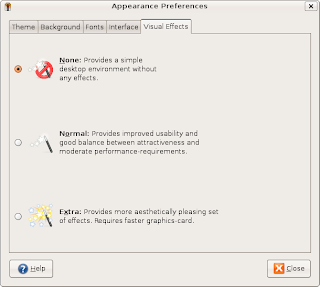


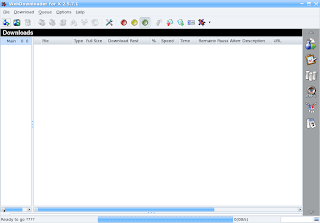


It's really a pain doing that everytime you install ubuntu. There's a little app that automatically downloads and installs most of the stuff you talk about here, its called easyubuntu (http://easyubuntu.freecontrib.org/)
ReplyDeleteOr you could just install Automatix.
ReplyDeleteThat link in step 3 should be http://www.fs-driver.org/download.html
ReplyDeleteAlso, the package name in step 2 is ntfs-3g, not ntfs-config.
And the automatic tools listed above really do take all the (unnecessary) complexity out of it.
Yes you could use automatix or easybuntu but they add their own repos and some stuff dont work well !!! and moreever when things can work perfectly well by typing (Copying pasting ) few line of text why would you like to use automatic tools that give you half control over what u are doing . And isnt doing by this method more learning for the newbies as they learn abt apt-get,etc fstab and more they are more closer to actual process .
ReplyDeleteYes the link was wrong, but the thing abt ntfs-config you mentioned ntfs-config is for automatic installation it installs ntfs-3g itself so no need to install it separately
ReplyDeleteCheers !!.
one question? where can i find the icon themes you are using?
ReplyDeleteThanks
What gives you the OSX like dock at the bottom?
ReplyDeleteTo quote ubotu the Ubuntu irc channel help bot: "automatix is a script that tries to install some software, and often fails and breaks systems. We don't provide support for it, and we strongly discourage its use. Problems caused by Automatix are often hard to track and solve, and it might sometimes be easier to install a fresh copy of Ubuntu."
ReplyDeleteTread carefully if you choose this route.
I forgot to say in my post above about automatix, that they give a similar warning for easyubuntu, but are a little nicer about it:
ReplyDelete"easyubuntu is a script that automates installation of some items. Use at your own risk. See http://easyubuntu.freecontrib.org/ "
In FreeBSD ports they have a thing called a "meta-port" which just installs a list of other ports. There's one like this called "instant-workstation" (at /usr/ports/misc/instant-workstation). Can save a lot of time, just type "make install" once.
ReplyDeleteNever had a problem with Automatix
ReplyDeleteI use kubuntu and both easyubuntu and automatix have both given me trouble this method would probably work more gracefully thanks for the tips
ReplyDeleteOr you could just wait until April when Feisty comes out, and 3/4 of your steps are deprecated since all those "restricted" modules and packages are installed by default...
ReplyDeleteNice article for the community new to Linux. These are certainly all good things one should do to prevent from being 'homesick' of windows functionality.
ReplyDeleteI'd like to be the first to say Great Job, aside from someone to just point out something thats WRONG.
Adobe Reader can also be installed from the repositories...
ReplyDeletesudo apt-get install -y acroread
Don't forget flpsed, the best PDF editor ever.
ReplyDeleteevince is easily enough for your average pdf viewer/user. Adobe is just slower at doing the same thing, although I haven't tried flpsed. I would recommend Automatix for the new users as it's very simple to use.
ReplyDeleteI would also say that gdesklets are a useless addition - calendar and clock are already intergrated into the panel (with Evolution support)
the OS X like dock at the bottom comes with the gdesklets
ReplyDeleteSteps 7, 9 and 10 can be substituted by installing the excellent MPlayer.
ReplyDeletenote for 64bit users: You won't be able to use the win32 codecs, so the ubuntu package version won't play wmv, for instance. I had to compile my own version, and now it plays everything, natively. But don't be afraid, it's way easier to compile MPlayer than some steps described here. :)
I really love to find such blogs of ppl sharing their experiences , and make other ppl's life easier
ReplyDeleteBTW , many of us meet frequently at
irc:/irc.freenode.net/ubuntu
irc:/irc.freenode.net/kubuntu and siblings
keep sharing
cheers
It might be simpler to use linuxmint.
ReplyDeleteAt least until Feisty is available....
Cool, thanks a lot for those hints! I'm new to Linux, so they're very helpful.
ReplyDeleteI have automatix and it works great !!!
ReplyDeleteYou may want to try kpdf instead of adobe acrobat reader. It's an open source solution and actually works quite well even if you are using the gnome desktop (which you likely are if you are running Ubuntu).
ReplyDeletedoes anyone know if the windows partition trick will erase all the data on the drive? i have a drive that windows formatted thats a backup drive that i want ubuntu to recognize, would this kill it? thanks
ReplyDeleteThe very firt thing I do is enable SSH for remote login
ReplyDeleteThe official Ubuntu support channel would like to kill anyone who uses Automatix. :)
ReplyDeleteYou should make some modification on step 2 :
ReplyDelete1. The three repo
deb http://givre.cabspace.com/ubuntu/ edgy main main-all
deb http://ntfs-3g.sitesweetsite.info/ubuntu/ edgy main main-all
deb http://flomertens.keo.in/ubuntu/ edgy main main-all
are three different mirror of the same repo, so just one is enough
2. You do 2 times the same things : ntfs-config configure automatically your fstab, so there is no need to change it after that.
It's telling now that several of the most important of these things (dvd playback, ntfs access, mp3 playback) are workarounds for stuff that linux can do _technically_ but not _legally_, at least in the USA. All this stuff could be out-of-box functionality for linux desktops, were it not for the laws of the Corporate Reich of America.
ReplyDeleteLinux is technically ready for The Desktop (tm), has been for ages. The USA's corporatist legal system is simply blocking it to protect Microsoft.
Remember folks, what's good for General Motors^W^W Microsoft is good for America....
Yeah, right...
This comment has been removed by a blog administrator.
ReplyDeleteThis is a pretty good list, but it also sadly sums up the reason that Linux is a far, far distant third to OSX and Windows in terms of mass market appeal. Command line installs? Sure, they're ok with all of us who are reading this page (or Digg), but if you're reading this page, you're already a geek. Most people would read this page and run out to buy Vista out of sheer fear of complexity.
ReplyDeleteSomething is wrong in step two.
ReplyDeleteI think one or two of the links indicated for Edgy ran out of bandwitch, therefore no way of downloading it. Could some say where to find it?
"sudo aptitude install libdvdcss2"
ReplyDeleteYup, Linux is ready for the desktop any day now
Any day now. Linux will be ready for the desktop any day.
ReplyDeleteAmong typical users: ESP practionners, Oracles and divinators.
Ambuj, you criticize Automatix and Easybuntu because "they add their own repos", but then your very own step 1 recommends that people add the repositories you specify. So is adding unknown third-party repositories a good idea, or not?
ReplyDeleteHere's a hint: It's a very bad idea. It's irresponsible of you to recommend to anyone who finds your page that they add those repositories, without even mentioning who provides each of them and what they contain. For example, the first repository you give doesn't even exist, but the domain is that of a free Web hosting company. What if someone signs up for the givre.cabspace.com account and starts using it to provide packages that claim to be new versions of things in Ubuntu, but are actually viruses and spyware?
Could not download all repository indexes
ReplyDeleteThe repository might be no longer available or could not be contacted because of network problems. If available an older version of the failed index will be used. Otherwise the repository will be ignored. Check your network connection and the correct writing of the repository address in the preferences.
http://givre.cabspace.com/ubuntu/dists/edgy/main/binary-i386/Packages.gz: 302 Found
http://givre.cabspace.com/ubuntu/dists/edgy/main-all/binary-i386/Packages.gz: 302 Found
Or you could just forget the whole crap and just use Windows or OSX.
ReplyDeleteYou don't need to use the command line to install most of these things. Just search for the same name "ntfs-3g", etc. in the Synaptic Package Manager.
ReplyDeleteBetter yet save yourself all the headaches involved with *buntu and install Debian.
ReplyDeleteHow do I get better wireless support. So far it seems I have to know the SSID of the wireless network and I'm limited to WEP. Is there a simple wireless manager I can install that will show me what networks are available (Including WPA, etc..)
ReplyDeleteNo Beryl?
ReplyDeleteLinux is not ready for desktop, because it excludes two types of users:
ReplyDeleteGamers. Sorry folks, you can try to reason all you want but gaming does not work on Linux at the moment.
Graphic Designers. Gimp doesn't cut the mustard and emulated Photoshop makes me sick.
These are LARGE communities.
Makes me sad. I keep forcing myself to use Linux all the time, but then I always hit those two walls. Bah.
Er, is this the MS Vista forum? I run windoze and I don't really know what I'm doing.
ReplyDeleteYou say "fire up console" but there is no "console" in the standard menus. Presume you mean Applications > Accessories > Terminal? But if so, and if truly speaking to "newbies" you had better be explicit & exact.
ReplyDeleteWhen you close the add-repository dialog in Synaptic it tells you "you have to click on the Reload button..." but if you (the newbie, remember?) do that, you get an obscure (to a newbie) error message about no "no public key." Presumably the following "wget" steps are supposed to fix that? You might warn the user not to click reload.
In fact altho I ran the wget steps and killed and restarted Synaptic, it still got a no-key error message. So I deleted the added repositories and gave up (like a newbie would).
"sudo aptitude install libdvdcss2"
ReplyDeleteYup, Linux is ready for the desktop any day now
the advantage of command lines like this is the user can just copy it from the web and paste it into the terminal. hit enter and it's installed. ever try to get DVDs plyaing on windows....for free?
#14 remove ubuntu and go back to slackware.....
i kid, i realize this guide's not for me, but honestly that's what i ended up doing. i gave ubuntu a try for a while, and even turned a few people onto it, but in the end, i love slack. certainly not the easiest distro, but it does what you want it too quickly, and not much more.
Gotta take issue with step #8...you're sure we'd like to use Adobe Reader? I've taken all Adobe software off my computer, and it was one of the best decisions I ever made =)
ReplyDelete-Es
sohonyc said... "Most people would read this page and run out to buy Vista out of sheer fear of complexity."
ReplyDeleteGive me a break! Windows administration is painful.
Do you enjoy be a clicker?
Anti-* software wastes a lot of YOUR resources.
The MS-way to handle computing complexity is only denial.
Invest your money better!
Hello thanks for the comments
ReplyDeletemade change to the step on adding repositories to add GPG keys and then click reload button .
Thanx to the reader who pointed this out
So does this all work on dual-core AMD boxen yet? Last time I tried, there were a few items not yet available on the AMD dual core platforms...
ReplyDeleteSurely instead of rebooting to re-read fstab, running
ReplyDeletesudo mount-a would be quicker?
If automatix crashes (which it does a lot) in mid-install, then it's a bastard to fix. It also installs a couple of things in stupid places. I'd never recommend it, and I've installed a lot of ubuntu systems.
One final point - personally instead of using hacks to support extfs in windows and ntfs in linux, I'd create a shared fat32 data partition since the only things to bother sharing would be data like movies and music.
One more vote for Linux Mint! It really is the easiest Linux distro at the moment. Works out of the box, really.
ReplyDeleteDecent article; may I suggest a step 14?
ReplyDelete14. Figure out why JPEG isn't a good format for screenshots, and you should use PNG instead.
:)
Hello Robby
ReplyDeletewell i tried those commands and they worked well on my laptop it took around 3 minutes , so maybe you can try to run them again also netwrok may be down there or someother reason.
cheers
Uhm, you know the part where it says:
ReplyDelete"IMPORTANT: Do not press reload button now in synaptic package manager type first following command in the terminal to install the GPG keys."
What do you do if you do press it? Is there a way to rollback?
Ps:. by the time I scrolled down to see the warning my dumb ass had already clicked the "Reload button"
I figured out why I was never getting OK! :)
ReplyDeleteI never switched to root when I was in the terminal. I noticed that you were logged in as root in the screenshots. Once I switched to root, all went off like a charm! :)
Installing ntfs-3g didn't work following these directions(it kept hanging on getting the GPG keys), but it did following the directions from this site Ubuntu Forum Thread
ReplyDeleteYou forgot to add:
ReplyDelete14. Cry about the fact that you can't run Adobe apps unless you wine/virtual/hack your want into running the windows versions, and then reboot into Windows. (And don't forget adobe makes more apps than photoshop).
I have just installed Ubuntu..server editionb..and now have reinstalled the desktopCD due to lack of command line knowledge. Now I am at least moving forward. I will go back through this post and do each step as written after looking at the 58 comments to see if they were written incorrectly. Is it possible there is a "clean" 13 steps with the mistakes fixed?anyone game for rewriting this post? If you do, please shoot off fireworks so I can have it a little easier. Hope I do well with this and will report back with documentation.
ReplyDeletehello guys i am new at linux and i have a problem with my net card.the system can not find it.how can i restore it?plz if anybody knows how i would like to send me an e-mail in fuzer1988@hotmail.com!also i am greek!thank you very much!
ReplyDeleteHi,
ReplyDeleteThere are so many wrong things in this post I can't comment them all.
I'll only summarize by saying this:
- almost none of the mentioned packages needs to be installed from command line, just use synaptic. Many packages can be installed with one single command:
sudo apt-get install package1 package2 package3....
- it's OK to use third party repositories if you know the risks involved: not getting security updates, having to trust their developers, possibly getting unwanted updates to official packages, possible having a broken update path for Ubuntu's next version
- An update of all your system will be automatically offered shortly after install. You can do it manually, however, but I'd suggest doing it as soon as the install is finished.
- Finally, most of this information will be outdated by the time Ubuntu 7.04 (Feisty Fawn) comes out.
I particularly like the numerous warnings at the end of the post.
Hello, Someone mentioned the wireless problem and I have found this as one of the most used software I installed. There is an application called wifi-radar avalible in the apt-get repositories that is essential especially if you hibernate your computer alot. You lose your connection and it is so much easier than using iwconfig. You may want to add a small step for laptop users.
ReplyDeleteThis comment has been removed by a blog administrator.
ReplyDeletede 13 pasos al menos 4 ó 5 dedicados a software propietario. ¿Puede dar más asco?. No.
ReplyDeleteso cool
ReplyDeleteThis comment has been removed by the author.
ReplyDeletenice try!
ReplyDeleteI wrote something similar here
Installing and Hardening Debian
I can think of a lot more important things to do than installing Adobe Reader or RAR. In fact, when I'm forced to open a .pdf file or extract files using RAR I tend to cringe.
ReplyDeleteI read this article almost immediately after installing Ubuntu the first time. It told me I could use EasyUbuntu, and that thing caused me many more problems down the road. I suggest instead starting with a blank slate. You can read about my Ubuntu experience at Ubuntu For Free.
ReplyDeleteThanks for the nice post!
ReplyDeleteWindows is still much easier to navigate. Ubuntu HAS made some great strides but still lacks the simplicity of Windows for use, upgrading and installing applications.
ReplyDeleteAnother 5 years.
This is a great site. Thank you for your information. I THANK YOU I SALUTE YOU IT,S A AMZING SITE.
ReplyDeleteWhy on earth would you need to install googleearth immediately??
ReplyDeleteI'm heartened to see how much of this isn't an issue in 8.04, esp that there's no need to install Adobe Acrobat any more! :0)
ReplyDeleteOne thing I find strange though: All this command line stuff makes it look terrifying for new and potential users when Synaptic makes it easier to find and install programs on Ubuntu than it is on Windows. Really that's only going to scare people away.
I've heard the arguments that you're not really learning Linux unless you're using the command line but that's bogus for a number of reasons, the main one being people that don't want to learn command line linux anyway. In fact I reckon the main reason so many people are switching to Ubuntu is because they want a decent Gui.
Command line has its place but it's not the 1970s anymore and if I had to use a linux system that didn't have synaptic installed by default the very first thing on my list would be that!
Giving all your instruction as command lines gives rise to ignorant comments like the one three above this: "Windows is still much easier to navigate. Ubuntu HAS made some great strides but still lacks the simplicity of Windows for use, upgrading and installing applications. Another 5 years."
That's bullshit, as a fresh convert from XP to 8.04 I have to say Ubuntu's way better when it comes to upgrading and installing, but clearly some people still think otherwise. We've got to let them know and start showing them there's a graphical way to do almost everything.
You know I cringe every time I see instructions telling people to un-tar something by hand when all you have to do these days are double-frickin-click it!
Please don't take any of this personally by the way, I'm just a linux noob and for all I know it wasn't so simple when you wrote these guides but please consider these points in the future as, as of 8.04 there's far less need to resort to the terminal (although admittedly using the terminal may look far more impressive to friends and clients!)
Roger Heathcote.
It's not resorting to terminal. You just can't copy and paste point-and-click.
ReplyDeleteThis is an excellent guide. Many thanks for writing it. It's taught me a lot and made my Ubuntu install much nicer :-)
ReplyDeleteWhy you tell people to play mp3's via the terminal i don't know.... Ubuntu can play them just fine in one of the many music players.
ReplyDeleteThis is a great website, my only thought is that it is due for an update, I had to search around a bit to find the new way to get advanced desktop effects manager. But I am super grateful you've put together such a great list of applications for linux, I am only about a third of the way through and already thrilled by what you have here.
ReplyDeleteu r excellent dude!!! how about an update about thing to do after installing ubuntu 9.04~ hehe
ReplyDeletethatz cool
ReplyDeletebullshit :D u dont need any codecs when u have vlc player :D u wrote download codecs and after that download vlc :D vlc uses his own codecs, thats why we love it so much
ReplyDeleteAnyone who knows anything about Linux can see this list is crap and useless....but thanx for trying...
ReplyDeleteI was bored to install again and again my preferred softwares each time I reinstalled Ubuntu. So, next step, I created a post-installation script infondlinux https://code.google.com/p/infondlinux/
ReplyDeleteIt gives a model to personnalize user's own script. It is opensource and is security oriented.
Enjoy!
14. Learn to count ;-)
ReplyDelete[there are two #3's in there]
Nice collection of helpful tweaks - thanks :)
stupid 13 things ! evince is good real player and vlc??
ReplyDeletenice guys, i love the number 7th :D
ReplyDelete