Ubuntu Tweak 0.4.6: Easily Configure and Tweak your Ubuntu Desktop
Installation
Like most applications available on Ubuntu , it is relatively simple to install Ubuntu Tweak on your system. Open Terminal from (Applications -> Accessories -> Terminal ) and issue the following command:
wget http://ubuntu-tweak.googlecode.com/files/ubuntu-tweak_0.4.6-1%7Eintrepid1_all.deb
sudo dpkg -i ubuntu-tweak_0.4.6-1%7Eintrepid1_all.deb
Note: The above installation instructions are for Ubuntu 8.10 - Intrepid Ibex
Once you have installed Ubuntu Tweak , you can launch Ubuntu Tweak from Applications -> System Tools -> Ubuntu Tweak . The first time you launch Ubuntu Tweak you will be greeted with the following screen.
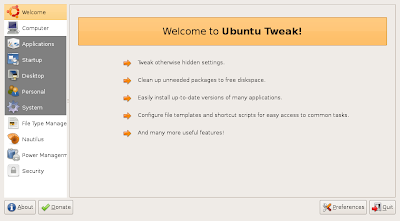
Now , In Ubuntu Tweak under Applications section there are a number of different features concerning applications on Ubuntu. One of the features is Add/Remove which allows you to install a number of popular desktop applications easily without using messy Synaptic Package manager or apt-get command.
other options under Application section of Ubuntu Tweak are, Source Editor which allows you to easily add/remove repository from your system's config file, Third Party Sources which allows you to add various third party repositories and Package Cleaner which allows you to remove unneeded packages or remove downloaded packages from cache.
Note: for using most of these options you would have to unlock these features.
Next is Start Up section which has options Session Control and Startup. Session Control allows you to configure things like Splash Screen while Startup allows you to configure which applications you want to start after you log in.
Desktop has option concerning UI of Gnome.It has Icons ,Windows, Gnome and Compiz Fusion options. Desktop allows you to configure which icon you want to show on desktop, whether you want Trash/Home Folder icon to appear on desktop etc.
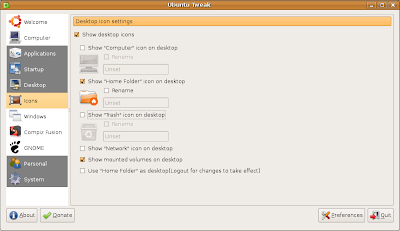
Window allows you to configure different effects for Windows like Translucency, Mouse action and other Metacity options. Compiz Fusion allows you to tweak Compiz Fusion allowing you to configure things like whether you want Wobbly or Snapping Window effect enabled , or Simple Desktop Effects setting manager installed etc. Gnome has gnome related settings.
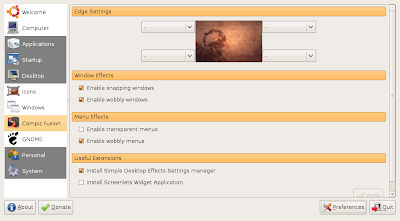 Different Compiz Fusion settings
Different Compiz Fusion settingsPersonal has options like Folders which allows you change location of default folder(don't change them unless you have valid reason this can leave your system in unstable state ) , Scripts allows you to add different nautilus scripts and Shortcuts allows you to configure different keyboard shortcuts.
Finally , System has as name suggests system related options which allow you to configure and tweak different part of your desktop. System has options File Type Manager , Nautilus , Power Management and Security. File Type Manager allows you to associate different file types with different applications.
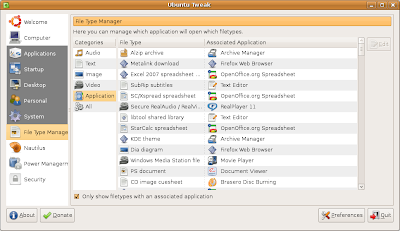 File Type Manager
File Type Manager
Finally , System has as name suggests system related options which allow you to configure and tweak different part of your desktop. System has options File Type Manager , Nautilus , Power Management and Security. File Type Manager allows you to associate different file types with different applications.
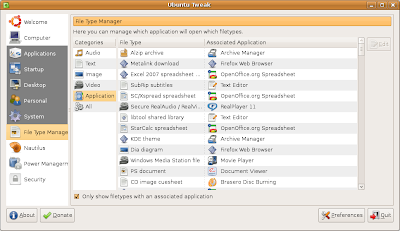 File Type Manager
File Type ManagerNautilus option allows you to configure different things relating to Nautilus , Power Management allows you to configure different Power Manager related settings like whether you want to enable hibernation or sleep or whether you would like to disable Network Manager when computer sleeps. Finally , there is Security option which allows you to configure different simple System Security Related settings like whether you would like to have Printing, Lock Screen , Run Dialog or Print Setup disabled etc.
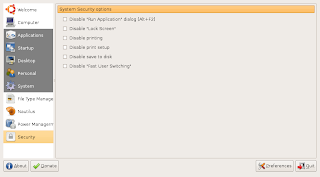
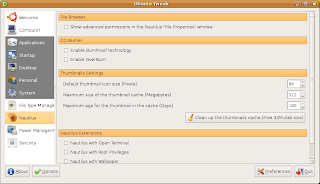
Conclusion : Ubuntu Tweak has definitely progressed and become more user friendly compared to previous version(0.3 to be exact) I tried close to an year back . Ubuntu Tweak is like Swiss Army Knife in hands of Ubuntu Newbie allowing one to easily configure different aspects of Ubuntu desktop without typing Cryptic commands.
Article Written by : Ambuj Varshney (blogambuj@gmail.com)
For Linux on Desktop Blog , http://linuxondesktop.blogspot.com
(C) 2008 , Ambuj Varshney
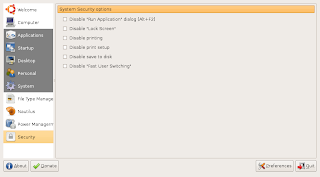
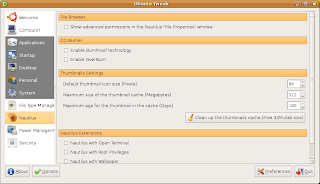
Conclusion : Ubuntu Tweak has definitely progressed and become more user friendly compared to previous version(0.3 to be exact) I tried close to an year back . Ubuntu Tweak is like Swiss Army Knife in hands of Ubuntu Newbie allowing one to easily configure different aspects of Ubuntu desktop without typing Cryptic commands.
Article Written by : Ambuj Varshney (blogambuj@gmail.com)
For Linux on Desktop Blog , http://linuxondesktop.blogspot.com
(C) 2008 , Ambuj Varshney



Comments
Post a Comment