Ubuntu Studio Theme a cool looking theme for your Ubuntu Gutsy Gibbon 7.10
Continuing my previous article about giving your Ubuntu Gutsy Gibbon 7.10 new look , I came across another impressive theme this was Ubuntu Studio theme . Now I have used Ubuntu Studio previously and was quite impressed by it's default theme but well it never occurred to me that we could install that theme on plain vanilla Ubuntu 7.10 , then I came across piece of instruction on installing it and well decided to reproduce the instructions in more simplified way on my blog .
So here are complete instructions on giving your Ubuntu 7.10 cool looks with Ubuntu Studio Theme .
Open up terminal window from (Application -> Accessories -> Terminal )
Firstly we install Ubuntu Studio theme for GTK and Metacity , by issuing the following command in the terminal window :
Now we install Ubuntu Studio Icon theme with the following command :
After completing the above steps , you need to apply the newly installed theme to do so go to ( System -> Preferences -> Appearance ) and Select ubuntustudio in the dialog box displayed :
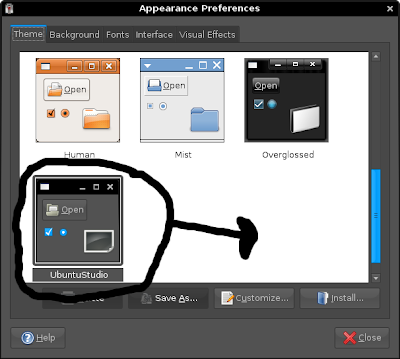
Now we need to change wall papers too , you can do so by selecting the Background tab of the above Appearance dialog box . Now you will see the new wall paper that have been installed select the one that charms you most though i like this one which i have highlighted in the screen shot below .
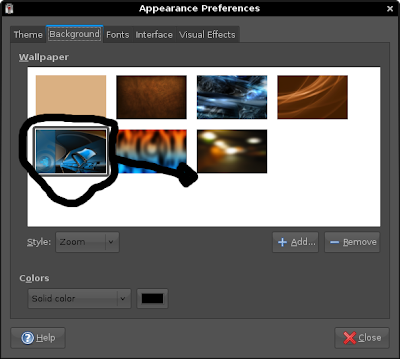
Finally after completing all the above steps , the Ubuntu studio theme should be properly installed . This is how my desktop looks after installing the ubuntu studio theme :
Now Ubuntu Studio Theme is really impressive and does give a fresh look to your Ubuntu Gutsy Desktop .
Article Written by : Ambuj Varshney (blogambuj@gmail.com)
For Desktop on Linux Blog , http://linuxondesktop.blogspot.com
So here are complete instructions on giving your Ubuntu 7.10 cool looks with Ubuntu Studio Theme .
Open up terminal window from (Application -> Accessories -> Terminal )
Firstly we install Ubuntu Studio theme for GTK and Metacity , by issuing the following command in the terminal window :
sudo apt-get install ubuntustudio-themeNow we install Ubuntu Studio GDM theme with the following command issued in the terminal window :
sudo apt-get install ubuntustudio-gdm-theme
Now we install Ubuntu Studio Icon theme with the following command :
sudo apt-get install ubuntustudio-icon-themeand finally we install couple of really cool Ubuntu Studio wallpapers with the following command in the terminal window :
sudo apt-get install ubuntustudio-wallpapers
After completing the above steps , you need to apply the newly installed theme to do so go to ( System -> Preferences -> Appearance ) and Select ubuntustudio in the dialog box displayed :
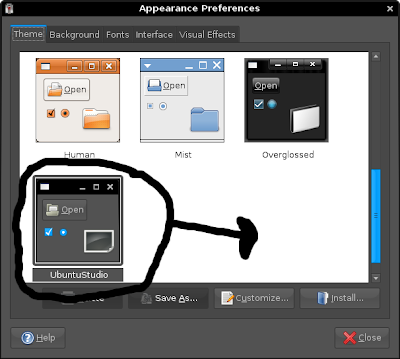
Now we need to change wall papers too , you can do so by selecting the Background tab of the above Appearance dialog box . Now you will see the new wall paper that have been installed select the one that charms you most though i like this one which i have highlighted in the screen shot below .
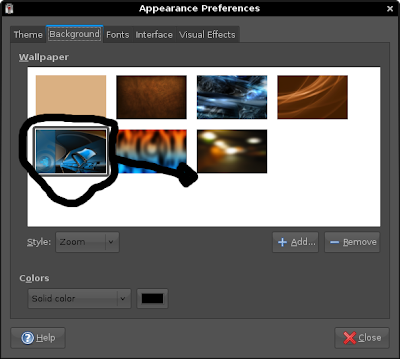
Finally after completing all the above steps , the Ubuntu studio theme should be properly installed . This is how my desktop looks after installing the ubuntu studio theme :
Now Ubuntu Studio Theme is really impressive and does give a fresh look to your Ubuntu Gutsy Desktop .
Article Written by : Ambuj Varshney (blogambuj@gmail.com)
For Desktop on Linux Blog , http://linuxondesktop.blogspot.com


thanks alot very beautiful i like the dark finish
ReplyDeletesudo apt-get install ubuntustudio-desktop is install all studio aps ;)
ReplyDelete