Installing KDE 4 on your Ubuntu 7.10 Gusty Gibbon(with lots of screenshots)
KDE 4 was released a few days back and well KDE 4.0.0 is one of the major releases of KDE . It has a number of new features that could revolutionize the entire Desktop Linux scenario . KDE4 has been in development for some time now , and well it is out now . It includes entirely new set of softwares and framework like
So here are the instructions to actually installing KDE 4 on your Ubuntu Gusty (7.10) Desktop : -
Adding KDE 4 Repositories : -
Type int he following command as an administrator/superuse(with root account logged in)
After completing above step log out of your current running desktop environment and , on the log in screen you should find KDE 4 listed . Chose KDE 4 and log in to your new KDE 4 system .
Installing Additional applications
The command listed above installs just the basic core applications of KDE 4 . Even though one could install them together easily , but well to avoid having to install all kind of nuisance applications that you might like or not like to install , i have given separate instruction to install few selected good applications below .
 Dolphin - it is one of the new additions in KDE 4 and is a versatile file manager replacing complex komqueror
Dolphin - it is one of the new additions in KDE 4 and is a versatile file manager replacing complex komqueror

1. Installing Additional Plasmoids (Desktop Widgets)
KDE 4 comes with ver limited number of desktop widgets preinstalled. So to install some more plasmoids type in the following command in the terminal screen: -
2. Installing Okular - Advanced Document Viewer
One of the glaring new addition to KDE 4 is Okular document viewer which allows one to view different type of document file easily . It is one of the first applications to fully utilize KDE's new architecture . Besides normal ability to view document files , okular allows one to scribble , underline , highlight , add notes etc while browsing documents .
To install okular type in the following command in the terminal screen :
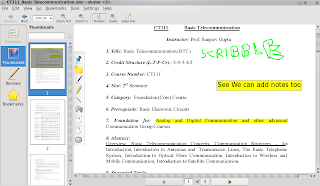 A Screen Shot of Okular showing highlighting , Underline , Scribble and notes adding feature
A Screen Shot of Okular showing highlighting , Underline , Scribble and notes adding feature
Koffice is a light weight open source office suite , it is extremely user friendly and is a viable alternative to OpenOffice on the Linux platform .
To install KOffice type in the following command :
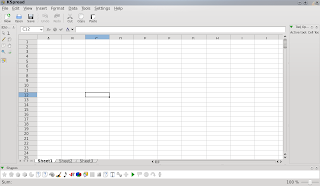
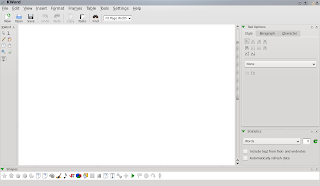
Phonon - Multimedia API
Solid - hardware API in KDE 4
- new desktop and panel user interface tool, called Plasma, which supports desktop widgets
- Oxygen - Rich Icon Set etc .
Adding KDE 4 Repositories : -
Type int he following command as an administrator/superuse(with root account logged in)
sudo echo "deb http://ppa.launchpad.net/kubuntu-members-kde4/ubuntu gutsy main" | sudo tee -a /etc/apt/sources.listAfter completing above step type :
sudo apt-get updateand after completing above step type in the following command to start the installation process of KDE 4 (on my system the entire download size of core kde packages was arnd 110 Megabytes )
sudo apt-get install kde4-core
After completing above step log out of your current running desktop environment and , on the log in screen you should find KDE 4 listed . Chose KDE 4 and log in to your new KDE 4 system .
Installing Additional applications
The command listed above installs just the basic core applications of KDE 4 . Even though one could install them together easily , but well to avoid having to install all kind of nuisance applications that you might like or not like to install , i have given separate instruction to install few selected good applications below .
 Dolphin - it is one of the new additions in KDE 4 and is a versatile file manager replacing complex komqueror
Dolphin - it is one of the new additions in KDE 4 and is a versatile file manager replacing complex komqueror 
1. Installing Additional Plasmoids (Desktop Widgets)
KDE 4 comes with ver limited number of desktop widgets preinstalled. So to install some more plasmoids type in the following command in the terminal screen: -
sudo apt-get -y install extragear-plasmayou can get more widgets from : http://kde-look.org
2. Installing Okular - Advanced Document Viewer
One of the glaring new addition to KDE 4 is Okular document viewer which allows one to view different type of document file easily . It is one of the first applications to fully utilize KDE's new architecture . Besides normal ability to view document files , okular allows one to scribble , underline , highlight , add notes etc while browsing documents .
To install okular type in the following command in the terminal screen :
sudo apt-get -y install okular-kde4
and
sudo apt-get -y install okular-extra-backends-kde4
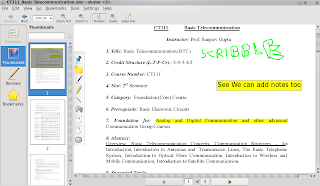 A Screen Shot of Okular showing highlighting , Underline , Scribble and notes adding feature
A Screen Shot of Okular showing highlighting , Underline , Scribble and notes adding featureInstalling Koffice - The alternative to Openoffice
Koffice is a light weight open source office suite , it is extremely user friendly and is a viable alternative to OpenOffice on the Linux platform .
To install KOffice type in the following command :
sudo apt-get -y install koffice-kde4
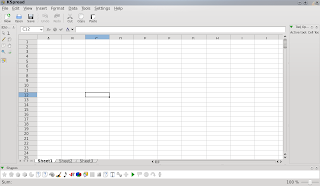
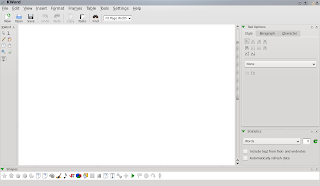
KWord and KSpread , Word Processor and Spread Sheet package of KOffice
Installing Administrative tool KDE4
To install a number of administrative tools type in the following command in the terminal window :
Installing gwenview - The new image viewer for kde 4
gwenview is one of the new application added to KDE desktop environment , it is a simple image viewer that allows you to view different type of graphic file easily . It offers a really simple graphical user interface and has a number of interesting features owing to new KDE 4 architecture .
To install gwenview type in the following command in the terminal window :
KDE 4 comes with a number of simple games and these games are included in the KDE Games module which could be installed by typing in :
To install KDE Multimedia package which includes among other applications the popular juk media player type in the following command :
and finally KDE 4 adds a number of new educational applications (you can find more information about them here : - http://kde.org/announcements/4.0/education.php
To Install KDE 4 Educational Package type in the following command in the terminal window :
NOTE : The above list is in no sense a complete listing of applications that come with KDE 4 , it's just some of the application i liked which you might like to install too . To install other applications launch " Synapic package manager " and search for packages starting with kde4 or ending with it and install them .
Some tips on using KDE 4 : -
Well KDE 4 does not enable cool graphic effects to enable them click on (KDE Application Button -> Applications -> Settings -> System Settings for KDE 4 )
You will get a Window like this , just click on the Desktop icon : -
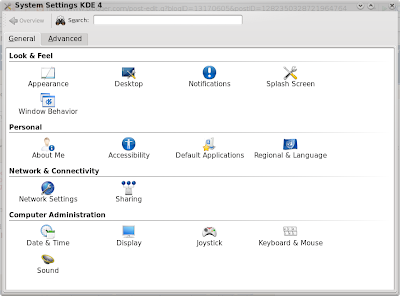
and enable the Desktop Effects , your config dialog box should look somewhat like this :
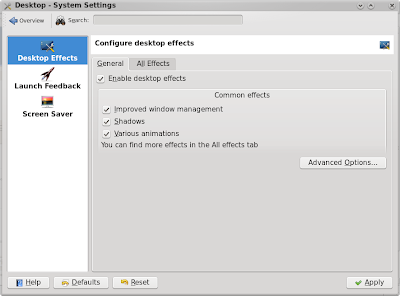 After completing above step , you should be able to see desktop effects on kde 4.
After completing above step , you should be able to see desktop effects on kde 4.
Some of the shortcuts to cool desktop effects after doing the above steps are :
Press Cntrl + F-10 to get a view of all your running application like this :
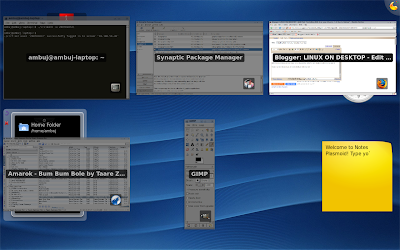 To get Grid View of all the workspaces , press : Cntrl + F8
To get Grid View of all the workspaces , press : Cntrl + F8
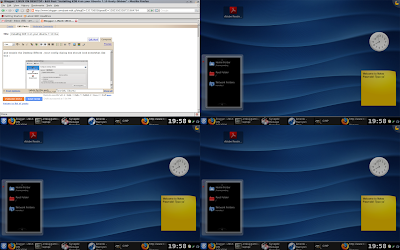 KDE 4 Includes an advanced runner application that allows you to run applications easily , to show krunner dialog box press : Alt + F-2
KDE 4 Includes an advanced runner application that allows you to run applications easily , to show krunner dialog box press : Alt + F-2
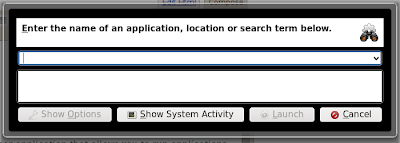
Article Written by : Ambuj Varshney (blogambuj@gmail.com)
For Desktop on Linux Blog , http://linuxondesktop.blogspot.com
(C) 2007 , Ambuj Varshney
Installing KPhotoAlbum ,
KPhotoAlbum is a photo management software that allows you to easily manage and catalog your photographs, videos etc.
To install KPhotoAlbum type in the following command :
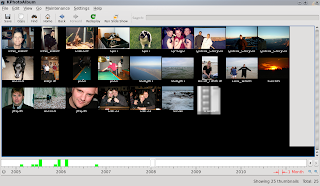
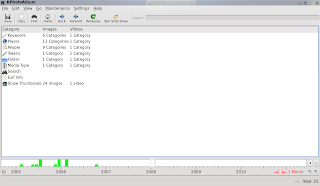
KPhotoAlbum is a photo management software that allows you to easily manage and catalog your photographs, videos etc.
To install KPhotoAlbum type in the following command :
sudo apt-get install kphotoalbum-kde4
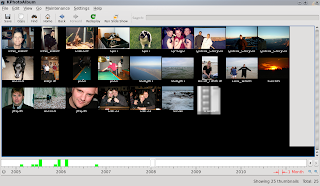
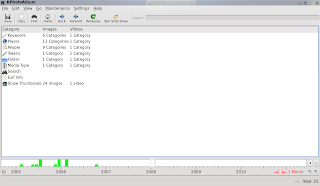
KPhotoAlbum one of the new application added in KDE 4
Installing Administrative tool KDE4
To install a number of administrative tools type in the following command in the terminal window :
sudo apt-get install kdeadmin-kde4
gwenview is one of the new application added to KDE desktop environment , it is a simple image viewer that allows you to view different type of graphic file easily . It offers a really simple graphical user interface and has a number of interesting features owing to new KDE 4 architecture .
To install gwenview type in the following command in the terminal window :
sudo apt-get -y install gwenview-kde4
KDE 4 comes with a number of simple games and these games are included in the KDE Games module which could be installed by typing in :
sudo apt-get install -y kdegames-kde4To install KDE Graphics package type in the following command :
sudo apt-get -y install kdegraphics-kde4
To install KDE Multimedia package which includes among other applications the popular juk media player type in the following command :
sudo apt-get install kdemultimedia-kde4
and finally KDE 4 adds a number of new educational applications (you can find more information about them here : - http://kde.org/announcements/4.0/education.php
To Install KDE 4 Educational Package type in the following command in the terminal window :
sudo apt-get -y install kdeedu-kde4
NOTE : The above list is in no sense a complete listing of applications that come with KDE 4 , it's just some of the application i liked which you might like to install too . To install other applications launch " Synapic package manager " and search for packages starting with kde4 or ending with it and install them .
Some tips on using KDE 4 : -
Well KDE 4 does not enable cool graphic effects to enable them click on (KDE Application Button -> Applications -> Settings -> System Settings for KDE 4 )
You will get a Window like this , just click on the Desktop icon : -
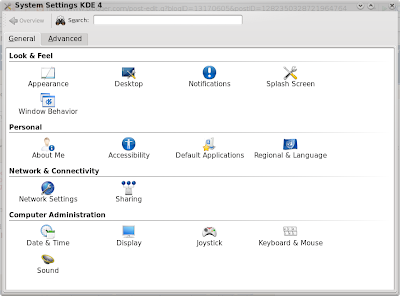
and enable the Desktop Effects , your config dialog box should look somewhat like this :
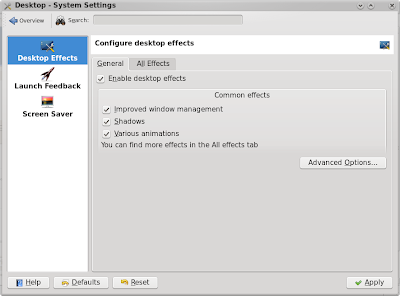 After completing above step , you should be able to see desktop effects on kde 4.
After completing above step , you should be able to see desktop effects on kde 4.Some of the shortcuts to cool desktop effects after doing the above steps are :
Press Cntrl + F-10 to get a view of all your running application like this :
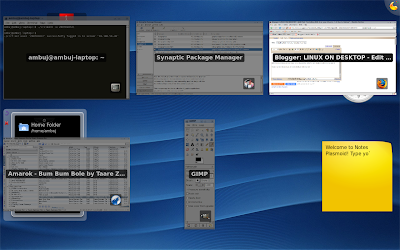 To get Grid View of all the workspaces , press : Cntrl + F8
To get Grid View of all the workspaces , press : Cntrl + F8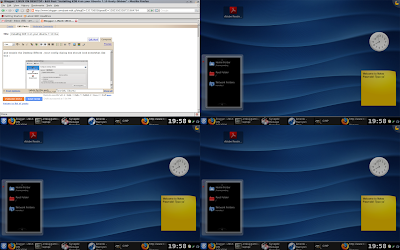 KDE 4 Includes an advanced runner application that allows you to run applications easily , to show krunner dialog box press : Alt + F-2
KDE 4 Includes an advanced runner application that allows you to run applications easily , to show krunner dialog box press : Alt + F-2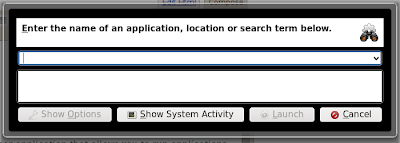
Article Written by : Ambuj Varshney (blogambuj@gmail.com)
For Desktop on Linux Blog , http://linuxondesktop.blogspot.com
(C) 2007 , Ambuj Varshney



Nice. Thanks for the info.
ReplyDeleteWow, that looks nice! I might just have to switch to Kubuntu when it's released. Reminds me somewhat of OSX.
ReplyDeleteThanks for the info mate. I have read this in 3 places but on my system apt-get tells me
ReplyDeletekde4-core: Depends: kdebase-kde4 (>= 4:4.0.0) but it is not going to be installed
Depends: kdebase-workspace (>= 4:4.0.0) but it is not going to be installed
Depends: kdebase-runtime (>= 4:4.0.0) but it is not going to be installed
Depends: kdelibs5 (>= 4:4.0.0) but it is not going to be installed
Depends: kdepimlibs5 (>= 4:4.0.0) but it is not going to be installed
I have a fresh install of ubuntu 7.10 can't figure out why you are able to simply install kde4-core. Anyway thanks =)
I had to use the -f switch instead of the -y switch in the commands. That worked for me without a problem.
ReplyDeleteI could install kde 4.1 without a glitch in Ubuntu 8.4 hardy but the thing about is that I can't seem to install anymore add on like baghirad desktop and any other programs. Something is wrong and if I want wireless connections I have to log in first in to gnome and then log out and log back in kde. I 'll try kubuntu, I am downloading it as I wrote this.
ReplyDeletewow this is greatthank you
ReplyDelete