Making your Ubuntu 7.10 Desktop look like MAC OS X Leopard
Making your Ubuntu 7.10 Desktop look like MAC OS X Leopard
 Another screenshot showing Menu in the AWN Dock
Another screenshot showing Menu in the AWN Dock
Technorati Tags:
Ubuntu, Themes, Ubuntu Themes, Mac OS X, Ubuntu Customization, Linux, Desktop Linux, compiz, beryl
MAC OS has been traditionally known for their impressive graphical interface and stability . Now even though i have been an avid Linux follower over the past 9 years I have been using Linux , still i find my self attracted to MAC OS .
Now even though these days it's possible to run Hackintosh on normal Intel hardware , but still it's not stable and well there are hardware compatibility issues . So well other alternative to using MAC OS is either to purchase MAC hardware(which would be naturally expensive) and run full fledged MAC OS or you could tweak and customize your Ubuntu desktop to look more like MAC OS X .
In this tutorial i describe step by step how to make your ubuntu desktop look more like MAC OS X Leopard :) .
Step 1 :- Downloading LeopardX Icon Theme
First you need to download LeopardX theme (hosted on gnome-looks.org) from the following website : -
or you could download directly from this link :
http://rapidshare.com/files/73251200/LeopardX-V2.6.tar.gz
Gnome - Looks page : http://gnome-look.org/content/show.php/LeopardX?content=64070
It will download a file named LeopardX-V2.6.tar.gz , now extract this file using file-roller to any temporary directory that you would use to house the files we would be using for the customization.(In my case it's $HOME/Leopard) or if you want to use console application you could use the following command to extract the file to Leopard directory (Make sure you create the directory before doing this step)
For me to extract the file to $HOME/Leopard directory(already created) command would be : -
2. Downloading Mac4Lin GTK Theme
Now similarly download Mac4Lin GTK theme from the following website and extract it to the folder created above ($HOME/Leopard)
Download : http://rs18.rapidshare.com/files/71511264/Mac4Lin_GTK_Aqua_v0.3.tar.gz
We need to download the cursor set for our new theme , you can download the cursor set from t he following website :
http://gnome-look.org/content/show.php/Shere+Khan+X?content=57588
After downloading the cursor set extract cursors to the directory created in the first step.
4. Combining the Downloaded Files into a Single Theme Package
Now after completing the above steps go to the directory( cd $HOME/Leopard for me ) in the Terminal and issue the following command to combine the three theme files into a single .tar.gz archive .
5. Installing Theme Package
Now to install the theme package we have created in the above step , go to (System -> Preferences -> Appearance) and click Install and point to our newly created MyTheme.tar.gz archive.
This should start installing the theme package (Cursors/Icons/Theme) once installation is completed . Chose Custom in theme and click on Customize .You will find a window like this: In this window in Icons chose LeopardX , in Controls Mac4Lin_GTK_Aqua_v0.3 , in Window Border Mac4Lin_GTK_Aqua_v0.3 and in Pointers White Cursor .
If you have followed the steps properly the theme and icons should have been installed , and you should be able to see the new theme applied to your default desktop .
6. Changing the Log In Screen / GDM Theme
To change the Log In Screen/GDM Theme download the package from website listed below : http://gnome-look.org/content/show.php/OSX+Session+Login?content=68346
After downloading the package , open (System -> Administration -> Log in Window ) and there go to Local and click on Add and point to the downloaded theme package (osx-login.tar.gz) . Now you would find OSX-Login theme listed in the window , select OSX-Login and close the window . Logout and Login again you should find the new theme installed .
7. Enabling Compiz-Fusion
IMPORTANT : - Enabling Compiz-Fusion is essential if you want to use Screenlets , Avant Window Manager Properly .
Unlike previous releases of Ubuntu where one had to manually download and install compiz,beryl etc (Compiz Fusion is composite window manager that provides best features of Compiz and Beryl) from Repositories if one wanted to have glitzy visual effects .
Ubuntu 7.10 comes with Compiz Fusion pre-installed and on supported hardware offers a wide array of Visual Effect . Now depending on graphic hardware of computer one could chose from three level of Visual Effect (From System -> Preferences -> Appearance )
None : - This mode causes Ubuntu to use Metacity instead of Compiz Fusion , with no visual effect
Basic : - Has only simple visual effects like shadows , fading windows-menus etc
Advanced : - Recommended for PC with descent graphic hardware , enables effects like wobbly windows, transparency , animated workspace switching etc
However , compiz-fusion is capable of much more and you can enable more desktop effects /customize compiz by typing the following command in the terminal window : -
After installation is over , open Terminal from (Applications -> Accessories -> Terminal ) and issue the following command to install emerald which is necessary for using themes in compiz .
After installation is over download MacOS X Emerald theme from this link : http://gnome-look.org/content/show.php/Mac4Lin+Leopard+Emerald+Theme?content=68409
Now open (System -> Preferences -> Emerald Theme Manager )
After Emerald theme manager opens click on import and point to the downloaded theme package from withing the Theme Manager , you will find Mac4Lin Theme listed select the theme , click on refresh and quit the application .
8. Installing Avant Windows Navigator
IMPORTANT : - To use AWN Compiz-Fusion should be up and running as mentioned in the step above
Avant Windows Navigator is cool little tool that allows you to have a cute looking dock at the bottom of the screen . Even though AWN is still very buggy, still because it is so feature rich and cool looking you could install it .
Before we begin installing first ensure Software Sources are in order by going to ( System -> Administration -> Software Sources ) go to the Updates and the window should like the image below with in Ubuntu updates box " first , second and fourth option " enabled .
To install add in the following line at the end of file /etc/apt/sources.list by opening the gedit editor with the following command .
and LINE TO ADD : -
Now you could customize AWN by choosing to add more applets , configuring 3D effects for AWN etc by going to AWN Manager ( System -> Preferences -> Awn Manager )
Screenlets gives user a collection of impressive widgets that can be placed on desktop this is similar to feature available on Windows Vista and Mac OS X Dashboard , it gives impressive look to the desktop.
To install Screenlets type in the following command in the terminal window :
First we need to add repository where the Screenlets binary is located , to do so open gedit with superuser permission by typing the following command in the terminal window :
and add the following line at the bottom of the file :
10. Getting MAC OS X Leopard Wallpaper
Finally this is how my desktop looks after all the tweaking and installing : -
andNow even though these days it's possible to run Hackintosh on normal Intel hardware , but still it's not stable and well there are hardware compatibility issues . So well other alternative to using MAC OS is either to purchase MAC hardware(which would be naturally expensive) and run full fledged MAC OS or you could tweak and customize your Ubuntu desktop to look more like MAC OS X .
In this tutorial i describe step by step how to make your ubuntu desktop look more like MAC OS X Leopard :) .
Step 1 :- Downloading LeopardX Icon Theme
First you need to download LeopardX theme (hosted on gnome-looks.org) from the following website : -
or you could download directly from this link :
http://rapidshare.com/files/73251200/LeopardX-V2.6.tar.gz
Gnome - Looks page : http://gnome-look.org/content/show.php/LeopardX?content=64070
It will download a file named
For me to extract the file to $HOME/Leopard directory(already created) command would be : -
tar -xvzf LeopardX-V2.6.tar.gz $HOME/Leopard
2. Downloading Mac4Lin GTK Theme
Now similarly download Mac4Lin GTK theme from the following website and extract it to the folder created above ($HOME/Leopard)
Download : http://rs18.rapidshare.com/files/71511264/Mac4Lin_GTK_Aqua_v0.3.tar.gz
and to extract it to $HOME/Leopard director(already created)
3. Download Cursor Theme PackageWe need to download the cursor set for our new theme , you can download the cursor set from t he following website :
http://gnome-look.org/content/show.php/Shere+Khan+X?content=57588
After downloading the cursor set extract cursors to the directory created in the first step.
4. Combining the Downloaded Files into a Single Theme Package
Now after completing the above steps go to the directory( cd $HOME/Leopard for me ) in the Terminal and issue the following command to combine the three theme files into a single .tar.gz archive .
tar cvfz MyTheme.tar.gz LeopardX Mac4Lin_GTK_Aqua_v0.3 Shere_Khan_X/
5. Installing Theme Package
Now to install the theme package we have created in the above step , go to (System -> Preferences -> Appearance) and click Install and point to our newly created MyTheme.tar.gz archive.
This should start installing the theme package (Cursors/Icons/Theme) once installation is completed . Chose Custom in theme and click on Customize .You will find a window like this: In this window in Icons chose LeopardX , in Controls Mac4Lin_GTK_Aqua_v0.3 , in Window Border Mac4Lin_GTK_Aqua_v0.3 and in Pointers White Cursor .
If you have followed the steps properly the theme and icons should have been installed , and you should be able to see the new theme applied to your default desktop .
6. Changing the Log In Screen / GDM Theme
To change the Log In Screen/GDM Theme download the package from website listed below : http://gnome-look.org/content/show.php/OSX+Session+Login?content=68346
After downloading the package , open (System -> Administration -> Log in Window ) and there go to Local and click on Add and point to the downloaded theme package (osx-login.tar.gz) . Now you would find OSX-Login theme listed in the window , select OSX-Login and close the window . Logout and Login again you should find the new theme installed .
7. Enabling Compiz-Fusion
IMPORTANT : - Enabling Compiz-Fusion is essential if you want to use Screenlets , Avant Window Manager Properly .
Unlike previous releases of Ubuntu where one had to manually download and install compiz,beryl etc (Compiz Fusion is composite window manager that provides best features of Compiz and Beryl) from Repositories if one wanted to have glitzy visual effects .
Ubuntu 7.10 comes with Compiz Fusion pre-installed and on supported hardware offers a wide array of Visual Effect . Now depending on graphic hardware of computer one could chose from three level of Visual Effect (From System -> Preferences -> Appearance )
None : - This mode causes Ubuntu to use Metacity instead of Compiz Fusion , with no visual effect
Basic : - Has only simple visual effects like shadows , fading windows-menus etc
Advanced : - Recommended for PC with descent graphic hardware , enables effects like wobbly windows, transparency , animated workspace switching etc
However , compiz-fusion is capable of much more and you can enable more desktop effects /customize compiz by typing the following command in the terminal window : -
sudo apt-get install compizconfig-settings-managerAfter completing above step , you can customize compiz by going to System > Preferences > Advanced Desktop Effects Settings .
After installation is over , open Terminal from (Applications -> Accessories -> Terminal ) and issue the following command to install emerald which is necessary for using themes in compiz .
sudo apt-get install emerald
After installation is over download MacOS X Emerald theme from this link : http://gnome-look.org/content/show.php/Mac4Lin+Leopard+Emerald+Theme?content=68409
Now open (System -> Preferences -> Emerald Theme Manager )
After Emerald theme manager opens click on import and point to the downloaded theme package from withing the Theme Manager , you will find Mac4Lin Theme listed select the theme , click on refresh and quit the application .
8. Installing Avant Windows Navigator
IMPORTANT : - To use AWN Compiz-Fusion should be up and running as mentioned in the step above
Avant Windows Navigator is cool little tool that allows you to have a cute looking dock at the bottom of the screen . Even though AWN is still very buggy, still because it is so feature rich and cool looking you could install it .
Before we begin installing first ensure Software Sources are in order by going to ( System -> Administration -> Software Sources ) go to the Updates and the window should like the image below with in Ubuntu updates box " first , second and fourth option " enabled .
To install add in the following line at the end of file /etc/apt/sources.list by opening the gedit editor with the following command .
gksu gedit /etc/apt/sources.list
and LINE TO ADD : -
deb http://download.tuxfamily.org/syzygy42/ gutsy avant-window-navigatorand after adding the above line issue the following command in the terminal window (Applications -> Accessories -> Terminal )
deb-src http://download.tuxfamily.org/syzygy42/ gutsy avant-window-navigator
wget http://download.tuxfamily.org/syzygy42/reacocard.asc -O- | sudo apt-key add -Now we begin installing AWN by issuing the following command in the terminal window :
sudo apt-get update
sudo apt-get upgrade
sudo apt-get install avant-window-navigator-bzr
and , To install additional applets for AWN
sudo apt-get install awn-core-applets-bzrNow after completing above mentioned steps AWN should be properly installed , To Launch AWN go to (Applications -> Accessories -> Avant Window Navigator )
Now you could customize AWN by choosing to add more applets , configuring 3D effects for AWN etc by going to AWN Manager ( System -> Preferences -> Awn Manager )
Three ScreenShots of AWN Manager , one with Applets Tab opened and other with Themes tab opened
Though the theme which AWN comes with preinstalled is also good , you might like to try this it's cool and very Mac like
http://rapidshare.com/files/71511920/Transparent.tgz.html
you could install this theme through AWN Manager .
This is how my AWN Dock looks(with the above theme installed) like : -
9. Installing Screenlets
IMPORTANT : - To use Screenlets Compiz-Fusion should be up and running as mentioned in the step above
http://rapidshare.com/files/71511920/Transparent.tgz.html
you could install this theme through AWN Manager .
This is how my AWN Dock looks(with the above theme installed) like : -
9. Installing Screenlets
IMPORTANT : - To use Screenlets Compiz-Fusion should be up and running as mentioned in the step above
Screenlets gives user a collection of impressive widgets that can be placed on desktop this is similar to feature available on Windows Vista and Mac OS X Dashboard , it gives impressive look to the desktop.
To install Screenlets type in the following command in the terminal window :
First we need to add repository where the Screenlets binary is located , to do so open gedit with superuser permission by typing the following command in the terminal window :
gksu gedit /etc/apt/sources.list
and add the following line at the bottom of the file :
deb http://download.tuxfamily.org/screenlets gutsy screenletsNow quit the gedit text editor and type in the following command in the terminal window :
sudo apt-get updateNow , After the installation is over you can add Widgets/Screenlets on your desktop by going to (System -> Preferences -> Screenlets ) , you will find a dialog box like this from where you could add Screenlets onto the desktop .
sudo apt-get install screenlets
10. Getting MAC OS X Leopard Wallpaper
Finally you can get MAC OS X Leopard wallpaper from the following website : http://appleology.com/images/space-desktop.png
Finally this is how my desktop looks after all the tweaking and installing : -
 Another screenshot showing Menu in the AWN Dock
Another screenshot showing Menu in the AWN DockTechnorati Tags:
Ubuntu, Themes, Ubuntu Themes, Mac OS X, Ubuntu Customization, Linux, Desktop Linux, compiz, beryl
Article Written by : Ambuj Varshney (blogambuj@gmail.com)
For Desktop on Linux Blog , http://linuxondesktop.blogspot.com
(C) 2007 , Ambuj Varshney
For Desktop on Linux Blog , http://linuxondesktop.blogspot.com
(C) 2007 , Ambuj Varshney


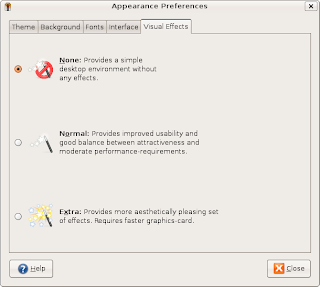








your articles are very good and easy to understand even for n00bs like me
ReplyDeletekeep up the good work
hey i tried this but its not working.the icons were installed as required but the theme and other thing didn't work.please can you give more details on which files files to extract to place in the 'Leopard' folder ? most of the archives u have asked to download contain more folders within them.do i take all files out of them and place in 'leopard' folder or let the folders be intact? please help
ReplyDeleteHey download LeopardX-V2.6.tar.gz file extract folder in it to Leopard directory then download Mac4Lin_GTK_Aqua_v0.3.tar.gz and extract folder contained in it to Leopard directory as such and then download cursors archive and extract it to Leopard directory then compress Leopard directory with command given in the post and then follow these steps
ReplyDeleteyea i tried to install and do the above steps but when i try to install the tar file by going to System -> Preferences -> Appearance) and click Install and point to our newly created MyTheme.tar.bz2 archive.it gives me an error and i cant go any further.. please help.. i have extracted the files and everything but its of no use..
ReplyDeleteHey am really sorry actually i think commands to create archive are kind of not working so well replace that "tar" command to create archive and bzip2 command to crate bz2 with the following command
ReplyDeletei have tried it again and it's working on my computer
tar cvfz MyTheme.tar.gz LeopardX Mac4Lin_GTK_Aqua_v0.3 Shere_Khan_X/
BTW i have also updated the article so you could look at this instruction there
and sorry for this , :) Once i reach my university i might put up link to combined theme to
Anyways Bye
hey please please can you upload the combined theme file? i tried the instructions again and still cant get it to work.the icons get installed but nothing else installs.
ReplyDeletealso, do you think this will work on 'linux Mint 4.0' also ?
Hi,
ReplyDeleteFrom step 1 to step 4, everything works fine. However, I'm stuck on step 5. When I choose the System-Preference-Appearance option and install the 'MyTheme.tar.gz' file, I get the error message 'The file format is invalid'
Can you please help me.
Yours truly Pat
Hey
ReplyDeleteit seems a lot of people are having problem creating theme package so well am giving you the link to the theyeme package i used while writing this article :
http://rapidshare.de/files/38210507/MyTheme.tar.gz.html
Hope it works nw
Ambuj Varshney
Hi I followed your guide and have posted some pics of my desktop over at www.43hacks.com
ReplyDeleteThanks alot.
can u still use the compiz cube and other things? with this
ReplyDeleteI can't get past the first step. When I type in: tar -xvzfLeopardX-V2.6.tar.gz $HOME/Leopard
ReplyDeleteI get:gzip: stdin: not in gzip format
tar: Child returned status 1
tar: /home/richard/Leopard: Not found in archive
tar: Error exit delayed from previous errors
Need help. Thanks
Can you tell us how to get the top Gnome bar to look like a Mac's?
ReplyDeleteHey
ReplyDeleteHmmm abt getting error while compressing the files , hmmm i guess number of people were having the same trouble
so well i have uploaded the combined theme package here ( i have mentioned this link before in my previous comment ) so here is the link again
http://rapidshare.de/files/38210507/MyTheme.tar.gz.html
Yes i am able to use cube though i guess u hv to enable it from appearance dialog box
and abt getting mac os x like bar at top well i guess if you install theme properly and enable it , you should get that bar :)
Hi,
ReplyDeleteThis is noddy, wow it was a great help dude...now my desktop is more like a vista one....
Thank you for a great help...keep it up...
noddy
Hi,
ReplyDeleteI was able to install the theme, but the mac like bar still had this 'yellow, green, red' button on the right instead of on the left (like the real mac) how to make it on the left..?
Hey guys you can head to http://sourceforge.net/projects/mac4lin and download the complete package. It has all the things to turn your computer to a Mac-look like with step by step instructions in PDF documentation.
ReplyDeleteWhat is given here is quite fragmented.
Trying to add AWN manager and get this error message. need help. thanks
ReplyDeleteHTTP request sent, awaiting response...
404 not found
20:37:58: ERROR 404: Not Found
can't find the PDF documentation.
ReplyDeleteI followed the instructions and it works like a charm. The only thing that does not work for me is the Screenlets eventually it's not available for AMD64 :(.
ReplyDeleteFailed to fetch http://download.tuxfamily.org/screenlets/dists/gutsy/screenlets/binary-amd64/Packages.gz 404 Not Found
However your article is really helpful thanks a lot
awesome stuff. just could not find the screenlet package.can the author please check the location of the screenlet package. Even without that its just simply awesome explanation, was able to get through rest of the steps....
ReplyDeleteThanks.
Looks good on my 7.10 also. Could not get AWN to install and the Ubuntu cube won't function with the Leopard look installed.
ReplyDeleteI followed this guide and another and i say my desktop looks pretty close to osx, except for the sreenlets they no longer exist (the package is gone) but thats hardly your fault, anyways thanks for a good tutorial. check my blog for pictures of my ubuntu now, im currently writing a post about it :-)
ReplyDeletefor the dock, i would use rk launcher leopard. it looks more like the leopard dock. also, to make this look like os x tiger, you could use fly a kite os x it downloads everything, even the startup screen!
ReplyDeleteI found whole this very cool, but i had some problems
ReplyDeleteThe step 6 in not working for me :(
When i click download in the given link, its directing to some other site. There is no download from the link. CAN ANYONE HELP ME PLZZZZ
For anyone still wanting the AWN dock just go to awn wiki here http://wiki.awn-project.org/DistributionGuides#Gutsy_Gibbon_.287.10.29
ReplyDeletetheres a guide there on how to install the latest release for ubuntu 7.10, obliviously there was a problem with the old repository's so the have updated them ;0
Hey u can find the sceenlets in Application---Accessories....
ReplyDeletethe links to download AWN doesn't work.. http://ubuntuforums.org/showthread.php?t=385981
ReplyDeletego there to get the updated installation information!!! i just did it and it works beautifully!!!!
1.It needs to be updated
ReplyDelete2. Can Be Better Seen BETTER
adding gloobus (https://launchpad.net/gloobus)preview make your desktop look even better and more useful (gloobus preview is quick previev of files like in MAC finder). there is debian package available somwhere on the net as well.
ReplyDeleteI'm very happy to announce that Mac4Lin has been declared as one of the finalists at Sourceforge.net Community Awards 2009 in the Best Visual Design category. The final phase of voting began today and will run till July 20th 2009. Please vote for Mac4Lin, if you feel it deserves to be voted. To vote click on this image:
ReplyDeletehttp://sf.net/community/cca09/vote/?f=414
Optionally, you can also click on the first box in the right frame on my blog (http://phoenix-ani.blogspot.com). You do not need to Sourceforge.net login id. All you need is a valid email id. Each vote is associated with an email id, which needs confirmation that you actually voted (you will get an email giving a confirmation link, so all you need to do is click it). The whole voting process takes just 3 clicks.
I urge patrons to vote for Mac4Lin if they feel it should win. I once again thank everyone for their continued support, feedback and appreciation. Mac4Lin exists today because of you all :) Do spread the word around about this.
Hey when I run the command : sudo apt-get install avant-window-navigator-bzr after following the above steps, its says : E: Couldn't find package avant-window-navigator-bzr. Can you please help!
ReplyDeleteis this compatible with karmic? ubuntu v9.10?
ReplyDelete