Getting Sound to work on your Ubuntu 7.10 installation on Lenovo Y410 Series laptop
Getting Sound to work on your Ubuntu 7.10 installation on Lenovo Y410 Series laptop
Important : If you are using Ubuntu 8.04 Hardy Heron you don't need to download/compile alsa , in that case following this step only should work :
add the following line at the bottom of file (/etc/modprobe.d/alsa-base) maybe using gedit (sudo gedit /etc/modprobe.d/alsa-base )
Recently i managed to replace my old IBM Thinkpad Laptop with Lenovo Y410 series laptop , now i never had any kind of hardware related problem on my old Thinkpad . But sadly after installing Ubuntu 7.10 , Fedora Core 8 on my Lenovo laptop i was terribbly disappointed to find my audio hardware not working . So well my search began searching all kind of forums for my problem and finally i found following the steps below made my audio hardware work : -
1. Enabling Repositories
Important : If you are using Ubuntu 8.04 Hardy Heron you don't need to download/compile alsa , in that case following this step only should work :
add the following line at the bottom of file (/etc/modprobe.d/alsa-base) maybe using gedit (sudo gedit /etc/modprobe.d/alsa-base )
options snd-hda-intel index=0 model=fujitsu
Recently i managed to replace my old IBM Thinkpad Laptop with Lenovo Y410 series laptop , now i never had any kind of hardware related problem on my old Thinkpad . But sadly after installing Ubuntu 7.10 , Fedora Core 8 on my Lenovo laptop i was terribbly disappointed to find my audio hardware not working . So well my search began searching all kind of forums for my problem and finally i found following the steps below made my audio hardware work : -
1. Enabling Repositories
Now many applications need additional repositories to be installed or some to be enabled in Synaptic package manager so before trying out steps given below ensure that repositories in order.
Launch Synaptic Package Manager (System -> Administration -> Synaptic Package Manager ) , then in Synaptic package manager go to (Settings -> Repositories ) you will find window like this . Ensure that all the check boxes are marked leaving source code(if you want to you can enable this also but you are not going to need this unless you are software developer) the dialog box should look like this .
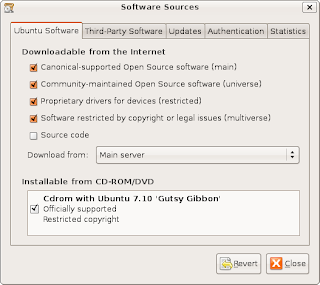 Dialog Box showing the repositories that should be enabled
Dialog Box showing the repositories that should be enabled
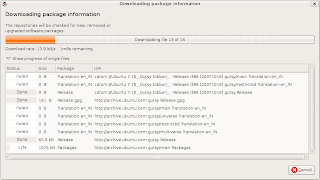
After completing above step type in the following command in the terminal window : -
After completing above steps we need to download the updated alsa-driver and compile and install it .
Type the following command in the terminal window chdir into your home directory and being the superuser( su ): -
and type the following command :
and the following command in the terminal window
and add the following line at the bottom of file (/etc/modprobe.d/alsa-base) maybe using gedit (sudo gedit /etc/modprobe.d/alsa-base )
After completing above steps restart computer , and hopefully sound would be working though there are still some unresolved issue because of which sound works through laptop speakers only and not through line-out , but still it's better than not being able to play sound .
Article Written by : Ambuj Varshney (blogambuj@gmail.com)
(C) 2007 , For Linux On Desktop Blog (http://linuxondesktop.blogspot.com)
Launch Synaptic Package Manager (System -> Administration -> Synaptic Package Manager ) , then in Synaptic package manager go to (Settings -> Repositories ) you will find window like this . Ensure that all the check boxes are marked leaving source code(if you want to you can enable this also but you are not going to need this unless you are software developer) the dialog box should look like this .
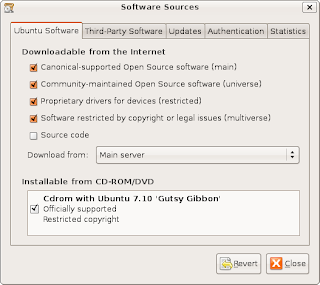 Dialog Box showing the repositories that should be enabled
Dialog Box showing the repositories that should be enabledAfter completing above step you will find a dialog box like this
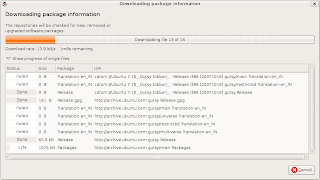
After completing above step type in the following command in the terminal window : -
sudo apt-get install build-essential
and
sudo apt-get install po-debconf
and
sudo apt-get install debhelper
and
sudo apt-get install quilt
and
sudo apt-get install libc6-dev
After completing above steps we need to download the updated alsa-driver and compile and install it .
Type the following command in the terminal window chdir into your home directory and being the superuser( su ): -
wget ftp://ftp.alsa-project.org/pub/driver/alsa-driver-1.0.15.tar.bz2
and
tar -xvjf alsa-driver-1.0.15.tar.bz2
and
cd alsa-driver-1.0.15
and type the following command :
./configure
make
make install
and the following command in the terminal window
rm /lib/modules/2.6.22-14-generic/ubuntu/media/snd-hda-intel/snd-hda-intel.ko
and
ln -s /lib/modules/2.6.22-14-generic/kernel/sound/pci/hda/snd-hda-intel.ko /lib/modules/2.6.22-14-generic/ubuntu/media/snd-hda-intel/snd-hda-intel.ko
and
ln -s /lib/modules/2.6.22-14-generic/kernel/sound/pci/hda/snd-hda-intel.ko /lib/modules/2.6.22-14-generic/ubuntu/media/snd-hda-intel/snd-hda-intel.ko
and add the following line at the bottom of file (/etc/modprobe.d/alsa-base) maybe using gedit (sudo gedit /etc/modprobe.d/alsa-base )
options snd-hda-intel index=0 model=fujitsualso add the following lines at end of /etc/modules (sudo gedit /etc/modules)
snd-hwdep
snd-hda-intel
After completing above steps restart computer , and hopefully sound would be working though there are still some unresolved issue because of which sound works through laptop speakers only and not through line-out , but still it's better than not being able to play sound .
Article Written by : Ambuj Varshney (blogambuj@gmail.com)
(C) 2007 , For Linux On Desktop Blog (http://linuxondesktop.blogspot.com)
That seems like a big pain for sound. Good job finding a solution! I've been considering one of the Lenovo's solely for expecting Linux compatability. I assume the same steps should work if you're a Kubuntu user?
ReplyDeleteBy the way. ALSA 1.0.16 works out-of-the-box on this laptop, no model=fujitsu or anything.
ReplyDeletethanks really helped... is there a way we can get from the line-out too?? lenovo speakers ain't that loud you see...
ReplyDeletehey guys please help me .....i have no sound in ubuntu 8.04 and i have a lenovo 3000 y 410 ...please email me the solutions to my email ....suchinalluri@gmail.com...
ReplyDeletethanks in advance
Kudos for the tremendous work. I have been pulling my hair why my levono 410 do not have sound (Ubuntu ver 8.04). Appreciate all your hard work. Your single line solution helped me. Thanks a million.
ReplyDeleteThanks for the post. I got sound working with one line chage you mentioned for Ubuntu 8.04, on my new lenovo y410 laptop,
ReplyDeleteThanks for this one. I used this to make LinuxMint Daryna to get its sound. Hopefully this'll work on Elyssa.
ReplyDeleteI am running Ubuntu 8.04 on a Desktop I built. Many of the commands don't work: How do I resolve the same issue?
ReplyDeleteevan@ubuntu:~$ cd home
bash: cd: home: No such file or directory
evan@ubuntu:~$ sudo gedit /etc/modprobe.d/alsa-base
[sudo] password for evan:
evan@ubuntu:~$ options snd-hda-intel index=0 model=fujitsu
bash: options: command not found
evan@ubuntu:~$ sudo gedit /etc/modules
evan@ubuntu:~$ snd-hwdep
bash: snd-hwdep: command not found
evan@ubuntu:~$ snd-hda-intel
You lost me from this line: after that I got error messages. I don't have anything that is fujitsu.
tar -xvjf alsa-driver-1.0.15.tar.bz2
please help me!
ReplyDeleteMy error like this
"
The file /usr/src/linux/include/linux/version.h does not exist.
Please install the package with full kernel sources for your distribution
or use --with-kernel=dir option to specify another directory with kernel
sources (default is /usr/src/linux).
"
What should I do ? please email me : hoangminhmax@gmail.com
I'm using Lenovo Y410 too.
I believe installing ALSA Drivers 1.0.17 fixes the issue. Use this guide: http://ubuntuforums.org/showthread.php?t=820959
ReplyDeleteI have been faithfully following these directions with success for driver versions 1.0.15, 1.0.16, and 1.0.17 and Linux kernels 2.6.22-15 and -16. (I have a Dell Precision M6300 laptop running Ubuntu 7.10) ) Except for the driver and kernel version numbers, I've used the directions verbatim with suceess. Thanks so much for posting these, because I'd be lost sound-wise without them. Today, however, I attempted to update to version 1.0.18. All steps appear to execute without error, but I get no sound. Just prior to updating the alsa drivers, I did also update the Linux kernel from 2.6.22-15 to 2.6.22-16 (using the Update Manager) However, this is not the issue. I can install the 1.0.17 driver under kernel 2.6.22-16, and it works just fine. I also tried installing the 1.0.18 driver under the older kernel, and saw the same behavior: installation appears to be fine, but no sound. So my workaround for now is to use the the 2.6.22-16 kernel with the 1.0.17 driver. Has anybody successfully modified the directions here, or found some other way, to use 1.0.18 drivers on a laptop running Gutsy?
ReplyDeleteWhy don't you upgrade to Intrepid and try again?
ReplyDelete