13 Things to do on a New Mandriva Free 2007 Linux Installation
13 Things to do on a New Mandriva Free 2007 Linux Installation
Mandriva linux is one of the more user friendly linux distributions available ,Right from it's earlier days when it was called Mandrake Linux (Later they changed name to Mandriva after Mandrake acquired another popular linux distribution ) and Desktop Linux was still infancy , Mandriva Linux has been very user friendly and unlike some other linux distributions has been quite pleasant to work with for even computer newbies.
Now Mandriva Free 2007 Linux , though is extremely user friendly it dosent include many packages , codecs , fonts and other stuff , because of various licensing restrictions preventing distribution of codecs free and the fact that many packages are still in beta stage and their final stable version hasnt been released yet.
Here in this article i try to explain how to install various Codecs , Applicatons and Tweaks enable ing one to use mandriva linux as a windows alternative .
Enabling extra Repositories :
To install many codecs , application you have to enable various extra repositories , these repositories are not activated by default in Mandriva linux : -
Assuming you are running Gnome Desktop Environment go to Application -> System -> Terminals and launch terminal application
Enter the super user mode by typing " su " in the command line and providing the super user password . And type the following command to enable extra repositories .
(IMPORTANT : The version of Mandriva Linux i am using is Mandriva Free 2007 that was released back in 2006 , there is another version that has been released a few weeks back Mandriva Spring 2007 now if you are running that version many of the things described in this article should work , however while adding repositories in this step dont type the command below instead go to website : - http://easyurpmi.zarb.org/ select 2007 Spring /2007 depending on your architecture ,distribution and make a custom set of commands to activate different repositories , while selecting different repositories do not chose backports they are unstable package , select the contrib , main , plf-free , plf-nonfree and type the command genrated in terminal window after logging into super user mode )
I have genrated the following commands from the website mentioned above for Mandriva Free 2007 , Using default servers and i586 architecture if you want to use different mirrors / architecture follow instruction given above .
Repositories on Cdrom are also enabled by default you have to deactivate them , since you have added online repository so type the following command in Terminal Window
Note : - In Genral i dont recommend enabling repositories from unknown sources , but the repositories i have mentioned above are all from offical sources and are quite trustable
RAR is a popular archiving format for compressing files used popularly on windows platform , unrar is a small application that can be used for decompressing archives file created using rar application. It is not installed by default and has to be installed seprately.
to install unrar type the following command in the command line : -
Downloader for X is a nice download manager that allows downloading files from Internet , pausing them and downloading them later . It also supports splitting file into number of segments so that files could be downloaded quickly . However one thing that i didn't like about is it's interface is somewhat difficult as compared to some of the download manager available on Windows.
Anyways to install " Downloader for X " type the following command in the terminal window after sudoing into super user mode .
5. Installing Adobe Flash player
Adobe Flash is presently the most popular way of adding interactivity to sites ,and a majority of websites today use flash . However it is not installed by default in Mandriva to install Macromedia flash type the following command in the terminal window after sudoing into super user mode .
after performing above step close firefox and start it again for changes to take effect.
6. Installing Java Runtime Environment
Java applets like Adobe Flash has become a integral part of internet browsing experience ,also a number of Java applications also exist which cannot run without Java Virtual Machines, however Java Runtime Environment is not installed by default in Mandrake Linux .
To Install Java Runtime Environment type the following commands in the terminal window (remember to change to super user mode before typing these commands) : -
Here in this article i try to explain how to install various Codecs , Applicatons and Tweaks enable ing one to use mandriva linux as a windows alternative .
Enabling extra Repositories :
To install many codecs , application you have to enable various extra repositories , these repositories are not activated by default in Mandriva linux : -
Assuming you are running Gnome Desktop Environment go to Application -> System -> Terminals and launch terminal application
Enter the super user mode by typing " su " in the command line and providing the super user password . And type the following command to enable extra repositories .
(IMPORTANT : The version of Mandriva Linux i am using is Mandriva Free 2007 that was released back in 2006 , there is another version that has been released a few weeks back Mandriva Spring 2007 now if you are running that version many of the things described in this article should work , however while adding repositories in this step dont type the command below instead go to website : - http://easyurpmi.zarb.org/ select 2007 Spring /2007 depending on your architecture ,distribution and make a custom set of commands to activate different repositories , while selecting different repositories do not chose backports they are unstable package , select the contrib , main , plf-free , plf-nonfree and type the command genrated in terminal window after logging into super user mode )
I have genrated the following commands from the website mentioned above for Mandriva Free 2007 , Using default servers and i586 architecture if you want to use different mirrors / architecture follow instruction given above .
"
urpmi.addmedia main ftp://ftp.clinet.fi/pub/mirrors/Mandrake-linux/official/2007.0/i586/media/main/release with media_info/hdlist.cz
urpmi.addmedia contrib ftp://ftp.clinet.fi/pub/mirrors/Mandrake-linux/official/2007.0/i586/media/contrib/release with media_info/hdlist.cz
urpmi.addmedia --update plf-free ftp://spirit.bentel.sk/mirrors/plf/mandriva/2007.0/free/release/binary/i586/ with hdlist.cz
urpmi.addmedia --update plf-nonfree ftp://spirit.bentel.sk/mirrors/plf/mandriva/2007.0/non-free/release/binary/i586/ with hdlist.cz "
urpmi.addmedia main ftp://ftp.clinet.fi/pub/mirrors/Mandrake-linux/official/2007.0/i586/media/main/release with media_info/hdlist.cz
urpmi.addmedia contrib ftp://ftp.clinet.fi/pub/mirrors/Mandrake-linux/official/2007.0/i586/media/contrib/release with media_info/hdlist.cz
urpmi.addmedia --update plf-free ftp://spirit.bentel.sk/mirrors/plf/mandriva/2007.0/free/release/binary/i586/ with hdlist.cz
urpmi.addmedia --update plf-nonfree ftp://spirit.bentel.sk/mirrors/plf/mandriva/2007.0/non-free/release/binary/i586/ with hdlist.cz "
Repositories on Cdrom are also enabled by default you have to deactivate them , since you have added online repository so type the following command in Terminal Window
" urpmi.removemedia Installation Free CD "
Note : - In Genral i dont recommend enabling repositories from unknown sources , but the repositories i have mentioned above are all from offical sources and are quite trustable
Now whenever you install new packages the packages would be downloaded from internet repositories you have installed above and not from the installation CD Rom .
1. Installing W32Codecs
win32-codecs package containes a number of diffeent dll files which decode popular media files like AVI,WMV allowing them to be played on media players like Xine and MPlayer.
Assuming the repositories are correctly installed , type the following command in the terminal window after sudoing " su "into super user mode : -
2. Installing amule : -
amule is a clone of popular p2p application Emule available on Windows platform.
To install amule type the following command in the terminal window : -
3. Installing Microsoft True Type fonts : -
To install microsoft true type fonts type the following command in the terminal window : -
Then type the following command : -
4. Installing unrar , Downloader for X1. Installing W32Codecs
win32-codecs package containes a number of diffeent dll files which decode popular media files like AVI,WMV allowing them to be played on media players like Xine and MPlayer.
Assuming the repositories are correctly installed , type the following command in the terminal window after sudoing " su "into super user mode : -
" urpmi win32-codecs "
Also you might like to install DVD playing support on Mandriva type the following command in the terminal window , but keep in mind playing DVD using this may be illegal in some areas so use this accordingly: -
" urpmi libdvdcss2 "
Also you might like to install DVD playing support on Mandriva type the following command in the terminal window , but keep in mind playing DVD using this may be illegal in some areas so use this accordingly: -
" urpmi libdvdcss2 "
2. Installing amule : -
amule is a clone of popular p2p application Emule available on Windows platform.
To install amule type the following command in the terminal window : -
" urpmi amule "
3. Installing Microsoft True Type fonts : -
To install microsoft true type fonts type the following command in the terminal window : -
" urpmi cabextract "
Then type the following command : -
" wget ftp://ftp.pbone.net/mirror/seerofsouls.com/mandriva/official/2007.0/i586/main/msttcorefonts-bootstrap-0.1-4brs.noarch.rpm2007.0/i586/main/msttcorefonts-bootstrap-0.1-4brs.noarch.rpm "
now type
" rpm -i msttcorefonts-bootstrap-0.1-4brs.noarch.rpm "
To start installing the fonts , the fonts will be first downloaded from the net and then installed.
RAR is a popular archiving format for compressing files used popularly on windows platform , unrar is a small application that can be used for decompressing archives file created using rar application. It is not installed by default and has to be installed seprately.
to install unrar type the following command in the command line : -
"urpmi unrar "
Downloader for X is a nice download manager that allows downloading files from Internet , pausing them and downloading them later . It also supports splitting file into number of segments so that files could be downloaded quickly . However one thing that i didn't like about is it's interface is somewhat difficult as compared to some of the download manager available on Windows.
Anyways to install " Downloader for X " type the following command in the terminal window after sudoing into super user mode .
"urpmi d4x "
After installation is over you can launch Downloader for X from "d4x" in terminal window .
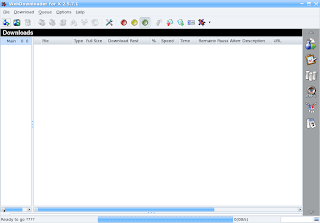 This is how Downloader for X looks
This is how Downloader for X looks
After installation is over you can launch Downloader for X from "d4x" in terminal window .
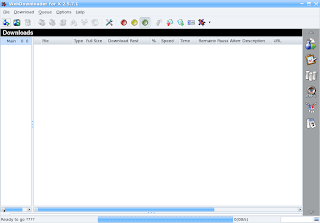 This is how Downloader for X looks
This is how Downloader for X looks5. Installing Adobe Flash player
Adobe Flash is presently the most popular way of adding interactivity to sites ,and a majority of websites today use flash . However it is not installed by default in Mandriva to install Macromedia flash type the following command in the terminal window after sudoing into super user mode .
" wget http://fpdownload.macromedia.com/get/flashplayer/current/flash-plugin-9.0.31.0-release.i386.rpm "
and
"rpm -i flash-plugin-9.0.31.0-release.i386.rpm "
after performing above step close firefox and start it again for changes to take effect.
6. Installing Java Runtime Environment
Java applets like Adobe Flash has become a integral part of internet browsing experience ,also a number of Java applications also exist which cannot run without Java Virtual Machines, however Java Runtime Environment is not installed by default in Mandrake Linux .
To Install Java Runtime Environment type the following commands in the terminal window (remember to change to super user mode before typing these commands) : -
" wget ftp://ftp.belnet.be/packages/mandrakeclub.nl/2007/i586/j2re-1_5_0_09-1.2007mcnl.i586.rpm"
and
"rpm -i j2re-1_5_0_09-1.2007mcnl.i586.rpm "
and
"rpm -i j2re-1_5_0_09-1.2007mcnl.i586.rpm "
7. Installing VLC Media Player
VLC Player is another of popular video player available under Linux . It is released under GNU General Public license and is available for different platform including Windows,Linux,BeOS,Mac OS X etc. VLC player is based upon free open source libraries like libdvdcss,FFMpeg for decoding various video formats.One Important feature of VLC Player is it's ability to play files over NetWork Protocols. The Frontend of VLC player is created using wxWidgets toolkit and it's appearance can be changed by using different skins. One Popular feature of VLC Player is it's ability to play files that are incomplete/broken or partially downloaded , making it useful for previewing file while downloading on file-sharing networks.
To install VLC Player type the following command in the terminal window : -
VLC Player is another of popular video player available under Linux . It is released under GNU General Public license and is available for different platform including Windows,Linux,BeOS,Mac OS X etc. VLC player is based upon free open source libraries like libdvdcss,FFMpeg for decoding various video formats.One Important feature of VLC Player is it's ability to play files over NetWork Protocols. The Frontend of VLC player is created using wxWidgets toolkit and it's appearance can be changed by using different skins. One Popular feature of VLC Player is it's ability to play files that are incomplete/broken or partially downloaded , making it useful for previewing file while downloading on file-sharing networks.
To install VLC Player type the following command in the terminal window : -
" urpmi vlc "
Type the following command in terminal window in super user mode : -
You will get a screen like this press Y for installation to begin .
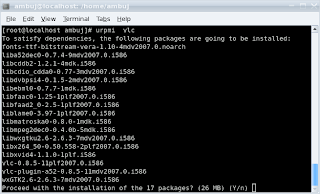
After Installation is over you can launch VLC player from Application -> Multimedia ->Video ->VLC
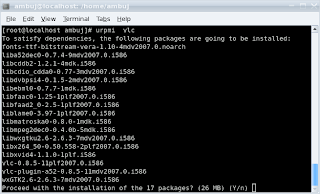
After Installation is over you can launch VLC player from Application -> Multimedia ->Video ->VLC
8. Installing Google Apps
Two of the popular Google application available on Windows Google Picasa and Google Earth are also available on Linux platform. While Google earth is a native linux application , Google Picasa uses Wine to run on linux platform.
Two of the popular Google application available on Windows Google Picasa and Google Earth are also available on Linux platform. While Google earth is a native linux application , Google Picasa uses Wine to run on linux platform.
Installing Google Picasa : -
Type the following command in terminal window in super user mode : -
" wget http://dl.google.com/linux/rpm/stable/i386/picasa-2.2.2820-5.i386.rpm "
"rpm -i picasa-2.2.2820-5.i386.rpm "
After installation is over you can launch picasa from Application -> Multi Media -> Graphics -> Picasa
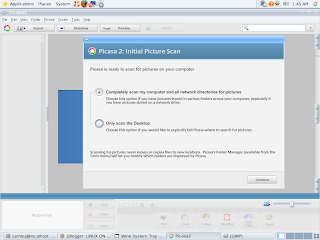 Google Picasa Running on Mandriva Desktop
Google Picasa Running on Mandriva Desktop
After installation is over you can launch picasa from Application -> Multi Media -> Graphics -> Picasa
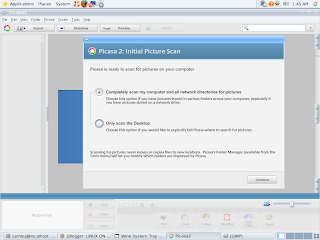 Google Picasa Running on Mandriva Desktop
Google Picasa Running on Mandriva DesktopInstalling Google Earth : -
Type the following command in Terminal Window : -
Type the following command in Terminal Window : -
" urpmi googleearth "
Now the automated process would download googleearth it is 20.6 Megabytes download and would automatically install it.
After installation is over you can launch Google Earth by typing "googleearth" in the Terminal Window.
9. Installing Adobe Reader
Though Mandriva comes with pdf reader for viewing pdf files and is very good but still if you are making transition from Windows to Mandriva you might like to install Adobe Reader 7.0 which is some what more robust and complete as compared to some PDF viewers available on linux , the Linux version of Adobe Reader 8.0 has not been released but the version 7.0 is available and could be downloaded from the following website : -
http://www.adobe.com/support/downloads/product.jsp?product=10&platform=unix
Just choose the platform Unix in the list and download the archive as a rpm file , in the Web browser.
Go to the location where you have downloaded the file and install it using rpm command.
10. Installing RealPlayer
Real Player is one of the more popular media player , it is used to play streaming audio / video file son the internet. It can be used to play rm , rmvb , mp3 and other files.
To install RealPlayer visit the following link using your Web Browser .
http://www.real.com/linux/
Select RedHat package and save the rpm file after downloading the rpm file install it using the following command in the terminal window after chdir to the directory were you have downloaded the rpm file .
or type the following command in the terminal window
" wget http://www.real.com/realcom/R?href=http%3A%2F%2Fforms%2Ereal%2Ecom%2Freal%2Fplayer%2Fdownload%2Ehtml%3Ff%3Dunix%2FRealPlayer10GOLD%2Erpm "
and after downloading RPM file type the following command in the terminal window in super user mode .
11. Installing Skype
Skype is one of the most popular Voip application to install skype open the terminal window and after sudoing into super user mode type the following command in the terminal window .
and
after downloading is complete , install skype using the following command
After above step is complete launch skype by typing " skype " in the terminal window .
12. Enabling all the neat eye candy and installing some more
The desktop effect are not enabled by default in mandriva linux to enable them go to System ->Administration -> Configure your Computer after supplying the root password and go to Hardware and there select Configure 3D Desktop Effects.
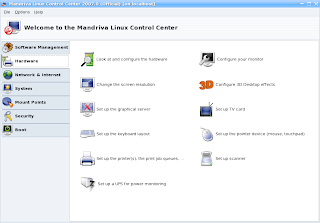 Mandriva Control Centre , see option Configure 3D Desktop effects
Mandriva Control Centre , see option Configure 3D Desktop effects
13. Making Windows see your Linux partition
Windows XP lacks support for reading and writing files to Linux file system however external utilities like free Ext2 File system for windows allows Windows XP to read and write files to a Ext2 , Ext3 file system however ReiserFS file system is not supported .
You can get Ext2 file system for windows at the following link : -
(http://www.fs-driver.org/download.htm
Miscellaneous : -
Installing Bittorrent
Bittorrent is one of the most popular application used for downloading torrent files , based on python it is available on a large number of platform including windows , mac os x and linux .
To install Bittorrent type the following command in the terminal window.
Installing Opera
Opera is very fine browser is quite popular too , it features a integrated bittorrent client , has a strong download manager and offers tab browsing . It is third most popular browser after IE and Mozilla Firefox
Type the following command in terminal window after sudoing into super user mode .
To complete installation
after Installation is over you can launch opera by typing "opera" in the terminal window / or go to Applications -> Internet -> Web Browser -> Opera to launch opera.
Article Written by Ambuj Varshney (C) 2007 Ambuj Varshney
After installation is over you can launch Google Earth by typing "googleearth" in the Terminal Window.
9. Installing Adobe Reader
Though Mandriva comes with pdf reader for viewing pdf files and is very good but still if you are making transition from Windows to Mandriva you might like to install Adobe Reader 7.0 which is some what more robust and complete as compared to some PDF viewers available on linux , the Linux version of Adobe Reader 8.0 has not been released but the version 7.0 is available and could be downloaded from the following website : -
http://www.adobe.com/support/downloads/product.jsp?product=10&platform=unix
Just choose the platform Unix in the list and download the archive as a rpm file , in the Web browser.
Go to the location where you have downloaded the file and install it using rpm command.
10. Installing RealPlayer
Real Player is one of the more popular media player , it is used to play streaming audio / video file son the internet. It can be used to play rm , rmvb , mp3 and other files.
To install RealPlayer visit the following link using your Web Browser .
http://www.real.com/linux/
Select RedHat package and save the rpm file after downloading the rpm file install it using the following command in the terminal window after chdir to the directory were you have downloaded the rpm file .
or type the following command in the terminal window
" wget http://www.real.com/realcom/R?href=http%3A%2F%2Fforms%2Ereal%2Ecom%2Freal%2Fplayer%2Fdownload%2Ehtml%3Ff%3Dunix%2FRealPlayer10GOLD%2Erpm "
and after downloading RPM file type the following command in the terminal window in super user mode .
"rpm -i RealPlayer10GOLD.rpm "
However i found though installation goes smoothly but still RealPlayer did not work because of some missing library you have to install aditional library .
"urpmi urpmi libstdc++5-3.3.6-3mdk.i586"
However i found though installation goes smoothly but still RealPlayer did not work because of some missing library you have to install aditional library .
"urpmi urpmi libstdc++5-3.3.6-3mdk.i586"
After this RealPlayer should work well.
After installation is over you can launch Real Player from Application -> Multimedia -> Video ->Real player 10
Skype is one of the most popular Voip application to install skype open the terminal window and after sudoing into super user mode type the following command in the terminal window .
"wget http://download.skype.com/linux/skype-1.3.0.53-1mdk.i586.rpm"
and
after downloading is complete , install skype using the following command
"rpm -i skype-1.3.0.53-1mdk.i586.rpm"
After above step is complete launch skype by typing " skype " in the terminal window .
12. Enabling all the neat eye candy and installing some more
The desktop effect are not enabled by default in mandriva linux to enable them go to System ->Administration -> Configure your Computer after supplying the root password and go to Hardware and there select Configure 3D Desktop Effects.
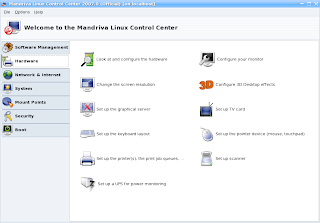 Mandriva Control Centre , see option Configure 3D Desktop effects
Mandriva Control Centre , see option Configure 3D Desktop effectsAnd follow the instructions to enable 3D Effect on Mandriva Desktop
gdesklets gives user a collection of impressive widgets that can be placed on desktop this is similar to feature available on Windows Vista and Mac OS X , it does provide quite a good look to the desktop.
To install gdesklets issue the following command at the command line
To install gdesklets issue the following command at the command line
"urpmi gdesklets"
Windows XP lacks support for reading and writing files to Linux file system however external utilities like free Ext2 File system for windows allows Windows XP to read and write files to a Ext2 , Ext3 file system however ReiserFS file system is not supported .
You can get Ext2 file system for windows at the following link : -
(http://www.fs-driver.org/download.htm
Miscellaneous : -
Installing Bittorrent
Bittorrent is one of the most popular application used for downloading torrent files , based on python it is available on a large number of platform including windows , mac os x and linux .
To install Bittorrent type the following command in the terminal window.
" urpmi bittorrent "
Installing Opera
Opera is very fine browser is quite popular too , it features a integrated bittorrent client , has a strong download manager and offers tab browsing . It is third most popular browser after IE and Mozilla Firefox
Type the following command in terminal window after sudoing into super user mode .
"wget http://download.mirror.ac.uk/sites/ftp.opera.com/linux/920/final/en/i386/shared/opera-9.20-20070409.6-shared-qt.i386-en.rpm"
and
"rpm -i opera-9.20-20070409.6-shared-qt.i386-en.rpm"
To complete installation
after Installation is over you can launch opera by typing "opera" in the terminal window / or go to Applications -> Internet -> Web Browser -> Opera to launch opera.
Article Written by Ambuj Varshney (C) 2007 Ambuj Varshney









nice articles
ReplyDeletehappy to see you back
Maybe it was usefull to update for Mandriva Linux 2007 Spring (aka 2007.1) and you can use PLF sources
ReplyDeletethanks a lot.
ReplyDeleteit works like a song.
best
Friend Ambuj,
ReplyDeleteTHANK YOU for this article! Here at the Fitchburg Linux Operators' Group, believe me, none of us are sufficiently time-endowed (or maybe even smart enuf but WTHeqqq?) to write any part of Linux. But we know what we like.
Brother, we all like this article. And we all like Linux even more now than we did before your item popped up from "The Googles". Thank you again and again for all your hard, smart work in putting this collection of getr-up-workin' tips and hints together fopr us all to enjoy and benefit from.
IMHO, this world needs many, many more people like you - and far fewer of that Other Sort that's just stompin' down just everything worth having and keeping imho these days.
One downside note: the Skype download attempt now produces as folllows:
wget http://download.skype.com/linux/skype-1.3.0.53-1mdk.i586.rpm
--23:41:17-- http://download.skype.com/linux/skype-1.3.0.53-1mdk.i586.rpm
=> `skype-1.3.0.53-1mdk.i586.rpm'
Resolving download.skype.com... 198.173.5.10, 198.173.5.11
Connecting to download.skype.com|198.173.5.10|:80... connected.
HTTP request sent, awaiting response... 404 Not Found
23:41:17 ERROR 404: Not Found.
They caught the hack and stomped it. Blarg. Sure am glad I saved the RPM on non-volatile media - aftrrer six moinths of Skyping, one finds an ugly tho' non-deniable appearance of some manner of "Making Linux Look BAD" policy apparently underway and ongoing @ Skype Com /et/ /al/.
Um, the new Linux Skype version, though, seems to have more broken parts than the prior release. Plus it is now in a tar.gz package, no good for URPMI accounting at all. "Coincidsence"? Hey, Skype is CORPORATE. It's the "LINUX Release Quality Assurance Policy" that apparently needs addressing with those guys, even though they already have got my money.
Even so, this is one GREAT article. Again: Many thanks!
Thanks for this great post. I've been looking for a reason to switch to Mandriva for a long time. Now that I have got it, it will be smooth sailing from now on. Goodbye Windows XP!!!!!!!!!
ReplyDeleteTHANKS AGAIN!!! :D