Application : Caffeine - for pleasure of uninterrupted viewing
How often have you felt irritated by intruding screen-saver or your computer going into power saving mode while you are watching your favorite movie or series. I for one find this very irritating, annoying and I had in fact disabled power saving and screen saver from my computer.
This is not a very good solution, disabling power saving mode is not wise,as you waste a lot of energy and consequently this degrades the battery life of your laptop,in case you are using laptop. Caffeine is a small applet that comes handy in this situation, it allows you to disable Screen Savers and Power Saving mode temporarily while you enjoy video or any other activity which might have resulted in computer going into power saving mode.
To install Caffeine, open the terminal window from ( Applications -> Accessories -> Terminal) and issue the following command to add repository for caffeine and subsequently install caffeine on your system. ( These instructions are meant for Ubuntu 10.10 and earlier versions)
In preferences you can decide if you want to launch caffeine as soon as you log in, further you can configure option to launch caffeine automatically when you run certain program for instance you can add all your different media players, allowing caffeine to launch automatically whenever you play video files or for instance you can configure caffeine to launch when you play flash files.
In short, caffeine is a short and simple tool that allows you to have hours of uninterrupted viewing of your favorite media files and yet keep all your power saving and screen saver settings unharmed, a very useful addition to your Desktop Linux arsenal.
Article Written by : Ambuj Varshney (blogambuj@gmail.com)
For Linux on Desktop Blog , http://linuxondesktop.blogspot.com
(C) 2011 , Ambuj Varshney
This is not a very good solution, disabling power saving mode is not wise,as you waste a lot of energy and consequently this degrades the battery life of your laptop,in case you are using laptop. Caffeine is a small applet that comes handy in this situation, it allows you to disable Screen Savers and Power Saving mode temporarily while you enjoy video or any other activity which might have resulted in computer going into power saving mode.
To install Caffeine, open the terminal window from ( Applications -> Accessories -> Terminal) and issue the following command to add repository for caffeine and subsequently install caffeine on your system. ( These instructions are meant for Ubuntu 10.10 and earlier versions)
sudo add-apt-repository ppa:caffeine-developers/ppaOnce, you install caffeine you can launch Caffeine from ( Applications -> Accessories -> Caffeine), caffeine would sit in panel around the date and time.
sudo apt-get update
sudo apt-get install caffeine
In preferences you can decide if you want to launch caffeine as soon as you log in, further you can configure option to launch caffeine automatically when you run certain program for instance you can add all your different media players, allowing caffeine to launch automatically whenever you play video files or for instance you can configure caffeine to launch when you play flash files.
In short, caffeine is a short and simple tool that allows you to have hours of uninterrupted viewing of your favorite media files and yet keep all your power saving and screen saver settings unharmed, a very useful addition to your Desktop Linux arsenal.
Article Written by : Ambuj Varshney (blogambuj@gmail.com)
For Linux on Desktop Blog , http://linuxondesktop.blogspot.com
(C) 2011 , Ambuj Varshney
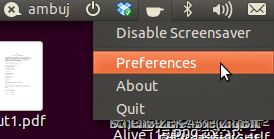

Comments
Post a Comment