Wbar - Attractive lightweight application launcher for Desktop Linux
Anyway, earlier in one of my posts I had reviewed Avant Window navigator which provided Mac OS X like dock bar. Also , I had reviewed gOS some time back, it had wonderful application launcher at the bottom iBar. Now, in this post I discuss extremely lite,attractive and modern looking application launcher wbar. wbar is very similar to gOS iBar. Even though I don't particularly like writing about eye candy, still, considering the number of emails I get from people requesting more of such posts, I am going to write about this one.
Wbar is an extremely good looking application launcher(Note: It is a application launcher and not a dock) and provides an easy access to frequently used applications(which can be easily configured). It is extremely light on resources, unlike some other similar docks and so you should get good performance on even moderately powerful computer e.g To get Animation and Transparency you do not need to run Compiz!
wbar is open source and has been released under GNU GPL v2 and has been coded in c++ using the imlib2 library.
Installing and using wbar
(Note: These steps are for ubuntu 9.04, though you should be able to install easily on other distributions in a similar fashion.)
To install wbar, start terminal window from (Application -> Accessories -> Terminal) and issue the following command :
However, its tad difficult to configure wbar i.e if you want to change icon , add/remove applications from the launcher etc. This can be simplified by using the wbarconf utility which can be downloaded and installed by issuing the following commands:
wget http://wbar.googlecode.com/files/wbar_1.3.3_i386.deb
sudo dpkg -i wbar_1.3.3_i386.deb
wget http://www.ihku.biz/wbarconf/wbarconf_0.7.2-1_i386.debonce wbarconf is installed, you can launch wbarconf by typing "wbarconf" in the terminal window.
sudo dpkg -i wbarconf_0.7.2-1_i386.deb
wbarconf allows you to change icons of the applications in the launcher, add or remove applications from the launcher, all of which would have required editing configuration file if wbarconf was not used.
Once you are done installing and configuring wbar, you can launch wbar from the terminal window. However, there are couple of parameters that you would need to specify before launching wbar, things like what should be the icon size, what should be its default position etc, which you can find out by typing "wbar -help" at the terminal window.
wbar -isize 48 -j 1 -p bottom -balfa 60 -bpress -nanim 4 -z 2.5 -above-desk
for example, the above line specifies that we want icons in our wbar to be of size 48 pixels, we want alpha to be 60 (in the range of 1-100) , we want four animated icons in our bar, it should be at the bottom of the screen and it should run above the desktop applications (You can learn more of these settings by issuing "wbar --help" ).
However, if you want to avoid typing in this command everytime you log into your gnome desktop, you could easily create a shell script and make it run every time gnome starts( If you need help with this , write a comment and I will add this).
In the end, if you are obsessed with speed, if you want your desktop to be responsive and do stuff in a jiffy then wbar is for you, it provides eye-candy with very minimal overhead and is extremely pretty.
Article Written by : Ambuj Varshney (blogambuj@gmail.com)
For Linux on Desktop Blog , http://linuxondesktop.blogspot.com
(C) 2009 , Ambuj Varshney
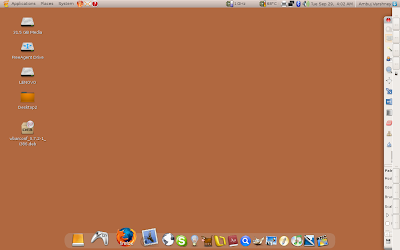


Good to see a new post, keep at it :]
ReplyDeleteThanx :)
ReplyDeleteI will try to be more frequent now.
i did all the steps but it never starts wbar, and how do i automatically start it at the sys startup???
ReplyDeleteHey
ReplyDeleteVery good tutorial. Wbar is a nice desktop add that look great and just work.
You wrote:
"... you could easily create a shell script and make it run every time gnome starts( If you need help with this , write a comment and I will add this).
"
Yes this is a good idea, please do so. The starup is a mystery and hard to find good info about. Both GUI and manual version would be a bonus.
// Jim G
Good information...please also update it on regular basis...keep iy up ..good work
ReplyDelete