Cool Desktop Linux Applications(Part 1) : Internet and networking applications
Desktop Linux has seen tremendous growth over the past few years and with this there has also been tremendous growth in number of applications relevant for desktop use available . Now most of the Linux distributions because of either space constraint or well because of licensing issue do not include many really cool applications .
Now through these series of articles i try to help you install some really cool applications on your desktop Linux installation . Now since Ubuntu is one of the most widely used and user friendly desktop Linux distribution , i have included instructions here on how to install applications on your Ubuntu 7.10 Gusty gibbon installation (though all the applications should work flawlessly in other distribution too with little modification to installation instruction ) .
In this first part of the series we look at some really neat applications that could help you improve your internet browsing experience and your networking experience .
Step 1 : - Enabling Additional Repositories
Now many applications need additional repositories to be installed or some to be enabled in Synaptic package manager so before trying out steps given below ensure that repositories in order.
Launch Synaptic Package Manager (System -> Administration -> Synaptic Package Manager ) , then in Synaptic package manager go to (Settings -> Repositories ) you will find window like this . Ensure that all the check boxes are marked leaving source code(if you want to you can enable this also but you are not going to need this unless you are software developer) the dialog box should look like this .
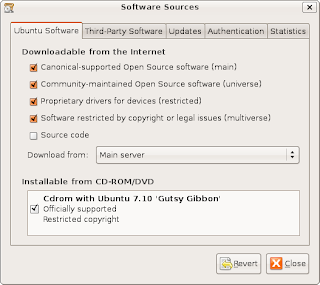 Dialog Box showing the repositories that should be enabled
Dialog Box showing the repositories that should be enabled
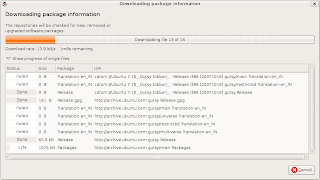 Besides these you may also like to add medibuntu repositories if you want to install applications like ------- , to add mediubuntu repositories follow the following steps
Besides these you may also like to add medibuntu repositories if you want to install applications like ------- , to add mediubuntu repositories follow the following steps
Getting your hands dirty :-) , actual installation instructions
1. aMule
aMule is alternative to popular eMule program on windows platform , amule supports/works with eDonkey2000 Network or Kadnetwork and allows P2P sharing of files . aMule is available on number of platforms , Current supported systems include Linux, Mac OS X, FreeBSD, NetBSD, OpenBSD, Windows and Solaris.
To install aMule type the following command in the terminal window : -
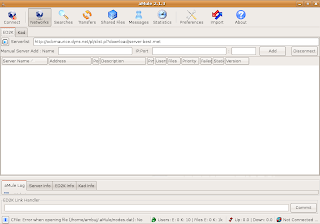
2. Nvu/Kompozer
Nvu is one of the most popular WYSIWYG HTML editor available on Windows and Linux and is open source and free . Nvu is based on Composer component of Mozilla Application Suite . Nvu allows novice or beginners who have little or no knowledge of CSS/HTML to create attractive web pages .Nvu was started by Linspire . As of now Nvu development has ceased and there is a project called Kompozer which if fork of Nvu and is unoffical bug-fix release of Nvu .
To install Kompozer type the following command in the terminal window : -
Now through these series of articles i try to help you install some really cool applications on your
In this first part of the series we look at some really neat applications that could help you improve your internet browsing experience and your networking experience .
Now many applications need additional repositories to be installed or some to be enabled in Synaptic package manager so before trying out steps given below ensure that repositories in order.
Launch Synaptic Package Manager (System -> Administration -> Synaptic Package Manager ) , then in Synaptic package manager go to (Settings -> Repositories ) you will find window like this . Ensure that all the check boxes are marked leaving source code(if you want to you can enable this also but you are not going to need this unless you are software developer) the dialog box should look like this .
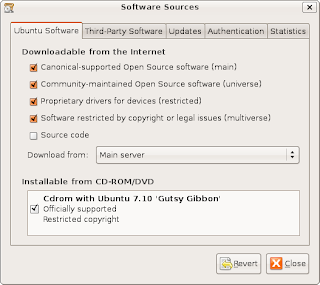 Dialog Box showing the repositories that should be enabled
Dialog Box showing the repositories that should be enabledAfter completing above step you will find a dialog box like this
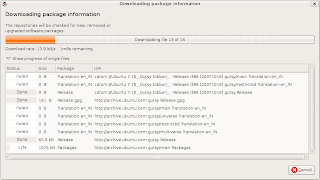 Besides these you may also like to add medibuntu repositories if you want to install applications like ------- , to add mediubuntu repositories follow the following steps
Besides these you may also like to add medibuntu repositories if you want to install applications like ------- , to add mediubuntu repositories follow the following stepsecho "deb http://packages.medibuntu.org/ gutsy free non-free" | sudo tee -a /etc/apt/sources.list
and
wget -q http://packages.medibuntu.org/medibuntu-key.gpg -O- | sudo apt-key add - && sudo apt-get update
Getting your hands dirty :-)
1.
aMule is alternative to popular eMule program on windows platform , amule supports/works with eDonkey2000 Network or Kadnetwork and allows P2P sharing of files . aMule is available on number of platforms , Current supported systems include Linux, Mac OS X, FreeBSD, NetBSD, OpenBSD, Windows and Solaris.
To install aMule type the following command in the terminal window : -
sudo aptitude install amuleAfter completing above step launch aMule from (Application -> Internet -> aMule )
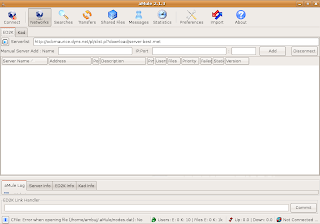
2. Nvu/Kompozer
Nvu is one of the most popular WYSIWYG HTML editor available on Windows and Linux and is open source and free . Nvu is based on Composer component of Mozilla Application Suite . Nvu allows novice or beginners who have little or no knowledge of CSS/HTML to create attractive web pages .Nvu was started by Linspire . As of now Nvu development has ceased and there is a project called Kompozer which if fork of Nvu and is unoffical bug-fix release of Nvu .
To install Kompozer type the following command in the terminal window : -
wget -c http://internap.dl.sourceforge.net/sourceforge/kompozer/kompozer-077-i686.tgz
and
tar -xvzf kompozer-077-i686.tgz
and
sudo mv kompozer /opt/
and
sudo ln -s /opt/kompozer/kompozer /usr/bin/kompozer
After completing above steps type : -
 Kompozer in Action
Kompozer in Action
kompozerIn the terminal window to launch Kompozer .
 Kompozer in Action
Kompozer in Action3. aMSN
aMSN is a MSN Messenger clone for Linux operating system , it tries to emulate look and feel of MSN messenger as close as possible allowing linux newbies to use aMSN easily .
aMSN has features not present in MSN Messenger. Users can set alarms, are able to see others who have removed them from their contact list, and are able to open many profiles at once. It is also very customizable, with extensions and themes available at the main site.
To install aMSN type the following command in the terminal window : -
4. Azureus
Azureus is one of the more popular bittorrent client available on both Windows and Linux , based on java it is one of the most powerful bittorrent client.
To install azureus type the following command in the terminal window : -
5. Installing Linux DC++ Client
DC++ is a popuar tool used for p2p file sharing and is especially popular in college campuses , to install dc++ for linux follow the following instructions .
Type the following command in the terminal window: -
 Linux Client of popular DC++ Application
Linux Client of popular DC++ Application
aMSN is a MSN Messenger clone for Linux operating system , it tries to emulate look and feel of MSN messenger as close as possible allowing linux newbies to use aMSN easily .
aMSN has features not present in MSN Messenger. Users can set alarms, are able to see others who have removed them from their contact list, and are able to open many profiles at once. It is also very customizable, with extensions and themes available at the main site.
To install aMSN type the following command in the terminal window : -
sudo apt-get install amsnand after completing installation launch aMSN from (Applications -> Internet -> aMSN )
4. Azureus
To install azureus type the following command in the terminal window : -
5. Installing Linux DC++ Client
DC++ is a popuar tool used for p2p file sharing and is especially popular in college campuses , to install dc++ for linux follow the following instructions .
Type the following command in the terminal window: -
sudo apt-get install linuxdcppAnd after completing above step launch dcpp from (Applications -> Internet -> DC++)
 Linux Client of popular DC++ Application
Linux Client of popular DC++ Application7.Sylpheed - A Fast Email and News Client
Sylpheed is a Email and News client created using GTK libraries , Sylpheed is a simple, lightweight but featureful, and easy-to-use e-mail client.
Now personally i havent been able to to try Sylpheed since i dont use POP accounts anyways to install it type the following command .
For more information visit Sylpheed Website : - http://sylpheed.sraoss.jp/en/
8. Liferea Feed Reader
Everyone would today agree that feeds is one of the best way to remain connected with your favorite website and know about any new changes , news etc . Now there are a number of good feed readers available on Linux the one that stands out is Liferea feed reader , it has an extremely clean and simple user interface and is quite easy to work with too . Liferea supports the major feed formats including RSS/RDF and Atom and can import and export subscription lists in OPML format.
TO install liferea feed reader type in the following command in the terminal window :
and after completing installation launch the feed reader from (Applications -> Internet -> Liferea Feed Reader )
9. CheckGmail
CheckGmail is a nifty little gadget/widget that sits in your taskbar and once configured automatically informs you whenever you receive new email in your GMail Inbox .
To install CheckGmail type in the following command :
and after installation is over you can launch it from (Applications -> Internet -> CheckGmail )
10.Opera Web Browser
Opera is a excellent web browser available on a number of different platforms including Windows,Linux and Mac OS X . Now opera has a number of really good features it includes a download manager , bit torrent client has a excellent rendering engine and a number of other really good features .
To install opera type the following command in the terminal (Application -> Accessories -> Terminal ) window : -
Article Written by : Ambuj Varshney (blogambuj@gmail.com)
(C) 2008 , For Linux On Desktop Blog (http://linuxondesktop.blogspot.com)
Sylpheed is a Email and News client created using GTK libraries , Sylpheed is a simple, lightweight but featureful, and easy-to-use e-mail client.
Now personally i havent been able to to try Sylpheed since i dont use POP accounts anyways to install it type the following command .
sudo apt-get install sylpheedAfter completing above step to launch sylpheed type in "sylpheed" in the terminal window .
For more information visit Sylpheed Website : - http://sylpheed.sraoss.jp/en/
8. Liferea Feed Reader
Everyone would today agree that feeds is one of the best way to remain connected with your favorite website and know about any new changes , news etc . Now there are a number of good feed readers available on Linux the one that stands out is Liferea feed reader , it has an extremely clean and simple user interface and is quite easy to work with too . Liferea supports the major feed formats including RSS/RDF and Atom and can import and export subscription lists in OPML format.
TO install liferea feed reader type in the following command in the terminal window :
sudo apt-get install liferea
and after completing installation launch the feed reader from (Applications -> Internet -> Liferea Feed Reader )
9. CheckGmail
CheckGmail is a nifty little gadget/widget that sits in your taskbar and once configured automatically informs you whenever you receive new email in your GMail Inbox .
To install CheckGmail type in the following command :
sudo apt-get install checkgmail
and after installation is over you can launch it from (Applications -> Internet -> CheckGmail )
10.Opera Web Browser
Opera is a excellent web browser available on a number of different platforms including Windows,Linux and Mac OS X . Now opera has a number of really good features it includes a download manager , bit torrent client has a excellent rendering engine and a number of other really good features .
To install opera type the following command in the terminal (Application -> Accessories -> Terminal ) window : -
wget http://get.opera.com/pub/opera/linux/926/final/en/i386/shared/opera_9.26-20080218.6-shared-qt_en_i386.deb
and
sudo dpkg -i opera_9.26-20080218.6-shared-qt_en_i386.deb
Article Written by : Ambuj Varshney (blogambuj@gmail.com)
(C) 2008 , For Linux On Desktop Blog (http://linuxondesktop.blogspot.com)




Comments
Post a Comment