35 Cool Applications to install on Ubuntu 7.04
35 Cool Applications to install on Ubuntu 7.04
(Important : This Tutorial is For Ubuntu 7.04 To Read the Updated Article for Ubuntu 7.10 Read the Following Articles :
Cool Desktop Linux Applications(Part 1) : Internet and networking applications
Cool Desktop Applications(Part 2) : 25 Small and Simple Games for your Linux/Ubuntu Desktop
Cool Desktop Linux Applications(Part 1) : Internet and networking applications
Cool Desktop Applications(Part 2) : 25 Small and Simple Games for your Linux/Ubuntu Desktop
Ubuntu 7.04 is undoubtedly one of the most popular Linux distribution especially for Linux newbies , now overall it is extremely usable and good but a very limited number of applications are by default shipped with Ubuntu 7.04 . Now here in this article we look at a number of really good applications that are not shipped by default with Ubuntu as well as instructions on installing them : -
Installing/Enabling additional Repositories
Now many applications need additional repositories to be installed or some to be enabled in Synaptic package manager so before trying out steps given below ensure that repositories in order.
launch Synaptic Package Manager (System -> Administration -> Synaptic Package Manager ) , then in Synaptic package manager go to (Settings -> Repositories ) you will find window like this . Ensure that all the check boxes are marked leaving source code(if you want to you can enable this also but you are not going to need this unless you are software developer) the dialog box should look like this .
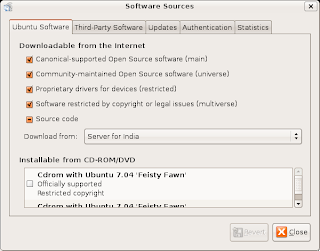 Now you have to add additional repositories , close synaptic package manager and type the following command in the terminal window (Application -> Accessories -> Terminal )
Now you have to add additional repositories , close synaptic package manager and type the following command in the terminal window (Application -> Accessories -> Terminal )
after completing above steps type
Now your system should be ready for installing extra codecs .
IMPORTANT : In General i don't recommend adding unknown repositories it is risky and could pose a security risk to your computer , however the repository i am adding above is official repository(Medibuntu) whose reference i got from official Ubuntu website so you should not worry about adding repository i mentioned above .
Here is the offical Ubuntu documentation with reference to Medibuntu repository
1. Opera Web Browser
Opera is a excellent web browser available on a number of different platforms including Windows,Linux and Mac OS X . Now opera has a number of really good features it includes a download manager , bit torrent client has a excellent rendering engine and a number of other really good features .
To install opera type the following command in the terminal (Application -> Accessories -> Terminal ) window : -
Installing/Enabling additional Repositories
Now many applications need additional repositories to be installed or some to be enabled in Synaptic package manager so before trying out steps given below ensure that repositories in order.
launch Synaptic Package Manager (System -> Administration -> Synaptic Package Manager ) , then in Synaptic package manager go to (Settings -> Repositories ) you will find window like this . Ensure that all the check boxes are marked leaving source code(if you want to you can enable this also but you are not going to need this unless you are software developer) the dialog box should look like this .
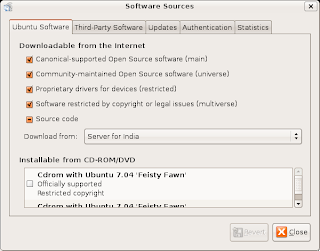 Now you have to add additional repositories , close synaptic package manager and type the following command in the terminal window (Application -> Accessories -> Terminal )
Now you have to add additional repositories , close synaptic package manager and type the following command in the terminal window (Application -> Accessories -> Terminal )¨wget -q http://packages.medibuntu.org/medibuntu-key.gpg -O- | sudo apt-key add - ¨
and
sudo wget http://medibuntu.sos-sts.com/sources.list.d/feisty.list -O /etc/apt/sources.list.d/medibuntu.list
after completing above steps type
¨ sudo apt-get update ¨
Now your system should be ready for installing extra codecs .
IMPORTANT : In General i don't recommend adding unknown repositories it is risky and could pose a security risk to your computer , however the repository i am adding above is official repository(Medibuntu) whose reference i got from official Ubuntu website so you should not worry about adding repository i mentioned above .
Here is the offical Ubuntu documentation with reference to Medibuntu repository
1. Opera Web Browser
Opera is a excellent web browser available on a number of different platforms including Windows,Linux and Mac OS X . Now opera has a number of really good features it includes a download manager , bit torrent client has a excellent rendering engine and a number of other really good features .
To install opera type the following command in the terminal (Application -> Accessories -> Terminal ) window : -
wget http://opera.eurenet.net/linux/920/final/en/i386/shared/opera_9.20-20070409.6-shared-qt_en_i386.deb
and
sudo aptitude install libqt3-mtand
sudo dpkg -i opera_9.20-20070409.6-shared-qt_en_i386.deb
After completing above step launch opera from (Applications -> Internet -> Opera )
2. Downloader For X
Downloader for X is a nice download manager that allows downloading files from Internet , pausing them and downloading them later . It also supports splitting file into number of segments so that files could be downloaded quickly . However one thing that i didn't like about is it's interface is somewhat difficult as compared to some of the download manager available on Windows.
Anyways to install " Downloader for X " type the following command in the terminal window.
¨sudo aptitude install d4x "
After installation is over launch ¨Downloader for X¨ by typing ¨d4x¨ in the terminal window , or by going to (Applications-> Internet -> Downloader for X )
3. AmaroK
Amarok is one of the most popular music player on the Linux Platform , it based on KDE libraries but still it can be used independently on ubuntu too with little or no problem.It features a extremely user friendly interface and is extremely feature rich .
To install amaroK type the following command in the terminal window (Application -> Accessories -> Terminal )
sudo aptitude install amarok
and after completing above step go to (Application -> Sound & Video -> AmaroK) to launch amaroK audio player.
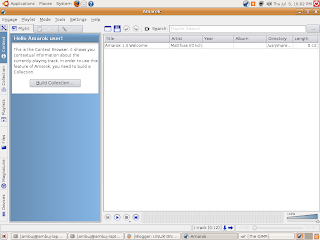 AmaroK running on Ubuntu
AmaroK running on Ubuntu4. Skype
Skype is a popular VOIP application , allowing one to make voice calls over the internet . To install Skype type the following command in the Terminal Window (Application->Accessories -> Terminal ),keep in mind that Skype is downloaded from Medibuntu repositories and not Ubuntu hence be sure you have activated the repositories correctly as described in first step of this article.
Skype is a popular VOIP application , allowing one to make voice calls over the internet . To install Skype type the following command in the Terminal Window (Application->Accessories -> Terminal ),keep in mind that Skype is downloaded from Medibuntu repositories and not Ubuntu hence be sure you have activated the repositories correctly as described in first step of this article.
sudo aptitude install skype
After completing above step you could launch skype from (Applications -> Internet ->Skype)
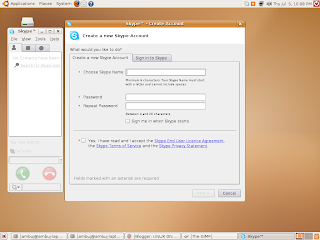 Skype Registration page on Ubuntu
Skype Registration page on Ubuntu
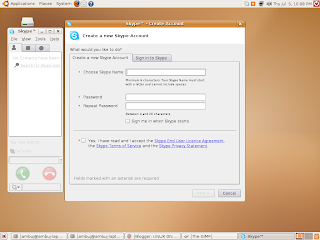 Skype Registration page on Ubuntu
Skype Registration page on Ubuntu5. Scribus
Scribus is one of the most impressive Desktop Publishing application that is free and cross platform . Scribus is available on Windows , Mac OS X , Linux , OS/2 etc . It is highly suited for preparing file for professional quality image setting equipment .It has high end page layout features of the kind found in Adobe PageMaker, QuarkXPress and Adobe InDesign.
It can also create animated and interactive PDF presentations and forms. Example uses include writing small newspapers, brochures, newsletters, posters and books.
Anyways , to install scribus type the following command in the terminal (Application ->Accessories -> Terminal )
and after completing above step launch scribus by typing "scribus" in terminal window.
6. VLC Media Player
VLC Player is another of popular video player available under Linux . It is released under GNU General Public license and is available for different platform including Windows,Linux,BeOS,Mac OS X etc. VLC player is based upon free open source libraries like libdvdcss,FFMpeg for decoding various video formats.One Important feature of VLC Player is it's ability to play files over NetWork Protocols. The Frontend of VLC player is created using wxWidgets toolkit and it's appearance can be changed by using different skins. One Popular feature of VLC Player is it's ability to play files that are incomplete/broken or partially downloaded , making it useful for previewing file while downloading on file-sharing networks.
To install VLC Player type the following command in the terminal window : -
and after completing above step launch vlc player from
Scribus is one of the most impressive Desktop Publishing application that is free and cross platform . Scribus is available on Windows , Mac OS X , Linux , OS/2 etc . It is highly suited for preparing file for professional quality image setting equipment .It has high end page layout features of the kind found in Adobe PageMaker, QuarkXPress and Adobe InDesign.
It can also create animated and interactive PDF presentations and forms. Example uses include writing small newspapers, brochures, newsletters, posters and books.
Anyways , to install scribus type the following command in the terminal (Application ->Accessories -> Terminal )
sudo aptitude install scribus
6. VLC Media Player
VLC Player is another of popular video player available under Linux . It is released under GNU General Public license and is available for different platform including Windows,Linux,BeOS,Mac OS X etc. VLC player is based upon free open source libraries like libdvdcss,FFMpeg for decoding various video formats.One Important feature of VLC Player is it's ability to play files over NetWork Protocols. The Frontend of VLC player is created using wxWidgets toolkit and it's appearance can be changed by using different skins. One Popular feature of VLC Player is it's ability to play files that are incomplete/broken or partially downloaded , making it useful for previewing file while downloading on file-sharing networks.
To install VLC Player type the following command in the terminal window : -
sudo apt-get install vlc
and after completing above step launch vlc player from
7. Google Desktop
Google Desktop allows one to full text search of a user's e-mail, computer files, music, photos, chat, and Web pages viewed,OpenOffice documents , PDF files and more .
Now similar tools already existed on Linux like beagle (supported by novell ) , meta tracker etc . However Google Desktop search is not based on any of these tools and uses its proprietary algorithms to search for files on the computer ,also being 1.0 release and more stable then these products it could be preferred over tools like beagle .
To install type the following command in the terminal window : -
Google Desktop allows one to full text search of a user's e-mail, computer files, music, photos, chat, and Web pages viewed,OpenOffice documents , PDF files and more .
Now similar tools already existed on Linux like beagle (supported by novell ) , meta tracker etc . However Google Desktop search is not based on any of these tools and uses its proprietary algorithms to search for files on the computer ,also being 1.0 release and more stable then these products it could be preferred over tools like beagle .
To install type the following command in the terminal window : -
wget http://dl.google.com/linux/google-repo-setup.sh
and
sudo bash google-repo-setup.sh
Now after completing above steps to install Google Desktop Search type the following command in the terminal window : -
sudo apt-get update
and
sudo apt-get install google-desktop-linux
After completing above step logout of gnome session and relogin you would find the following dialog window
select the appropriate option : -
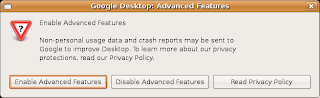
Now after choosing appropriate option you would find Google Desktop icon in the bar at the top of the screen , now it would automatically scan and index files on computer and store it in local database which could be searched using web browser .

8. Google Picasa
Google Picasa is an extremely professional good looking photo management application available on Windows ,Linux and Mac OS (??) . Now Google Picasa has a number of features that many photo management software on Linux dont have further Google Picasa looks very user friendly as compared to similar open source application available on linux . Now Google Picasa for Linux is not a native linux application but runs on Linux thru application layer called wine which allows many windows application to run flawlessly on Linux.
Now to install Google - Picasa type the following command in the terminal window
wget http://dl.google.com/linux/deb/pool/non-free/p/picasa/picasa_2.2.2820-5_i386.deb
and
sudo dpkg -i picasa_2.2.2820-5_i386.debAfter completing above step launch Google Picasa from
Some Tips to consider before running picasa (taken from google picasa website )
Tips
- If you use NFS, when Picasa first starts, tell it to scan just your desktop! Otherwise Picasa gets real slow while it scans all your NFS directories!
- To get Picasa to see pictures on your hard drive, click "File / Add Folder" (NOT "Import").
- When adding a folder to Picasa, the default action is to remove the folder from Picasa. You have to actively choose Scan once or Scan always.
- Picasa is not supported over remote X connections.
9.Thunar
Thunar is a file manager which is shipped by default with XFCE and is an integral part of XFCE desktop environment . It is similar to Nautilus but uses less resources as compared to Nautilus , and in fact one of the goals of creating Thunar was to create a file manager that was fast , clean and easy to use . It is much more responsive as compared to some other file managers available on Linux including Konqueror (KDE) and Nautilus (GNOME) . By default it is quite small and does provide a limited set of functionality , however it's functionality can be extended by using various plugins.
" sudo apt-get install thunar "
To install thunar type the following command at the command line (assuming you are running Ubuntu)
after completing this process you can launch thunar by going into (Applications -> System Tools -> Thunar File Manager )
This how thunar file manager looks : -
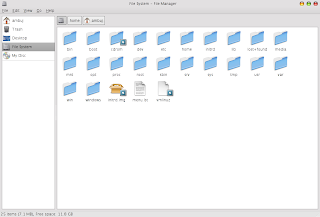 10. Adobe Reader
10. Adobe ReaderOn Ubuntu/Linux a number of good pdf reader exist that are quite functional and less resource hungry as compared to Adobe Reader , However if you still want to install Adobe Reader 7.0 you can either download package from adobe website or type the following command in the terminal window .
However note , the following command would only work if Medibuntu repositories are configured properly so be sure you have installed it correctly as described in the beginning of article .
¨sudo aptitude install acroread ¨11. aMule
aMule is alternative to popular eMule program on windows platform , amule supports/works with eDonkey2000 Network or Kadnetwork and allows P2P sharing of files . aMule is available on number of platforms , Current supported systems include Linux, Mac OS X, FreeBSD, NetBSD, OpenBSD, Windows and Solaris.
To install aMule type the following command in the terminal window : -
sudo aptitude install amuleAfter completing above step launch aMule from (Application -> Internet -> aMule )
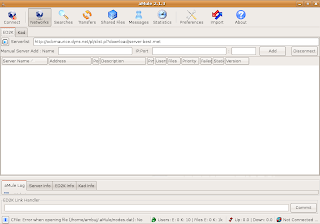
12. Nvu/Kompozer
Nvu is one of the most popular WYSIWYG HTML editor available on Windows and Linux and is open source and free . Nvu is based on Composer component of Mozilla Application Suite . Nvu allows novice or beginners who have little or no knowledge of CSS/HTML to create attractive web pages .Nvu was started by Linspire . As of now Nvu development has ceased and there is a project called Kompozer which if fork of Nvu and is unoffical bug-fix release of Nvu .
To install Kompozer type the following command in the terminal window : -
wget -c http://internap.dl.sourceforge.net/sourceforge/kompozer/kompozer-077-i686.tgz
and
tar -xvzf kompozer-077-i686.tgz
and
sudo mv kompozer /opt/
and
GIMPshop is a modification of the free/open source graphics program GNU Image Manipulation Program (GIMP), intended to replicate the feel of Adobe Photoshop. Its primary purpose is to make users of Photoshop feel comfortable using GIMP.sudo ln -s /opt/kompozer/kompozer /usr/bin/kompozer
After completing above steps type : -
kompozerIn the terminal window to launch Kompozer .
13. Leafpad
Leafpad is extremely lightweight and simple text editor written using GTK 2 . As development focuses on keeping weight down to a minimum, only the most essential features are implemented in the editor.Leafpad is simple to use, is easily compiled, requires few libraries, and starts up quickly.
To install Leafpad type the following command in the terminal window :-
 Leafpad in action
Leafpad in action
Leafpad is extremely lightweight and simple text editor written using GTK 2 . As development focuses on keeping weight down to a minimum, only the most essential features are implemented in the editor.Leafpad is simple to use, is easily compiled, requires few libraries, and starts up quickly.
To install Leafpad type the following command in the terminal window :-
sudo apt-get install leafpadand after completing above step launch Leafpad from (Application -> Accessories -> Leafpad)
 Leafpad in action
Leafpad in action14. gLabels
gLabels is a program for creating labels and business cards for the GNOME desktop environment. It is designed to work with various laser/ink-jet peel-off label and business card sheets that you'll find at most office supply stores.
To install gLables type the following command in the terminal window : -
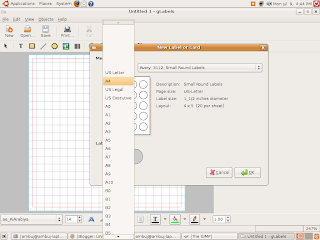 gLabels in Action
gLabels in Action
gLabels is a program for creating labels and business cards for the GNOME desktop environment. It is designed to work with various laser/ink-jet peel-off label and business card sheets that you'll find at most office supply stores.
To install gLables type the following command in the terminal window : -
sudo apt-get install glabelsAfter completing above step launch gLabels from (Application -> Office -> gLabels )
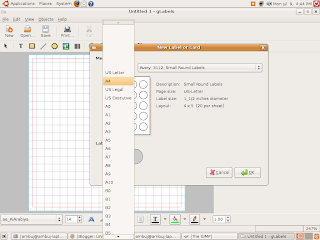 gLabels in Action
gLabels in Action15. Dia
Dia lets you create and edit technical diagrams and plans. Whether its wiring diagrams, simple maps or a plan of your kitchen, Dia has all you need to produce a precise, professional-looking graphic.
To install Dia type the following command in the terminal window : -
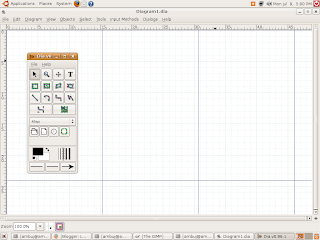 Dia
Dia
Dia lets you create and edit technical diagrams and plans. Whether its wiring diagrams, simple maps or a plan of your kitchen, Dia has all you need to produce a precise, professional-looking graphic.
To install Dia type the following command in the terminal window : -
sudo apt-get install diaAnd after completing above step launch Dia by typing "dia" in the terminal window
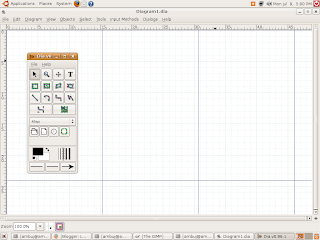 Dia
Dia16.Pingus
 17. Super Tux Kart
17. Super Tux Kart
SuperTuxKart is an enhanced version of TuxKart, a kart racing game, originaly done by Steve Baker, featuring Tux and a bunch of his friends.
To install type the following command in the terminal window : -
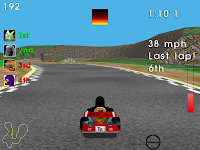

18. Pysol
PySol is an exciting collection of more than 200 solitaire card games. Its features include very nice look and feel, multiple cardsets and table tiles, samples and background music, unlimited undo/redo, load/save games, player statistics and log files, hint system, demo games, support for user-written plugins, integrated HTML help browser and lots of documentation
To install type the following command in the terminal window
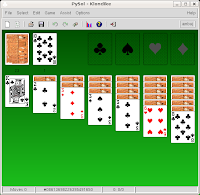 Pysol in action
Pysol in action
Pingus has started at the end of 1998 with the simple goal to create a Free (as in freedom, not as in free beer) Lemmingstm clone.if you don't know Lemmingstm, here comes a short introduction. Its a puzzle game developed in 1991 by DMA Design. The player takes command in the game of a bunch of small animals and has to guide them around in levels. Since the animals walk on their own, the player can only influence them by giving them commands, like
To install type following in terminal window : -
build a bridge,
dig a holeor
redirect all lemmings in the other direction. The goal of each level is to reach the exit, for fix multiple combination of commands are necessary. The game is presented in a 2D site view.
To install type following in terminal window : -
 17. Super Tux Kart
17. Super Tux KartSuperTuxKart is an enhanced version of TuxKart, a kart racing game, originaly done by Steve Baker, featuring Tux and a bunch of his friends.
To install type the following command in the terminal window : -
sudo apt-get install supertuxkartAfter installation launch it from (Applications -> Games -> SuperTuxKart )
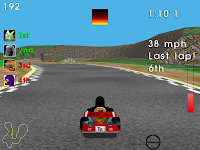

18. Pysol
PySol is an exciting collection of more than 200 solitaire card games. Its features include very nice look and feel, multiple cardsets and table tiles, samples and background music, unlimited undo/redo, load/save games, player statistics and log files, hint system, demo games, support for user-written plugins, integrated HTML help browser and lots of documentation
To install type the following command in the terminal window
sudo apt-get install pysol
after completing above step launch pysol from (Applications -> Games -> Pysol )
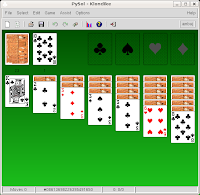 Pysol in action
Pysol in action19. Super Tux
SuperTux is a jump'n run like game, with strong inspiration from the Super Mario Bros games for Nintendo. Run and jump through multiple worlds, fighting off enemies by jumping on them or bumping them from below. Grabbing power-ups and other stuff on the way.
To install Super Tux type the following command in the terminal window .
20. Google Earth
To install Google Earth type the following command in the Terminal Window (Application->Accessories -> Terminal ),keep in mind that googleearth is downloaded from Medibuntu repositories and not Ubuntu hence be sure you have activated the repositories correctly as described in first step of this article.
After downloading is over you will get a screen like this press ¨Yes¨ to accept the license agreement and complete software installation.
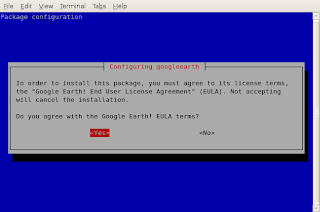
Now you can launch Google Earth from (Application -> Internet -> Google Earth)
Azureus is one of the more popular bittorrent client available on both Windows and Linux , based on java it is one of the most powerful bittorrent client.
To install azureus type the following command in the terminal window : -
SuperTux is a jump'n run like game, with strong inspiration from the Super Mario Bros games for Nintendo. Run and jump through multiple worlds, fighting off enemies by jumping on them or bumping them from below. Grabbing power-ups and other stuff on the way.
To install Super Tux type the following command in the terminal window .
20. Google Earth
To install Google Earth type the following command in the Terminal Window (Application->Accessories -> Terminal ),keep in mind that googleearth is downloaded from Medibuntu repositories and not Ubuntu hence be sure you have activated the repositories correctly as described in first step of this article.
¨sudo aptitude install googleearth"
After downloading is over you will get a screen like this press ¨Yes¨ to accept the license agreement and complete software installation.
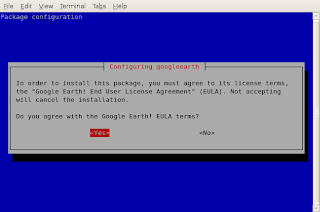
Now you can launch Google Earth from (Application -> Internet -> Google Earth)
Azureus is one of the more popular bittorrent client available on both Windows and Linux , based on java it is one of the most powerful bittorrent client.
To install azureus type the following command in the terminal window : -
¨sudo aptitude install azureus ¨
22. RealPlayer
Realplayer is one of the most popular cross platform media player available on Windows,Linux , Mac OS and a number of other platform . RealPlayer plays popular .rm ,rmvb,.mp3 and other media formats.
To install RealPlayer first download RealPlayer10GOLD.bin file from the following website assuming you have downloaded it to your home directory .
After downloading the file go to the directory where you have downloaded the file in terminal window and type
After installation is over type
for installation to begin . Follow the instructions as presented to complete installation .
After installation is over you can launch Real Player from (Application -> Sound & Video -> Real Player 10 ).
23. Lyx
Lyx is a document processor which can be used for making professional looking documents , lyx uses LaTeX to generate good looking documents .the user only has to care about the structure and content of the text, while the formatting is done by LaTeX, an advanced typesetting system.LyX is popular among technical authors and scientists for its advanced mathematical modes.
To install lyx type the following command in the terminal window : -
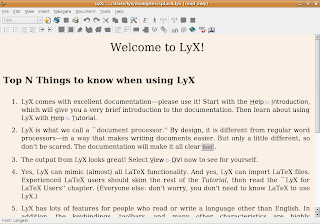 Lyx Document Processor
Lyx Document Processor
26. PCMan File Manager : -
PCMan File Manager is extremely small and Fast file manager that supports Tabbed Browsing , it may not be as feature rich as Nautilus however it does the job of file manager well . It has been created using GTK2 Libraries and it's website claims it can start in one second .
Here is the list of features (Taken from it's website ) :-
"
To Install PCMan File Manager download the debian package from here : - http://pcmanfm.sourceforge.net/download.html
Now You can install it graphically by double clicking it and launching the Graphical installation tool or issuing the following command in the terminal window after moving into directory where you have downloaded the debian package : -
or from Terminal window
Now launch PCMan File Manager by going to (Applications -> System Tools -> PCMan File Manager )
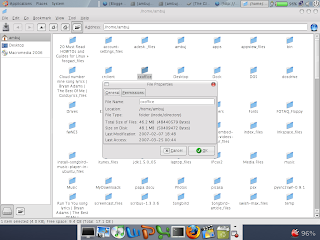 Here is a screenshot showing PCMan File Manager
Here is a screenshot showing PCMan File Manager
22. RealPlayer
Realplayer is one of the most popular cross platform media player available on Windows,Linux , Mac OS and a number of other platform . RealPlayer plays popular .rm ,rmvb,.mp3 and other media formats.
To install RealPlayer first download RealPlayer10GOLD.bin file from the following website assuming you have downloaded it to your home directory .
After downloading the file go to the directory where you have downloaded the file in terminal window and type
After installation is over type
¨chmod +x RealPlayer10GOLD.bin¨
and
¨sudo ./RealPlayer10GOLD.bin¨
¨sudo ./RealPlayer10GOLD.bin¨
for installation to begin . Follow the instructions as presented to complete installation .
After installation is over you can launch Real Player from (Application -> Sound & Video -> Real Player 10 ).
23. Lyx
Lyx is a document processor which can be used for making professional looking documents , lyx uses LaTeX to generate good looking documents .the user only has to care about the structure and content of the text, while the formatting is done by LaTeX, an advanced typesetting system.LyX is popular among technical authors and scientists for its advanced mathematical modes.
To install lyx type the following command in the terminal window : -
sudo apt-get install lyxAfter completing above step launch lyx from (Applications -> Office -> Lyx Document Processor)
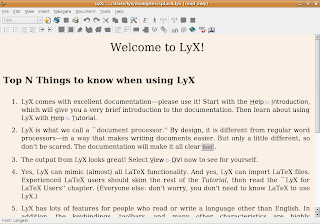 Lyx Document Processor
Lyx Document Processor24. XPDF & ePDFview - A lightweight PDF Viewing tool
If you have used Adobe Reader 7.0 on Linux or Windows you must have seen that it takes a lot of time to render pdf files especially if they use high resolution images or the documents have been scanned in high resolution . Besides this , it's interface is also slow. A Nice alternative to Adobe Reader 7.0 is XPDF, xpdf is one of the first pdf viewer available on the Linux Platform , it's interface may not be very user friendly being created using Motif toolkit which gives it a less friendly look but it takes a significantly less amount of memory and renders pdf files quickly .
To install XPDF type the following command in Terminal
Now you can launch xpdf by going into (Applications -> Graphics - > XPDF)
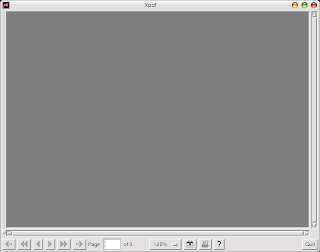
ePDFView : - This is also a lightweight PDF viewer that is based on poppler library ( Same library that xpdf uses for rendering of PDF files), it's interface is neat and fast and renders pdf files quickly .
To install ePDFView type the following command in Ubuntu : -
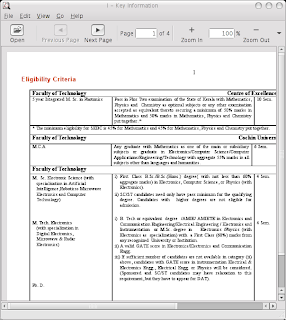
If you have used Adobe Reader 7.0 on Linux or Windows you must have seen that it takes a lot of time to render pdf files especially if they use high resolution images or the documents have been scanned in high resolution . Besides this , it's interface is also slow. A Nice alternative to Adobe Reader 7.0 is XPDF, xpdf is one of the first pdf viewer available on the Linux Platform , it's interface may not be very user friendly being created using Motif toolkit which gives it a less friendly look but it takes a significantly less amount of memory and renders pdf files quickly .
To install XPDF type the following command in Terminal
" sudo apt-get install xpdf "
Now you can launch xpdf by going into (Applications -> Graphics - > XPDF)
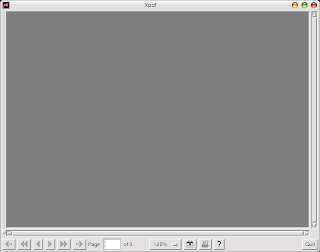
ePDFView : - This is also a lightweight PDF viewer that is based on poppler library ( Same library that xpdf uses for rendering of PDF files), it's interface is neat and fast and renders pdf files quickly .
To install ePDFView type the following command in Ubuntu : -
" sudo apt-get install epdfview "
after above step is completed you can launch epdfview from (Applications -> Office -> ePDFViewer) .
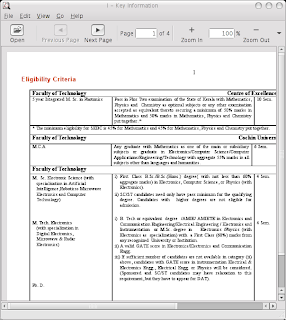
ePDFViewer rendering some random document
25. Abiword
Abiword is a lightweight word processor created using GTK libraries , it is part of Gnome Office and have been available on Linux platform for a long time . It is crossplatform and is available on Windows , MacOS X ,BeOS and other Operating System . It's interface is similar to Microsoft Word and new users of Abiword should not have any significant difficulty in moving from Microsoft Word to AbiWord.
AbiWord is packaged with several import/export filters, including Rich Text Format, HTML, OpenDocument and LaTeX (export only). Plug-in filters are available to deal with many other formats, notably WordPerfect (wpd) documents. The native file format uses XML .
To install AbiWord
After completing above step launch abiword by going to (Application -> Office -> Abiword Word processor) .
AbiWord is also included with many lightweight linux distributions like Xubuntu and DSL.
Abiword is a lightweight word processor created using GTK libraries , it is part of Gnome Office and have been available on Linux platform for a long time . It is crossplatform and is available on Windows , MacOS X ,BeOS and other Operating System . It's interface is similar to Microsoft Word and new users of Abiword should not have any significant difficulty in moving from Microsoft Word to AbiWord.
AbiWord is packaged with several import/export filters, including Rich Text Format, HTML, OpenDocument and LaTeX (export only). Plug-in filters are available to deal with many other formats, notably WordPerfect (wpd) documents. The native file format uses XML .
To install AbiWord
sudo apt-get install abiword
After completing above step launch abiword by going to (Application -> Office -> Abiword Word processor) .
AbiWord is also included with many lightweight linux distributions like Xubuntu and DSL.
Abiword supports the following features:
- Speed and size efficiency.
- Microsoft Word-like interface.
- Support for tables, footnotes, and endnotes.
- Support for tables of contents.
- Equation editing.
- Grammar checking.
- User interface and spell checking in 49 languages.
26. PCMan File Manager : -
PCMan File Manager is extremely small and Fast file manager that supports Tabbed Browsing , it may not be as feature rich as Nautilus however it does the job of file manager well . It has been created using GTK2 Libraries and it's website claims it can start in one second .
Here is the list of features (Taken from it's website ) :-
"
- Extremly fast and lightweight
- Can be started in one second on normal machine
- Tabbed browsing (Similiar to Firefox)
- Drag & Drop support
- Files can be dragged among tabs
- Load large directories in reasonable time
- File association support (Default application)
- Basic thumbnail support
- Bookmarks support
- Handles non-UTF-8 encoded filenames correctly
- Provide icon view and detailed list view
- Standard compliant (Follows FreeDesktop.org)
- Clean and user-friendly interface (GTK+ 2)
To Install PCMan File Manager download the debian package from here : - http://pcmanfm.sourceforge.net/download.html
Now You can install it graphically by double clicking it and launching the Graphical installation tool or issuing the following command in the terminal window after moving into directory where you have downloaded the debian package : -
or from Terminal window
" dpkg -i pcman* "
Now launch PCMan File Manager by going to (Applications -> System Tools -> PCMan File Manager )
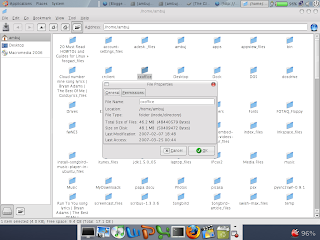 Here is a screenshot showing PCMan File Manager
Here is a screenshot showing PCMan File Manager27. Sylpheed - A Fast Email and News Client
Sylpheed is a Email and News client created using GTK libraries , Sylpheed is a simple, lightweight but featureful, and easy-to-use e-mail client.
Now personally i havent been able to to try Sylpheed since i dont use POP accounts anyways to install it type the following command .
For more information visit Sylpheed Website : - http://sylpheed.sraoss.jp/en/
28. Gnumeric
Gnumeric is part of Gnome Office and provides Spreadsheet capabilities , Gnumeric is a lightweight alternative to OpenOffice Spreadsheet program , besided occupying very less amout of memory it's installation files are only 2-3 Megabytes in size , based on GTK Libraries it integrates well with Gnome Desktop .Gnumeric was created and developed by Miguel de Icaza , and is now maintained by Jody goldberg .
Gnumeric has the ability to import and export data in several file formats, including Applix, CSV, Data Interchange Format, Microsoft Excel, HTML, LaTeX, Lotus 1-2-3, MultiPlan, GNU Oleo, OpenDocument, OpenOffice.org 1.x, Plan perfect, Quattro Pro, SpreadsheetML, Xspread and Xbase. Its native format is the Gnumeric file format, an XML file compressed with gzip
To install Gnumeric type the following command at the Console Window(Applications->Accesories -> Terminal)
After installation is over click (Application -> Office -> Gnumeric Spreadsheet) to launch Gnumeric Spreadsheet.
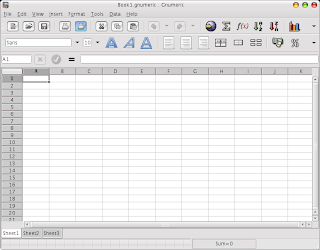 This is how Gnumeric Looks
This is how Gnumeric Looks
Sylpheed is a Email and News client created using GTK libraries , Sylpheed is a simple, lightweight but featureful, and easy-to-use e-mail client.
Now personally i havent been able to to try Sylpheed since i dont use POP accounts anyways to install it type the following command .
sudo apt-get install sylpheedAfter the above step is completed launch sylpheed by typing "sylpheed " at the command line .
For more information visit Sylpheed Website : - http://sylpheed.sraoss.jp/en/
28. Gnumeric
Gnumeric is part of Gnome Office and provides Spreadsheet capabilities , Gnumeric is a lightweight alternative to OpenOffice Spreadsheet program , besided occupying very less amout of memory it's installation files are only 2-3 Megabytes in size , based on GTK Libraries it integrates well with Gnome Desktop .Gnumeric was created and developed by Miguel de Icaza , and is now maintained by Jody goldberg .
Gnumeric has the ability to import and export data in several file formats, including Applix, CSV, Data Interchange Format, Microsoft Excel, HTML, LaTeX, Lotus 1-2-3, MultiPlan, GNU Oleo, OpenDocument, OpenOffice.org 1.x, Plan perfect, Quattro Pro, SpreadsheetML, Xspread and Xbase. Its native format is the Gnumeric file format, an XML file compressed with gzip
To install Gnumeric type the following command at the Console Window(Applications->Accesories -> Terminal)
" sudo apt-get install gnumeric "
After installation is over click (Application -> Office -> Gnumeric Spreadsheet) to launch Gnumeric Spreadsheet.
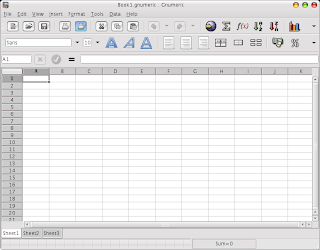 This is how Gnumeric Looks
This is how Gnumeric Looks29. Bluefish
Bluefish is a free software/open source text editor Its use is suitable for many programming and markup languages, with particular focus on their use for web development. Bluefish is extremely useful for making webpages from scratch using HTML/CSS and other markup language. Bluefish has been created using GTK2 and uses GTK libraries .
To install Bluefish type the following command in the terminal window : -
Bluefish is a free software/open source text editor Its use is suitable for many programming and markup languages, with particular focus on their use for web development. Bluefish is extremely useful for making webpages from scratch using HTML/CSS and other markup language. Bluefish has been created using GTK2 and uses GTK libraries .
To install Bluefish type the following command in the terminal window : -
sudo apt-get install bluefishand after completing above step launch Bluefish from (Application -> Programming -> Bluefish Editor )
Bluefish
30. aMSN
aMSN is a MSN Messenger clone for Linux operating system , it tries to emulate look and feel of MSN messenger as close as possible allowing linux newbies to use aMSN easily .
aMSN has features not present in MSN Messenger. Users can set alarms, are able to see others who have removed them from their contact list, and are able to open many profiles at once. It is also very customizable, with extensions and themes available at the main site.
To install aMSN type the following command in the terminal window : -
31. Gimpshop
aMSN is a MSN Messenger clone for Linux operating system , it tries to emulate look and feel of MSN messenger as close as possible allowing linux newbies to use aMSN easily .
aMSN has features not present in MSN Messenger. Users can set alarms, are able to see others who have removed them from their contact list, and are able to open many profiles at once. It is also very customizable, with extensions and themes available at the main site.
To install aMSN type the following command in the terminal window : -
sudo apt-get install amsnand after completing installation launch aMSN from (Applications -> Internet -> aMSN )
31. Gimpshop
This is what developer had to say : -
"My original purpose for GIMPshop was to make the Gimp accessible to the many Adobe Photoshop users out there. I hope I’ve done that. And maybe along the way, I can convert a Photoshop pirate into a Gimp user."
GIMPShop tries to replicate Photoshop's interface as close as possible , hence many tutorials designed for Adobe Photoshop could be followed for GIMPshop !! . Now besides all the interface change it adds naming convection similar to photoshop to Gimp . Other than this all the features of GIMP are preserved .
Like GIMP which is crossplatform and runs on Windows , Linux , OS X ,Solaris GIMPshop too is crossplatform .
Since GIMPshop is based on GIMP so it has all the features of GIMP .
To install GIMPShop type the following command in the terminal window : -
sudo wget http://www.plasticbugs.com/blogimg/gimpshop_2.2.11-1_i386.deb
and
sudo dpkg -i gimpshop_2.2.11-1_i386.deb
and
gimp
in the terminal window.
32. Comical
Comical is extremely user friendly comic reader allowing you to read CBR and CBZ comics easily on your linux desktop . It has been created using wxWidgets .
To install Comical type the following command in the terminal window : -
wget http://debian.xmixahlx.com/packages/unstable/comical_0.4-1_i386.deb
and
sudo dpkg -i comical_0.4-1_i386.deb
Comix : -
A Number of people are having trouble with comical , so you may try comix .
Comix is a very good Comic Book Reader with ability to read .cbr , .cbz files.
Here is the text taken from comix website abt comix :-
Comix is a user-friendly, customizable image viewer. It is specifically designed to handle comic books, but also serves as a generic viewer. It reads images in ZIP, RAR or tar archives (also gzip or bzip2 compressed) as well as plain image files. It is written in Python and uses GTK+ through the PyGTK bindings.
To install Comix type the following command in the terminal window : -
sudo apt-get install unrar
and
sudo apt-get install comix
after completing above step launch comix from (Applications - > Graphics -> Comix )
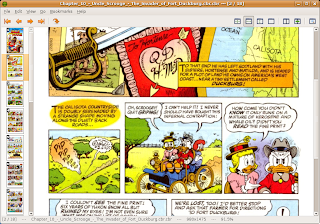
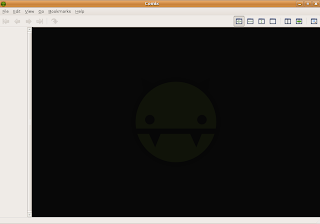
Comix in Action
33. Tuxpaint
TuxPaint is extremely simple graphical bitmap editor for children as young as 3 years old . The user interface is intuitive with bright icons , audible feedback, textual hints and brightly colored. Also there is cartoon Mascot to keep children interested .
It has a number of really interesting features , including one which allows teachers to turnoff certain features of TuxPaint . Also there is an option for allowing slideshow to be seen as flip book animation .
To install Tuxpaint type the following command in the terminal window : -
sudo apt-get install tuxpaint
and after completing above step launch tuxpaint by typing tuxpaint in the terminal window .
34. Audacity
Audacity is open source cross platform software for recording and editing sound files . The Graphical interface of Audacity was created using wxWidgets library .
some of Audacity's features include:
- Importing and exporting WAV, AIFF, MP3 (via the LAME MP3 Encoder, downloaded separately), Ogg Vorbis, and other file formats
- Recording and playing sounds
- Editing via Cut, Copy, Paste (with unlimited Undo)
- Multi-track mixing
- Digital effects and effect plug-ins. Additional effects can be written with Nyquist
- Amplitude envelope editing
- Noise removal
- Support for multichannel modes with sampling rates up to 100 kHz with 24 bits per sample
- The ability to make precise adjustments to the audio's speed, while maintaining pitch, in order to synchronise it with video, run for the right length of time, etc.
- Large array of plug-ins available
To install Audacity type the following command in the terminal window : -
sudo apt-get install audacityAfter completing install launch audacity from (Applications-> Sound & Video -> Audacity )
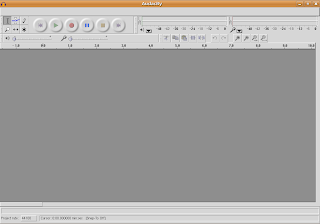 Audacity Interface
Audacity Interface35. GCompris
GCompris is a educational software for children and has a number of activity to keep children engaged , activities like : -
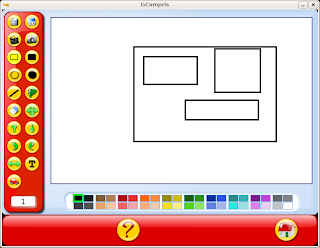
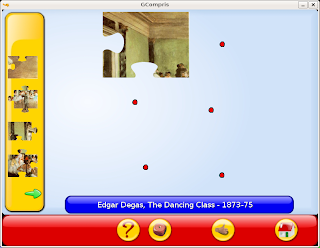
GCompris is a educational software for children and has a number of activity to keep children engaged , activities like : -
- omputer discovery: keyboard, mouse, different mouse gesture, ...
- Algebra: table memory, enumeration, double entry table, mirror image, ...
- Science: the canal lock, the water cycle, the submarine, electric simulation, ...
- Geography: place the country on the map
- Games: chess, memory, connect 4, oware, sudoku ...
- Reading: reading practice
- Other: learn to tell time, puzzle of famous paintings, vector drawing, cartoon making, ...
sudo apt-get install gcomprisAfter completing above step launch GCompris from (Application -> Games -> Educational Suite GCompris )
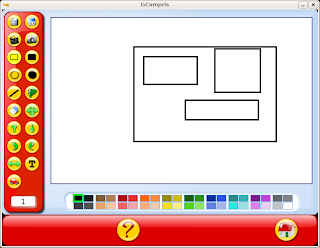
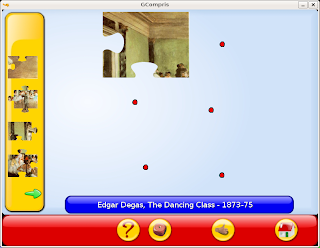
GCompris in Action
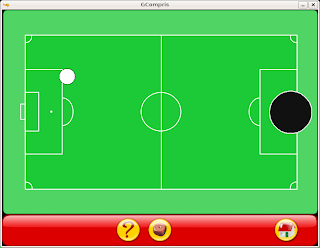
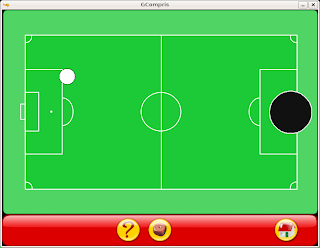
Notable additions (Added Later) : -
Deluge-Torrent Client
deluge is a nice Bittorrent client for Linux and Unix , it has been created using Python and GTK+ . It was created with intentions of providing a full featured bit torrent client for GTK based environment like Gnome and XFCE infact it was initally called gTorrent but then name wa slater changed as gTorrent gave indications it was only Gnome based torrent client .
Some of the features of Deluge Torrent is : -
After completing above step launch deluge from (Application -> Internet -> Deluge Bittorrent Client )
Wine Doors 0.1 & Wine
Wine Doors is an application that is still in early stage of development but allows easy installation and managing of Windows application on Linux desktop .
This what Wine Doors Website has to say : -
To install Wine : -
After completing above steps launch Wine-Doors from Applications -> System-Tools -> Wine-Doors
Now Wine-Doors would download and install some necessary apps and when all this inital confiuguration is over you would find a dialog like this providing you a easy way of installing a number of popular windows application.
I Was highly impressed by the ease with which it is possible to install many popular application using wine-doors really impressive .
XMMS
This is the WinAmp alternative for the Linux platform and has been in existence for quiet some time now , it is based on mpg123 library for playing mp3 files . The application has look similar to winamp application and can be beautified with a number of skins , also XMMS supports a large number of plugins that add extra functionality to the player. Besides having ability to play mp3 files it can be used for plying WMA files also by installing external plugin.(http://mcmcc.bat.ru/xmms-wma/)
To install XMMS type the following command in the terminal window :-
 XMMS in Action
XMMS in Action
Synfig
Synfig is open source 2D animation and graphics program , Synfig allows easy creation of animation on Linux platform . It is still in early stages of development but still feature set it provides now is very impressive .
Text taken from Synfig website : -
To install Synfig type the following command in the terminal window : -
 Synfig in Action(Taken From Synfig Website )
Synfig in Action(Taken From Synfig Website )
Deluge-Torrent Client
deluge is a nice Bittorrent client for Linux and Unix , it has been created using Python and GTK+ . It was created with intentions of providing a full featured bit torrent client for GTK based environment like Gnome and XFCE infact it was initally called gTorrent but then name wa slater changed as gTorrent gave indications it was only Gnome based torrent client .
Some of the features of Deluge Torrent is : -
- Torrent creation built into main client
- Plugins implemented as modules
- Supports network features such as Peer_exchange , UPnP and NAT-PMP
- Encryption in many ways at many levels
wget http://www.dipconsultants.com/ubuntu/feisty/deluge-torrent_0.5.2-1_i386.deb
and
sudo dpkg -i deluge-torrent_0.5.2-1_i386.debHowever if u find some dependency error type
sudo apt-get -f installTo correct dependencies
After completing above step launch deluge from (Application -> Internet -> Deluge Bittorrent Client )
Wine Doors 0.1 & Wine
Wine Doors is an application that is still in early stage of development but allows easy installation and managing of Windows application on Linux desktop .
This what Wine Doors Website has to say : -
Since Wine-Doors is basically to manage applications installed through wine and simplify their installation through wine so installing wine is must (provided you dont have wine installed already)
Wine-doors is an application designed to make installing windows software on Linux, Solaris or other Unix systems easier. Wine-doors is essentially a package management tool for windows software on Linux systems.
To install Wine : -
sudo apt-get install wineAnd after completing above step type the following command in the terminal window to install Wine-Doors
wget http://www.wine-doors.org/releases/wine-doors_0.1-1_all.deb
and
sudo dpkg -i wine-doors_0.1-1_all.debAfter completing above steps launch Wine-Doors from Applications -> System-Tools -> Wine-Doors
Now Wine-Doors would download and install some necessary apps and when all this inital confiuguration is over you would find a dialog like this providing you a easy way of installing a number of popular windows application.
I Was highly impressed by the ease with which it is possible to install many popular application using wine-doors really impressive .
XMMS
This is the WinAmp alternative for the Linux platform and has been in existence for quiet some time now , it is based on mpg123 library for playing mp3 files . The application has look similar to winamp application and can be beautified with a number of skins , also XMMS supports a large number of plugins that add extra functionality to the player. Besides having ability to play mp3 files it can be used for plying WMA files also by installing external plugin.(http://mcmcc.bat.ru/xmms-wma/)
To install XMMS type the following command in the terminal window :-
sudo apt-get install xmmsand after completing above step launch XMMS from (Applications -> Sound & Video -> XMMS )
 XMMS in Action
XMMS in ActionSynfig
Synfig is open source 2D animation and graphics program , Synfig allows easy creation of animation on Linux platform . It is still in early stages of development but still feature set it provides now is very impressive .
Text taken from Synfig website : -
2D Animation has traditionally been very expensive because every frame must be drawn by hand. Even with today's digital inking and painting software, the process still relies on individuals hand-drawing each frame. This laborious task is called “tweening”.
Our animation technology eliminates the task of manual tweening, producing smooth, fluid motion without the animator having to draw out each frame individually.
This allows you to produce 2D animation with fewer people while producing a product of a higher quality.
To install Synfig type the following command in the terminal window : -
sudo apt-get install synfig
and
and after completing above step launch Synfig from (Applications -> Graphics -> Synfig Studio )sudo apt-get install synfigstudio
Songbird
Songbird is a extremely user friendly music player based on on Mozilla's XULRunner platform and is cross platform it has a number of really good features and also has integrated web browser .
You can read more about Songbird here in one of my previous post
Quod Libet : -
Quod Libet is an extremely versatile music player based on GTK+ that is extendible via plugins , has a rich feature set and has really unique feature of building playlist by searching for particular kind of music files based on search terms or regular expression . It has been programmed in Python programming language and hence it's plugin are also created in Python. A number of plugins are available including ones that help in copying songs to digital audio players , last.fm plugin , advanced editing features and many more .
Quod Libet uses GStreamer framework of GNOME to play audio files and hence integrates quite well the the GNOME desktop environment , also audio format supported would be same as the one supported by GStreamer so you may want to install mp3 support since by default many linux distributions these days dont come with mp3 support installed.
To install Quod Libet type the following command in the Terminal Window : -
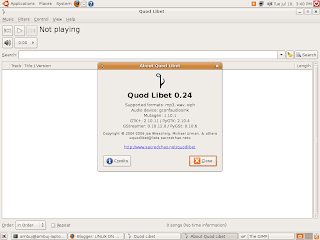 Quod Libet Website : - http://www.sacredchao.net/quodlibet
Quod Libet Website : - http://www.sacredchao.net/quodlibet
Inkscape
Inkscape is very powerful vector graphics editor available on Windows , Linux and Mac OS X . It is free and open source . Its stated goal is to become a powerful graphic tool while being fully compliant with the XML, SVG and CSS standards.
To install inkscape type the following command : -

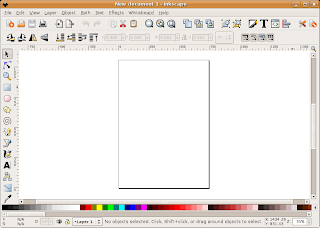 Inkscape
Inkscape
For more information about inkscpae visit their website :- http://www.inkscape.org/
Songbird is a extremely user friendly music player based on on Mozilla's XULRunner platform and is cross platform it has a number of really good features and also has integrated web browser .
You can read more about Songbird here in one of my previous post
Quod Libet : -
Quod Libet is an extremely versatile music player based on GTK+ that is extendible via plugins , has a rich feature set and has really unique feature of building playlist by searching for particular kind of music files based on search terms or regular expression . It has been programmed in Python programming language and hence it's plugin are also created in Python. A number of plugins are available including ones that help in copying songs to digital audio players , last.fm plugin , advanced editing features and many more .
Quod Libet uses GStreamer framework of GNOME to play audio files and hence integrates quite well the the GNOME desktop environment , also audio format supported would be same as the one supported by GStreamer so you may want to install mp3 support since by default many linux distributions these days dont come with mp3 support installed.
To install Quod Libet type the following command in the Terminal Window : -
sudo apt-get install quodlibetand after completing above step launch quod-libet from (Application -> Sound & Video -> Quod Libet )
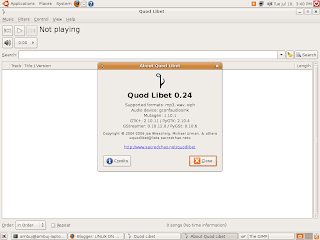 Quod Libet Website : - http://www.sacredchao.net/quodlibet
Quod Libet Website : - http://www.sacredchao.net/quodlibetInkscape
Inkscape is very powerful vector graphics editor available on Windows , Linux and Mac OS X . It is free and open source . Its stated goal is to become a powerful graphic tool while being fully compliant with the XML, SVG and CSS standards.
Here is what inkscape website has to say abt inkscape:-
Inkscape is an Open Source vector graphics editor, with capabilities similar to Illustrator, Freehand, CorelDraw, or Xara X using the W3CScalable Vector Graphics (SVG) file format. Supported SVG features include shapes, paths, text, markers, clones, alpha blending, transforms, gradients, patterns, and grouping. Inkscape also supports Creative Commons meta-data, node editing, layers, complex path operations, bitmap tracing, text-on-path, flowed text, direct XML editing, and more. It imports formats such as JPEG, PNG, TIFF, and others and exports PNG as well as multiple vector-based formats. standardFor more details abt Inkscape visit this website
To install inkscape type the following command : -
sudo apt-get install inkscapeand after completing install launch inkscape from (Application -> Graphics -> Inkscape Vector Illustrator )
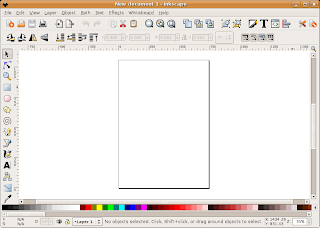 Inkscape
InkscapeFor more information about inkscpae visit their website :- http://www.inkscape.org/
Article written by : -
Ambuj Varshney , blogambuj(at)gmail.com
For Linux on Desktop Blog (http://linuxondesktop.blogspot.com)
(C) 2007 , Ambuj Varshney
Ambuj Varshney , blogambuj(at)gmail.com
For Linux on Desktop Blog (http://linuxondesktop.blogspot.com)
(C) 2007 , Ambuj Varshney
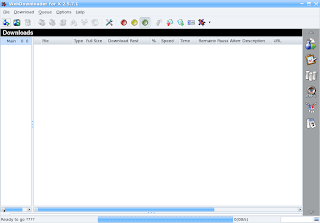



















I loved lemmings! Thanks for the heads up on Pingus
ReplyDeletei was wondering.. in almost every one, you have users type the command . Any way to get all of these in the start menu? er.. application menu instead?
ReplyDeletesorry read it all too fast. i see the paths.. my bad
ReplyDeleteGreat post! I'm already using some of these programs and have been after a comicbook reader for a while, I was having to go back to windows to use CDisplay...
ReplyDeleteBut I'm having problems installing comical, I have an umet dependency for unrar-nonfree, I have had a google but cant find where to install it from. Any advise?
Thanks
I reccomend comix over comical. Much easier to install and only depends on python, pygtk and a few archive apps (like unrar).
ReplyDeleteWhat an awesome list! Thanks a heap mate! :D
ReplyDeleteGreat post, but you forgot Open Office man
ReplyDeleteRealPlayer ? most popular ? And why is it so bold in your list ?
ReplyDeleteAlso, why is that list proposing many tools that have the same prupose (and that already have an equivalent installe dby default with ubuntu) ?
One of the most useless list of applications for ubuntu I've seen so far...
Sylpheed works with POP3 and IMAP4. Not sure why you were not able to test it.
ReplyDeletesee black google http://blacklys.com/
ReplyDeleteI can't live without innotek virtualbox
ReplyDeleteExcellent article.
ReplyDeleteI successfully installed Super Tux using the provided command:
sudo apt-get install supertux
Now, I must remove it. What command should I use to remove Super Tux, please?
Thank you, Pirate Princess
atlithorn, you can remove it with:
ReplyDeletesudo apt-get remove supertux
(or via the GUI by going to Applications-> Add/Remove)
I prefer Audacious over XMMS.
ReplyDeleteWhile you have almost every vector program in it you might as well put Xara Xtreme in it. Nice Article btw ... I love to search through list of cool ubuntu apps and try things out ...
ReplyDeleteVery nice writeup! You certainly covered a lot of great apps!
ReplyDeleteFantastic source of good appt and thanks so much for instalation tips...I am very new to Ubuntu and this list has been very useful
ReplyDeletewhat a trash. what a crap soft. i mean look at that - is it something I'd like to show my business partners? it is time to end that farse with nice neat cute shiny childish layout. ooo i'm sick of it. as if the look it self would help me doing my job.and where is the functionality combined with professional look and feel.Before it comes to that I better stick to mac.There at least I know it is gonna work. Dependencies? I know only one - the one that I can depend on my mac and it never lets down. HOUK.
ReplyDeleteUsing a fisherprice mac and thinking thats professional? Great going Einstein, you won the retard award.
ReplyDeleteLinux is far more powerful than OS X could ever hope to be, especially when used right.
@author
ReplyDeleteplease try and not repeat applications of the same type. i mean, amarok is a great music player and you recommend it. so why install xmms, real, blah blah?
@anon mactard
if you're so happy with your mac, why are you surfing a linux site? go fiddle with your mac. idiot...
also, please include beryl in the list.
ReplyDeletemost windows users shy away from linux coz they think the gui sucks. beryl whips vista's ass. it's a great way to get people to shift to ubuntu.
do i need an internet connection to access this programs?thnx im a newbie
ReplyDeleteVery useful! Thanks!
ReplyDeletethnx!that was really helpful for a newbie like me. to answer to another newbie: i think you do need an internet connection for this tutorial. there must be another way too, but as i'm newbie too i don't know. for those who said that this is crap...i expect their non crap tutorial...
ReplyDeletei don't mind the fact that you repeat applications of the same type as long as i can choose what to install on my pc.choise usually is a good thing.thnx again m8!
thanks a lot!
ReplyDeleteI recommend the pre-installed rhythmbox for music collection management. You can find it in the sound and video menu. I use xmms for playing files by clicking on them, playing some stuff on the web, and rhythmbox for smart playlists, ipods, and music collections.
ReplyDeleteFor playing video and other media on the web, install mozilla-mplayer, or use the default totem plugin. In older Ubuntu versions, the totem needs You to figure out which codecs You are missing, while mplayer comes with a lot. Totem uses the GNOME streaming system for codecs, so totem codecs are in packages starting with gstreamer0.10.
Examples I have: gstreamer0.10-plugins-bad-multiverse
gstreamer0.10-plugins-ugly-multiverse
gstreamer0.10-ffmpeg
gstreamer0.10-fluendo-mp3
Installation tips:
The command
sudo apt-get install
is the same as starting System - Administration - Synaptic Package Manager and ticking a package there, then choosing apply.
The package manager is like Applications - Add/Remove but with some added features like reinstallation, pinning a package to use a certain version, reinstalling stuff and so on.
I hope this helps someone.
--
Vermind
Cool Man....Its really Useful
ReplyDeleteThis is a pretty good list. RealPlayer 11 for Linux is out with more features and fileformat support. Would you please update the article with that part?
ReplyDeleteYou forgot one really nice application which is now new in Hardy: Phatch, a photo batch processor:
ReplyDeletesudo apt-get install phatch
For more info, see:
http://photobatch.stani.be
I found this very useful. With this most of my application needs are completed and I can get productive. It was really easy to download install and use the same.
ReplyDeleteExcellent compilation..
ReplyDeletethanx a ton..
nice list, thanks, i added:
ReplyDeletesupertux
supertuxkart
pingus
what are the differences between inkscape and scribus? i have inkscape.
I would like to thank anyone who spend his time writing free software and also to the ones that are taking the time to give explanations in order to help the others.
ReplyDeleteUBUNTU is an african work that could describe these people's work.
Meamwhile I'd like to send the "rich" MAC users back to their one-button mouse and ask them to stop criticizing what they are not able to understand. Same for Micro$$oft users.
to add some application to this already long list of nice applications for linux:
VPNC - VPN client compatible with Cisco.
very useful in the corporate environment.
Blueproximity - locks your computer when you go away from it and unlocks it automatically when you come back. Need bluetooth capable computer and bluetooth cell phone.
VvirtualBoX - virtualization environment. lets you run in a virtual environment, another operating system (Windows, etc.).
Cheers ! J.
I enjoyed this pa!ge, many softwares could be known. Thank you very much
ReplyDeleteAwesome man !!!
ReplyDeleteYou are a Linux Geek...
Great list, Mate.
ReplyDeleteYou can also use Okular to view comic books files (.cbz, .cbr), but I like Comix better.
There is another program called cbrpager, which work alright but doesn't have any keyboard commands (at least none work on my computer).
Micah Cantrell
thanks a ton....
ReplyDeletegreat list
Thanks a lot
ReplyDeleteGood collection of all softwares in one page
ReplyDeletegreat information. I learn lot things from this article
ReplyDeleteHola. Gran aporte sin duda. Solo una pregunta: No faltaron calibre,(gestor de ebooks), Sweet home, Diseño de casas 3d y Blender;(diseño en 3d) para linux?..Lo siento, pero no se si existen para ubuntu, asi que favor de corregirme si estoy errado. Gracias. Saludos.Fer. Coahuila, Mexico
ReplyDeleteGood Software collection for new bees. Most of the softwares are known.
ReplyDeleteThis is a really good list, I will be sure to post a bit about it sometime soon on my website. Thank you.
ReplyDeletegood job u did ..... really nice .... wish u all the best for ur future posting ....
ReplyDelete