Running Windows Applications Under Linux
Running Windows Applications Under Linux
(Part 1: Introduction to Wine )
What is Wine?
Wine was started in 1993 with aim of running Windows 3.1 Application by Bob Amstadt and later turned it on to Alexandre Julliard who has maintained it since. Wine though stands for “Wine Is Not an Emulator “. It consists of a program loader that loads windows applications on Linux, and a translation layer or a compatibility layer that implements windows API (application programming interface). It converts Windows API calls to native X/Linux equivalent calls. Because of this since no emulation takes place the program running through wine are comparatively faster than using an emulator. It also means that not all program works through wine but most significant of them do. The wine project is 100 % free of Microsoft code and uses publicly available API documentation. Besides Windows wine can also run some DOS applications though obsolete now. Another Interesting use of Wine is Running windows based games on Linux with continuously improving support for Direct X interface many popular games run with little problem and with commercially developed products like Cedega(program based on Wine) Games Support has been Improving.
Different Flavors of Wine
Codeweavers Crossover Office : It is the commercial edition of Wine and includes graphical interface for installing different applications under wine . It supports a large number of Applications including
Microsoft Office XP,97,2003,2000
Microsoft Outlook
Internet Explorer
Itunes
Dreamweaver MX
Flash MX
Adobe Photoshop 6,7
and a number of plugins(including Quicktime,Shockwave,Flash) and applications.
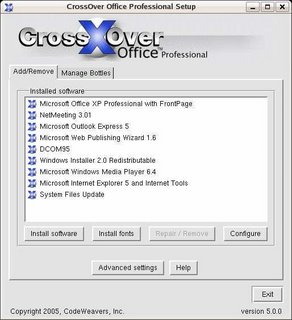
Crossover Office Has friendly interface for handling installed software
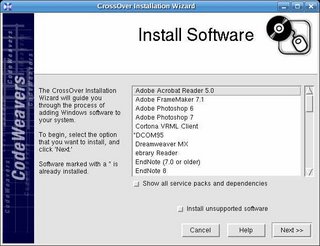
 A List of Installable applications through Codeweavers
A List of Installable applications through CodeweaversThough it is commercial software available for something like. Codeweavers does offer a Trial version of their software. There is no notable speed difference and applications behave and function very much like windows.
Running Microsoft Word XP under Crossover Office
More Information could be obtained from : www.codeweavers.com
Transgaming Cedega: - This is commercial version of Wine specifically for Games and some of the bestselling titles could be run easily using this tool. Also cedega is available for Mac OS allowing some of the popular games to run under MacOS. Transgaming works with leading game companies to allow them run their games under Linux , providing their copy protection and other closed source part of their games to run under Linux.
Some of the popular game supported are: -
Civiliazation 4
Simcity 4
Warcraft III
Madden 2006
World Of Warcraft
FIFA 06
etc
More Information and trial version of cedega is available at : www.transgaming.com
Plain Open Source Orignal Wine : - This is the free open source version of the wine which is easily available and free to download though installation is little difficult than the commercial products ,nevertheless it runs a large number of applications like : -
World of Warcraft (With some tweaking)
Corel Draw 7.0
Winamp
Frontpage 2002/XP
Dreamweaver 4.0
Microsoft Money
Microsoft Office 97/95/2000
Etc .
Here is the complete List of supported application
On the linux.
Here is instruction regarding running some of the popular applications under linux using free version of Wine.
Here is instruction for installing wine under Fedora : -
Download rpm package
Install it using rpm –ivh wineXXXXX.rpm
- Also on Fedora Based system one can use "yum -y install wine" command to install wine
After installing wine download winetools utility which greatly simplifies installation of windows applications ,also it allows easy configuring of wine .Get it here
rpm –ivh winetoolsXXXX.rpm
Launch winetools by logging out of superuser(root) mode and from a regular user mode by typing winetools
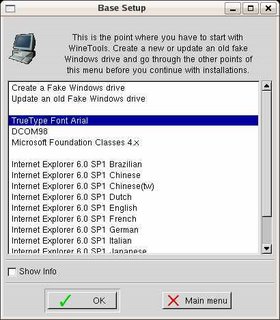
On the opening screen chose prepare base system
- Create Fake Windows Drive
Install everything relevant (TruType Fonts,DCOM98,Internet Explorer ,MFC classes) in the menu as it helps in installing other applications.
- DCOM 98 Installing Using WineTools
After completing this u can use option in the Winetools menu to install supported applications or install unsupported manually using command line interface.
Using Winetools it is fairly easy to install the supported application using it's graphical interface and is fairly self explainable. However if you want to install application manually you can do it using
Wine applicationname.exe
after going to the directory
Installing Quick Time 6.5.2 : -
Download this script file (courtesy The simple Experience website ) http://tsx.nl/files/qt4linux-1.0.tgz
Extract the File in a temporary directory and launch ./qt6.inst
This will install the Quick Time after downloading from the internet . Quick Time Can be launched by running ./qt6 in ~/bin directory.
Quick Time PLayer Running Under WINE
Installing Windows Media Player 6.4:-
Download this script file (courtesy The simple Experience website ) http://tsx.nl/files/wmp64.tgz
Install cabextract from here : - http://www.kyz.uklinux.net/cabextract.php taking relevant file for your distribution.
Extract the File in a temporary directory and launch ./wmp.inst it will download Windows Media player and install it.
After installing go to ~/bin and type ./wmp
Installing Microsoft Viewers : -
Excel : -
Download this script http://tsx.nl/files/xlviewer.tgz
Extract file in temporary directory and run sh xlviewerinst.sh
Install it and lauch it by typing ./xlviewer.sh in ~/bin directory.
Word : -
Download this script http://tsx.nl/files/wdviewer.tgz?
Extract file in temporary directory and run sh wdviewerinst.sh
Install it by typing ./wdviewer.sh in ~/bin directory.
PowerPoint : -
Download this script http://tsx.nl/files/ppviewer.tgz
Extract file in temporary directory and run sh ppviewerinst.sh
Install it by typing ./ppviewer.sh in ~/bin directory.
1. Install DCOM 95 preferably through WINETOOLS if you haven’t done so.
2. Launch winecfg tool by typing “ winecfg “ in the console and change windows version to “Windows 95 “
3. In the console type WINEDLLOVERRIDES="odccp32=n" wine /pathtocdrom/setup.exe to install Office.
4. Go to the Installation directory (The C drive of wine is located at $HOME/.wine/c) and type
wine WINWORD.EXE for launching Microsoft Word
wine POWERPNT.EXE for Launching Microsoft Power Point
wine EXCEL.EXE for Launching Microsoft Excel
In The Second part of the series we look at installing some other common application under Wine.
<blogambuj@gmail.com>


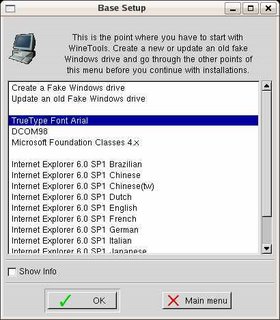





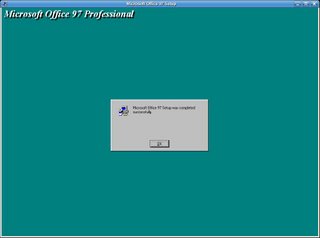


Excellent!!! thanks for the introduction to WINE!
ReplyDeleteShelton.
thank you for giving me details of ntfs kernel..
ReplyDeletecan you help me out in kernekl programming..
ambuj..
could you also add something about WineXS on here?
ReplyDelete